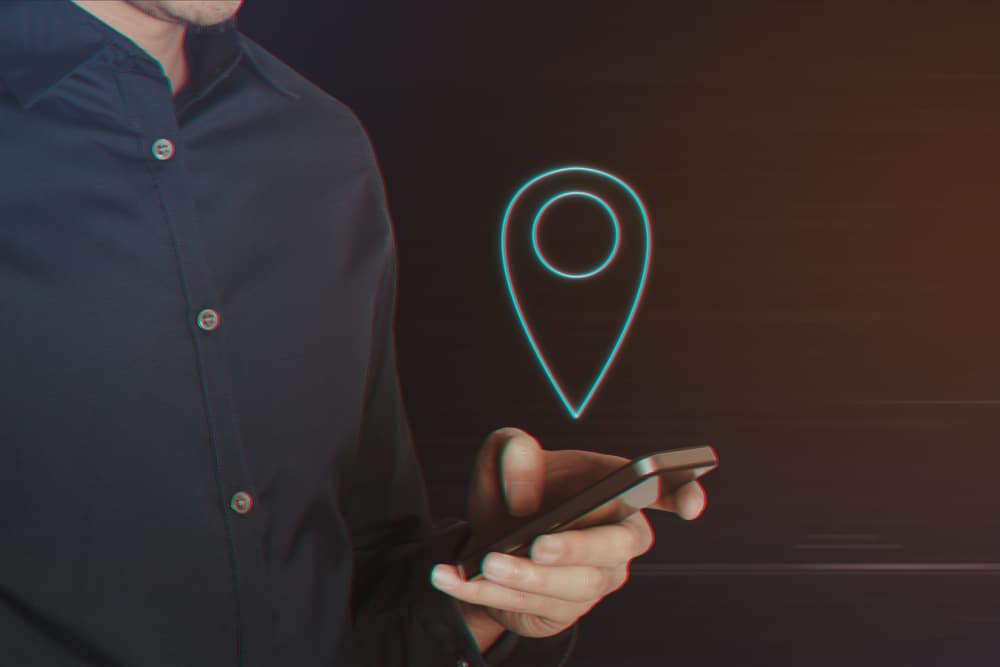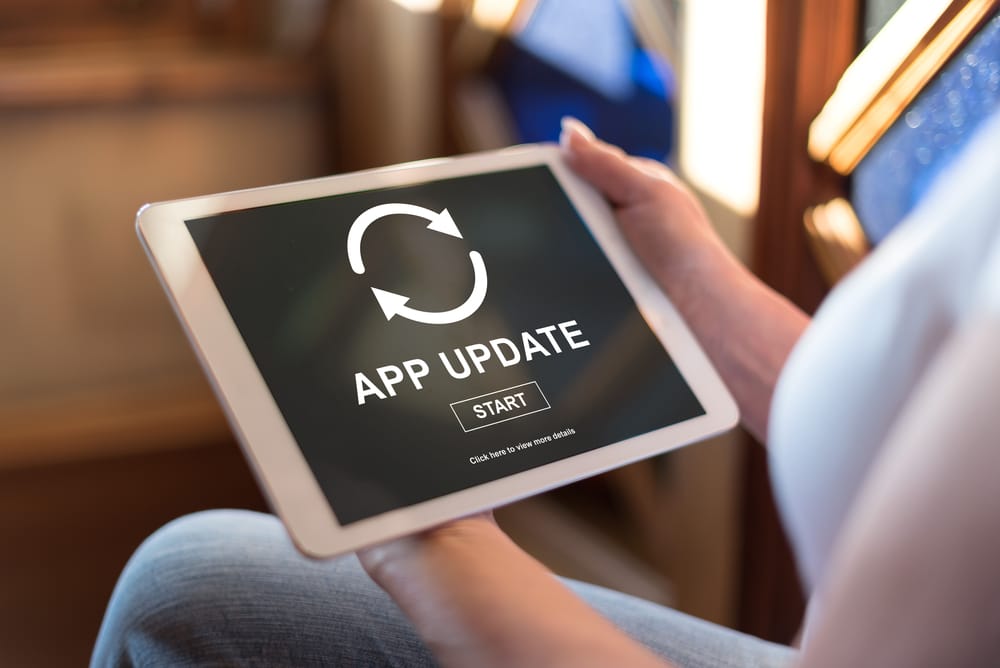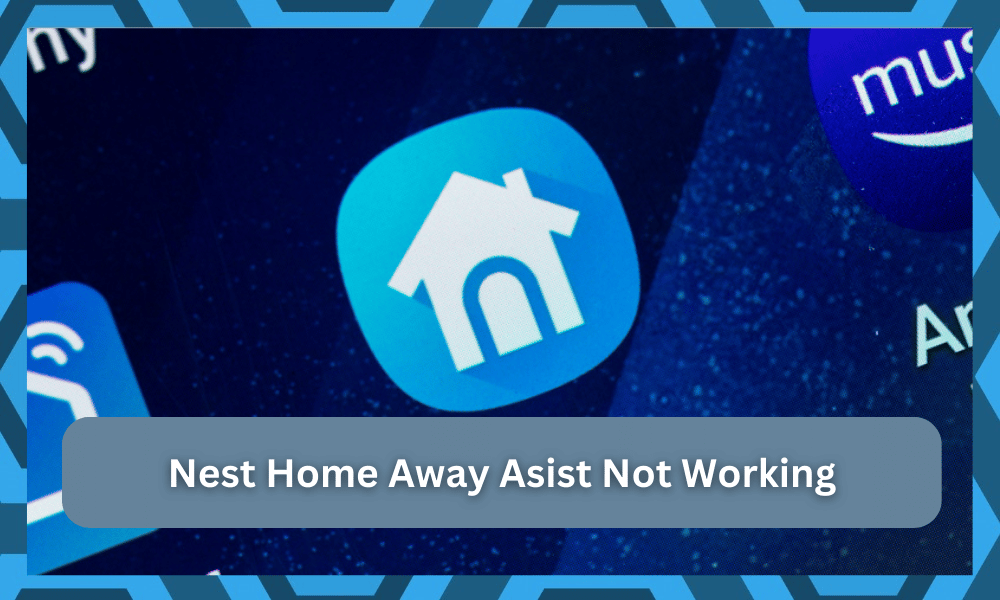
Google Nest is a fantastic device for keeping your house’s temperatures under control. No matter where you are, you can remotely change the temperature of the house whenever you want. What’s more, is that you can set up routines and schedules.
For instance, you can set Nest to warm your house at night and keep it cold during the day.
For this reason, you should think about investing into a decent unit that will last you a couple of years. Having a reliable thermostat will pay dividends when it comes to limiting the power bill.
There is no debate that the power bill is greatly influenced by the HVAC system.
Even if you’re unsure about the situation with the HVAC unit, keeping track of the power bill will become easier when using the Nest thermostat. So, be sure to invest some dollars here to benefit from its range of features.
Unfortunately, some users face issues where their home-away assist does not work properly. Home-away assistance is a vital feature in the Google Nest. Not being able to use it may frustrate them as it is needed whenever you are away from home.
How To Fix Nest Home Away Assist Not Working?
Today, we will be taking an extensive look at some of the ways that you can try in order to fix Nest home away assist not working.
We will be explaining each and every way you can troubleshoot and fix the issue. So, without wasting any further time, let’s get started!
- Make Sure You Have Put the Correct Address
If you are suddenly facing the home away assist not working as it should, one of the reasons could be that you haven’t correctly put your address. Just to make sure, check all of your home address settings.
Make sure you have inserted the right details. Also, it could be that Nest only has the Zip code and does not know the exact location of the house.
If that is so, then you will simply need to fix it by inserting the correct details of your address.
- It Will Only Work When No One’s At Home
When Nest does not detect anyone in the house, it may automatically switch to home-away assist mode. This does not mean that necessarily only you will have to be away from the house.
For instance, if you are away, but someone is in your house with his location turned on, then it will prevent Nest from switching to home-away assist mode.
In order to fix this, you will need to ensure that no one in the house has his location turned on. Nest may be detecting the device of a person in your house.
- Engage Location Features
There is a good chance that the location features are restricted through the application, and you have to turn them on to access these features.
If you restrict the app permissions, you can’t really expect the unit to respond to any input. So, if you’re in the same boat, be sure to check the app permissions.
You can directly check through the Nest App settings or browse the mobile application permissions from the main configuration menu. From there, it is not that hard to address the errors with the same system.
All you’re trying to do is make it easier for the app to recognize when you’re away from the house. That way, the Nest application will engage the features, and you won’t have to deal with more errors.
So, be sure to keep that in mind and adjust the configurations of the application accordingly.
The location features should be turned on at all times, and turning these features off even briefly will create more problems down the road. Hopefully, this will give you more perspective on the situation.
- Check For Application Updates
Sometimes, you don’t have to go through extensive routines and hard troubleshooting methods. Instead, following some of the basic fixes, like updating the application or refreshing the cache, will get the job done.
So, you need to browse through the Google Play Store or the App Store to access these features.
From there, you can test out the performance of the unit by trying to engage the smart features one more time.
If you’re lucky, the fix will be as simple as updating the application, and you won’t have to bother with more errors down the road.
However, if you’re positive that you’re already on the latest application, then the only fix that you need to get through is removing the stored data and cached memory.
It will take just a second, and you need to get to the storage options to access the stored data.
From there, click the clear button, and removing all of the data will reset the application. You will have to log into the application one more time, but that will mostly be it, and you will likely enjoy a better experience from there.
- Try A Different Phone
Next, you need to eliminate the possibility that the issue is with the mobile OS. If you’ve not updated the OS in a while, now might be a good time to do so.
However, if you’re not planning on putting in the time, then an alternative option is to try out a different phone. That will help you figure out the issue.
If the problem does get fixed when you take away the different phone from the house, then you’ll be sure that the issue is linked to the OS.
You will have to commit the time to upgrade the OS on your current device, and there are no other fixes around it.
However, if you were already thinking of upgrading your mobile device, switching up to a better phone is not a bad idea. It all comes down to how you’re planning on maneuvering through the issue, and these features will only work with an updated OS.
The precision of the location features in the mobile device will play a direct role in engaging the smart controls associated with the application.
So, when the home-away features are not working, be sure to check the location features as well as the current OS version on your mobile device.
- Contact Customer Support
If none of the above-mentioned steps are working for you, then the final thing you need to do is to contact Nest’s customer support. Make sure to mention all the things that you have already tried to fix the issue.
Once the support team reaches out to you, they will try their best to solve your issue as soon as possible.
The Bottom Line
These are the ways how you can fix Nest home away assist not working. Be sure to follow all of the instructions that we have mentioned above.
Most of the time, the issue will be only linked to the address and the basic configurations of the unit. So, you need to go over these specifics first.
From there, you can test out the unit one more time as you try to adjust the response from this device. Most of the time, you won’t have to deal with any extensive issues down the road.
However, if you’re not that sure about the thermostat, a quick reset would do you good.
It might seem like an extensive task, but you won’t have to go through the hassle of figuring out the programming errors.
A quick reset will address all of the minor configuration errors, and you can get through the setup from scratch. So, be sure to keep that in mind.
Lastly, there is no point in trying to fix all of these issues on your own. Google customer support is undoubtedly the best on the market. These experts will help you figure out the issue while also guiding you through more fixes.
Hopefully, you won’t have to worry about the same errors again.