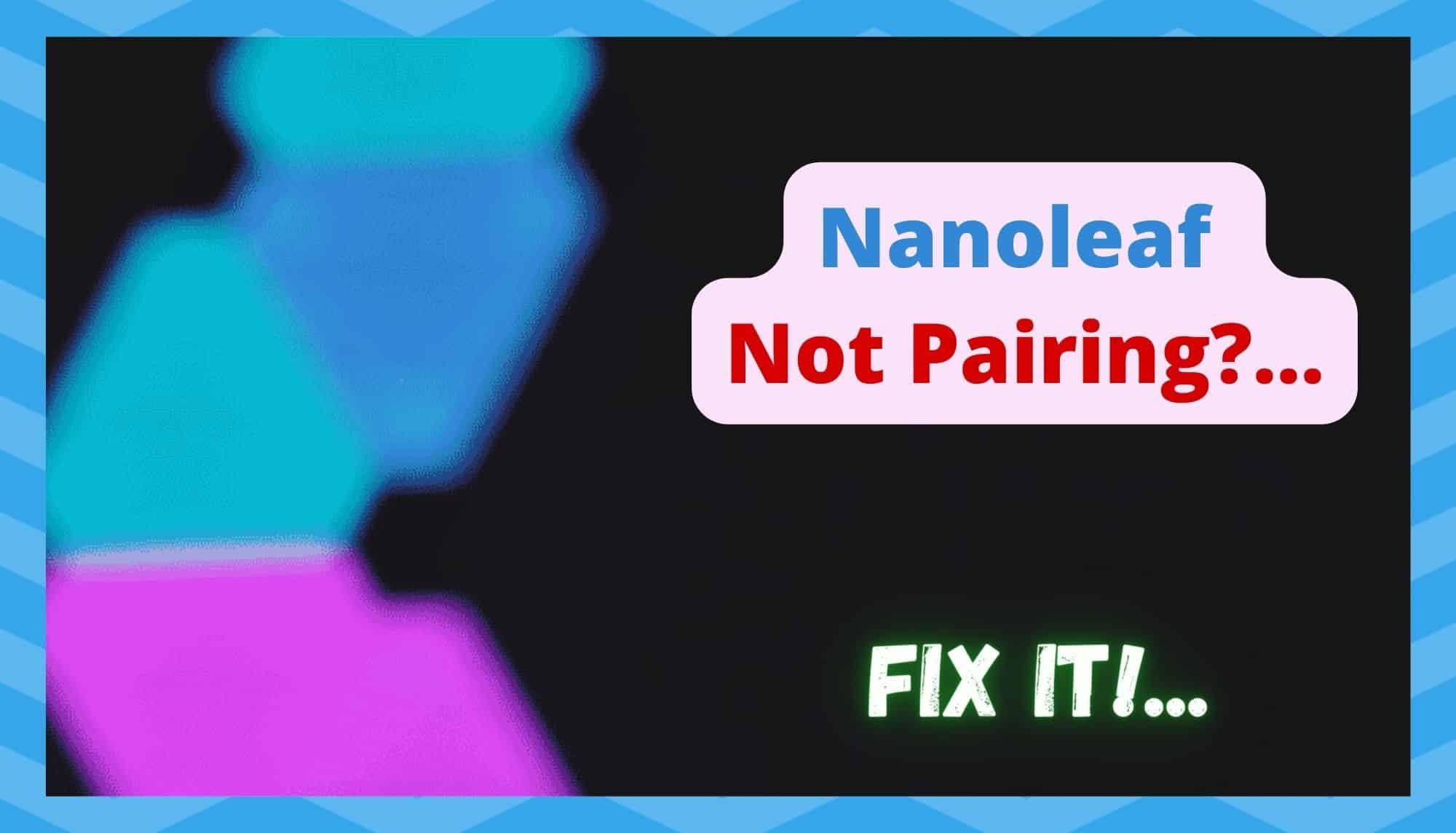
Given the rise in popularity of smart home tech in recent years, there have been many brands out there making a name for themselves of late. This is great in some ways, as it leaves us with a lot of choice and prices need to be competitive.
However, it has also made it more and more difficult to keep a track of exactly what is what and who’s making the best equipment. Luckily, Nanoleaf are a quite highly rated company.
Offering up a vast array of smart lighting in all shapes and sizes, these are a great buy for those who want to be able to take creative ownership of the moods and atmospheres they have in their homes.
Better yet, they are very reasonably priced and don’t seem to have any issues when it comes to longevity. However, this doesn’t go to say that you will never have an issue with them. That just isn’t the way things go when dealing with high-tech devices!
Nanoleaf Not Pairing?… This is How to pair my Nanoleaf
Having noticed that there are quite a few of you having trouble getting your Nanoleaf to pair, we decided to have a closer look at the problem and put together a troubleshooting guide. Below, you will find everything you need to get it working.
If you have no experience diagnosing troubles with smart home devices, don’t worry too much. All of the steps below are laid out in a way that is easy to follow. On top of that, we won’t be asking you to take anything apart or do anything else that could risk the integrity of your lighting. Now, with that having been said, let’s get stuck into it!
1. Issues with your router
Starting off with the most likely cause of the problem first. There are any number of settings you could have on your router that would prevent your Nanoleaf from working as it should. More often than not, the issue is because you may be using special characters in your Wi-Fi password.
As strange as it sounds, you won’t ne able or allowed to connect to your network if there are special characters present. If this applies to you, simply reset the password to one with simple characters and then give the pairing process another go.
Next up, and equally as likely to be the cause of your pairing woes, is your choice of Wi-Fi band. Modern routers will have an option to work at either 2.4GHz or 5GHz. Unfortunately, it isn’t common knowledge that smart home devices favour the 2.4GHz band.
So, we would recommend that you switch over if you are on the wrong one. All you’ll need to do here is use your chosen web browser to open your router settings. The you will need to change the band to 2.4.
For quite a few of you, that will have been enough to fix the problem. If not, it is time to diagnose issues with the Nanoleaf itself.
2. Give the lights a factory reset
It can also happen that some bugs and glitches may be affecting the devices performance. When this happens, the easiest effective way of dealing with it is to reset the lights back to their original factory settings. The process for this is relatively straightforward.
First up, you will need to power cycle the device once. Then, when you are plugging it back in again, just hold down both buttons as you are doing so. Maintain your hold on the buttons for around 30 seconds and then the reset should be complete.
Once that’s all taken care of, you can try pairing your lights again. With a bit of luck, this will have been enough to clear out the bug that has been causing the pairing issue.
If there is any confusion, the manual has a visual guide to the resetting procedure. For us visual learners out there, this could be worthwhile. As a sidenote, you should also ensure the controller is powered up while you are resetting your lights.
If this didn’t bring the results you were looking for, the net logical step is to assume that the trouble lies with the app. Let’s deal with that now.
3. Buggy mobile app
Just like the lights themselves, the app that you are using to control them can pick up bugs that will play havoc with the devices’ performance. A likely result of that is the pairing issue that you’ve been having.
The good news is that this is incredibly easy to rule out. First thing you should try is force closing the app. Then, open it up again and try pairing.
If that didn’t work, it is time to up the ante a little. We are now going to totally remove the app from the app you have it stored on. Once you’ve done that, simply visit the app store and promptly download the app again. Set it up and try pairing the lights again.
4. Your lights may just be faulty
Unfortunately, this isn’t as much of a fix as it is a diagnosis. If nothing has worked for you yet, the prognosis isn’t all that great for your lights. But these things do happen. It’s what you do about it next that makes the difference.
If you have only recently purchased the lights, the chances are good that you’ll be able to report the issue and perhaps get them replaced as a result.
However, if you’ve had them for quite some time, we would suggest that you reach out to customer support and report the issue to them. There is no guarantee that they will replace them for you, but they may have an additional tip or two for you that we may have missed.
Read also:


Thank you so much for this article!!
try NFC pairing if you can’t expose 2.4 network
Same issue here , we have no option with Vodafone to change the bandwidth to 2.5 . So £300 down the drain .