
Smart Homes are the modern way of living. MyQ offers some of the best smart home tech solutions that users can set up in their living spaces to enjoy a truly modern, convenient, and efficient smart home experience.
Moreover, these solutions are not heavy on your budget. Even if you’re dealing with a small budget, you will be able to include this smart system in your house. So, be sure to browse through the myQ portfolio and then add this system to your home.
You will not regret this decision, and managing this unit once it is installed is not that hard. However, that is assuming that you hired an expert to install the myQ system.
Installing the device yourself can present some minor snags, and we suggest that you leave this job to the professionals.
Spending a few bucks to hire an expert will save you from hours of hassle. So, instead of only looking at the expense here, you need to value the time saved as well as the added convenience of the smart system.
From there, you will be able to avoid issues like the serial number not getting recognized.
How To Fix MyQ Serial Number Not Recognized
Despite being easy to install and use, some MyQ users have faced issues with the software. One such issue that has been reported by many users is MyQ not recognizing their serial numbers.
If you are facing this issue of MyQ not recognizing your serial number, there are a few things that you can do to troubleshoot the issue. They are listed below:
1) Check For the Green Light
The first thing that you need to do is to verify that the power to the gateway device is turned on. It will have a green-colored LED. You can find it under the adjustment button in Wi-Fi GDO.
If you are using MyQ Garage, then you will be able to find the green LED light on the front part of the Wi-Fi Hub. The Internet Gateway has this green LED light on the right side of the logo.
2) Enter the Correct Serial Code
Sometimes the users keep entering the wrong serial number, which leads to non-recognition. So make sure that you use the correct serial number.
If you are not sure as to which one is the serial number, you can find it on the end panel label of the logic board in Wi-Fi GDO. You can also find it on the backside of MyQ Garage.
3) Make Sure You Are Entering the Correct Characters
The serial number consists of ten characters, A-F or 0-9. Make sure that you are using the correct characters.
Sometimes the users make mistakes like entering zero as an “O” or a “B” as an “8.” Also, you have to enter the characters with the correct spacing.
It will be four characters and then space and then three characters and then space and then again three characters and then space.
4) Use the Right Browser or MyQ App to Enter the Serial Number
In case you are trying to enter the serial number using the website, make sure that you are using Firefox, Chrome, Internet Explorer 9, or a later version. You can also enter the serial number using the MyQ app.
5) Check The Circuit Board
Just in case you have tried the things mentioned above, and the serial number still doesn’t get recognized, carefully open the unit.
After that, check its circuit board and see if you have matching serial numbers.
6) Time For A Hard Reset
Issues with the myQ serial number are not that rare and can be linked to the problem of the serial number being linked to a different account.
If you bought the unit from the secondary market or didn’t have the owner’s account, then you’re in the same situation.
However, before you get worried about this situation, you will be glad to know that a hard reset will help you get rid of this issue.
You can follow through with the basic reset routine, and that will be it as you’re trying to pair up your system.
There are no complex steps involved here, and you can hold down on the gear button on the Wi-Fi hub to reset.
From there, you have to keep on holding down this button for a few moments until the LED indicator starts blinking.
From there, you can let go and then press down on this button one more time until the unit starts to beep or the LED starts to flash with a slight pause. That will be more than it, and the hub will rest to factory default.
Once that is done, you can reset the gateway by removing power and then inserting a paperclip into the reset button hole as you turn the power back on.
You will need to let go of this button when the LED turns yellow. From there, the unit will take a few more moments, and the light will turn green.
At this point, you can register everything from scratch, and the serial number will actually work this time around.
Now, this might sound like an extensive fix, but you’re not left with many options here. So, be sure to reset the unit.
All it takes is a bit of effort on your end. It won’t be that hard to fix the system as you proceed with this reset routine.
Hopefully, you will not have to bother with more errors at this stage, and the unit will start working in no time.
7) There Might Be Account Related Issues
Sometimes, the issue is related to the account and not the unit itself.
If you’re not sure about the account and believe that other family members have linked up the unit already, then you need to get access to the admin account.
There are no quick methods here, and you can reach out to official support to inquire about more errors.
However, in the meanwhile, you can test out the routine with a different account. If that works, then you will be sure that your account is to blame and not the unit.
Similarly, the possibility of server issues is always present as you’re dealing with these units. It can sometimes be hard to figure out exactly what is wrong, and you need to check back on the unit in a few hours.
The majority of server brakes won’t last for more than 10 minutes. Once that time is up, you can go through the setup routine one more time.
That will not only help you get through the fix, but you will also notice a better response from the system.
With that said, some maintenance routines last for a couple of hours. So, all you have to do here is be patient and test out the methods mentioned above one more time. Hopefully, you will be able to set up the unit again pretty easily.
8) Try A Different Device
There is no harm in testing out the setup with a different device. At this point, there is a possibility that your mobile device is to blame here.
So, to narrow down on these issues, you will have to check up on the mobile device for errors.
All you need to do is to borrow a mobile from a friend or a family member and then log into your myQ account on this device.
From there, just follow through with the setup as you input the serial number. There are no extensive procedures involved here, and you can keep on trying the serial number.
If it does work then you can log out and log back in on your previous device. The unit will be linked to your account and you won’t have to switch.
9) Contact Customer Support
In some cases, the issue may be due to other technical issues. In such cases, you can contact MyQ’s Technical Support Center.
The Bottom Line
Non-recognition of MyQ serial number can be due to a number of different reasons. Taking the steps mentioned above will most probably resolve the issue for you.
However, if everything else fails, you have the option to contact the MyQ Technical Support Center.
Nine times out of ten, the issue is more related to the owners adding the wrong credentials.
You might be in the same boat as well, and there is no harm in seeking help from a professional. All that you’re trying to do here is make sure that the input is not to blame.
You might be pressing the wrong key or adding the same character twice. So, get help from a friend or try out a different device.
That will help you get ahead of these errors almost every single time. However, if you’re not that lucky, then it is best to leave this job to the professionals.
There is no point in trying to fix the issue when you’re not even sure about the errors yourself. So, all that you need to do is to reach out to myQ support.
They will inquire more about the situation and you can provide them with complete detail. From there, you just have to follow their instructions.


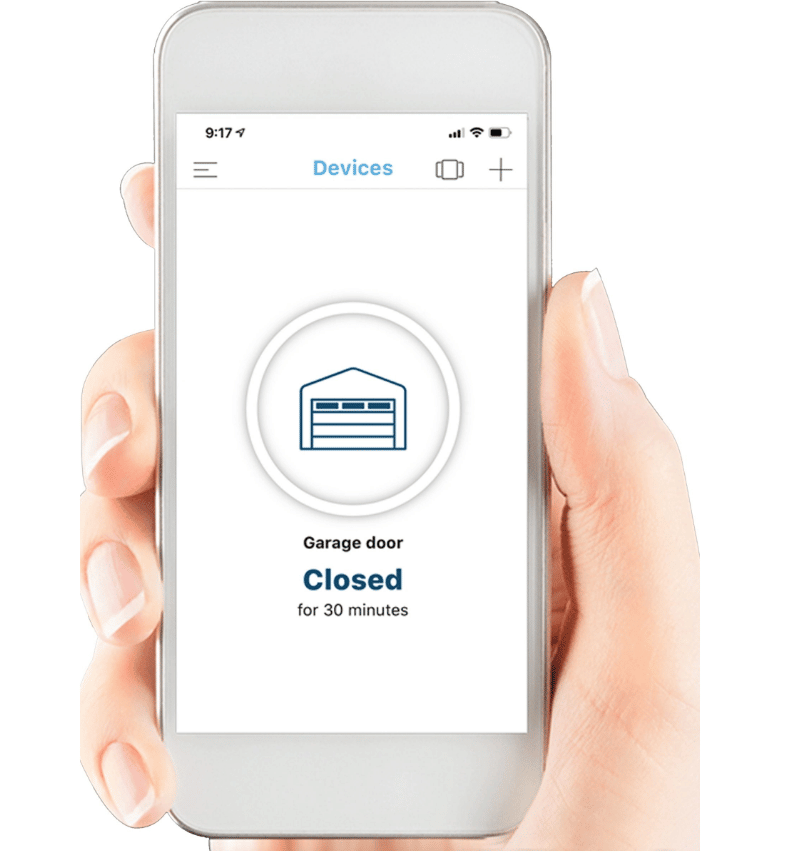

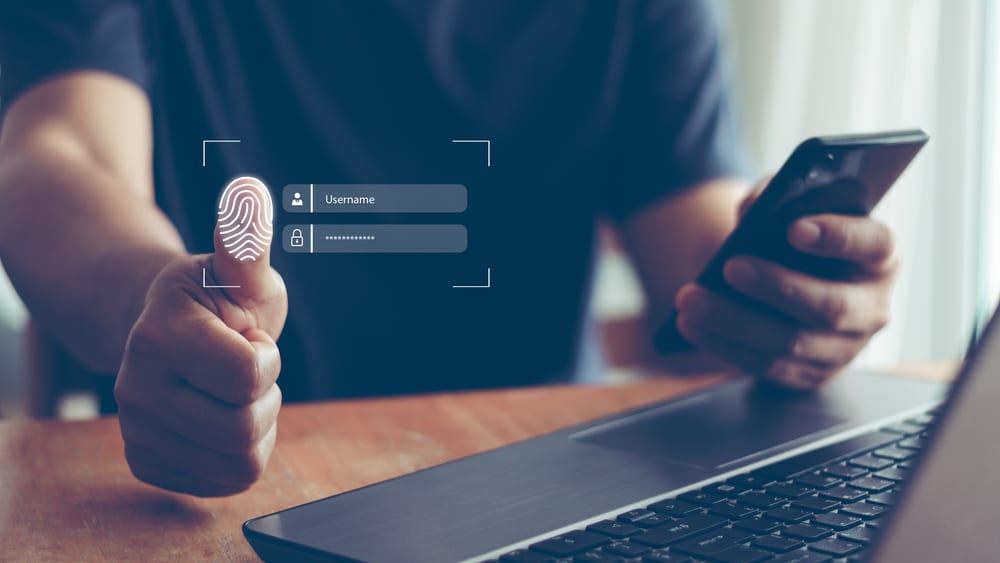
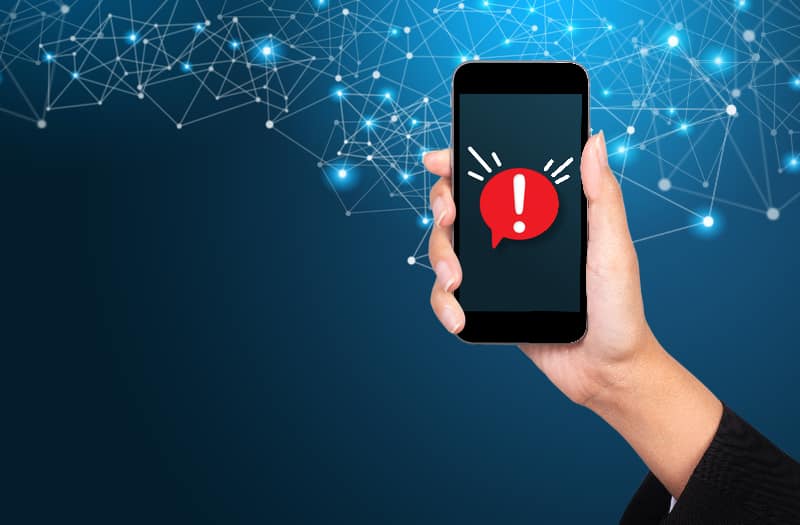
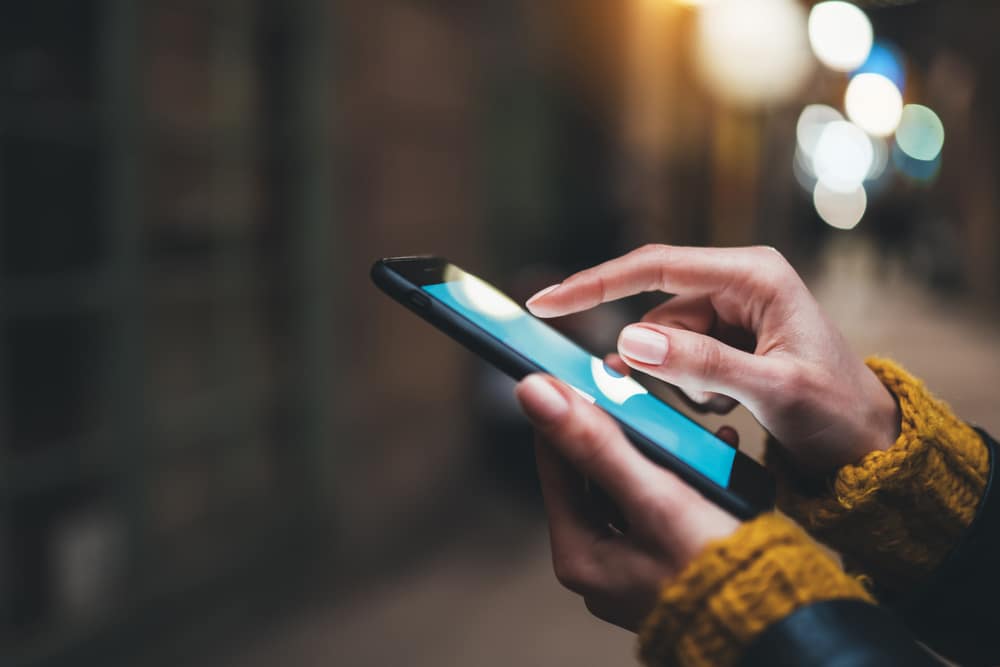


My overhead opener has an 11 digit serial number and it asks for ten. Also the keyboard that pops up in the app in my iPhone 12 will not work when trying to enter the numbers. My iPad works but still will not accept 11 digits.
You are confusing the model no and serial number of the unit vs a serial number of myQ.. They are different thing.
Hi,
Why doesn’t my Chamberlain garage door opener made in 2019 not have a bar code to scan? I have an iPhone 13 and the myQ app on my phone and it won’t pair up….
Hi,
Can’t get my Chamberlain my Q garage door opener to work on my iPhone 13? And the serial numbers are not recognized when entered? Any thoughts?
My opener has a 12 digit serial not 10 won’t except
Same here… 😤
Hi i have a my q app my app its working but when trying to add another phone that i send and invitation in the part of putting in the serial number it displays error this device cannot be added at this time (310).
Thks