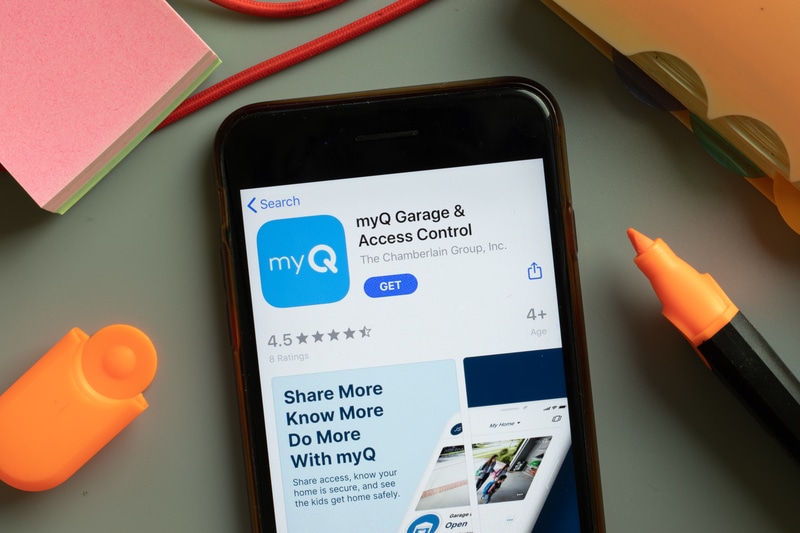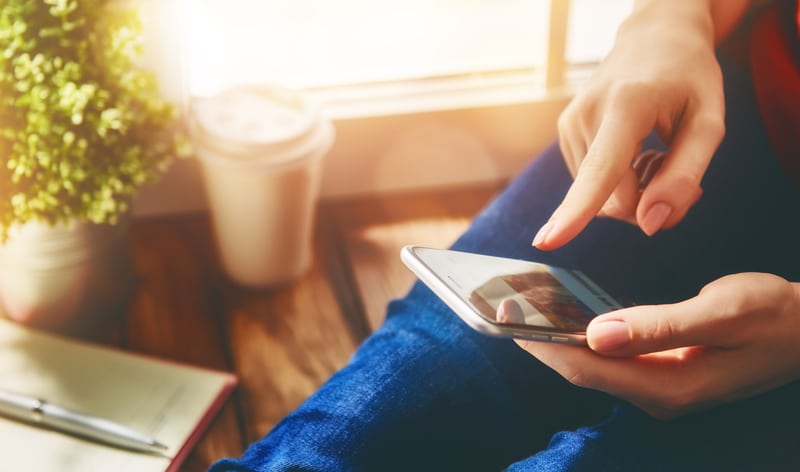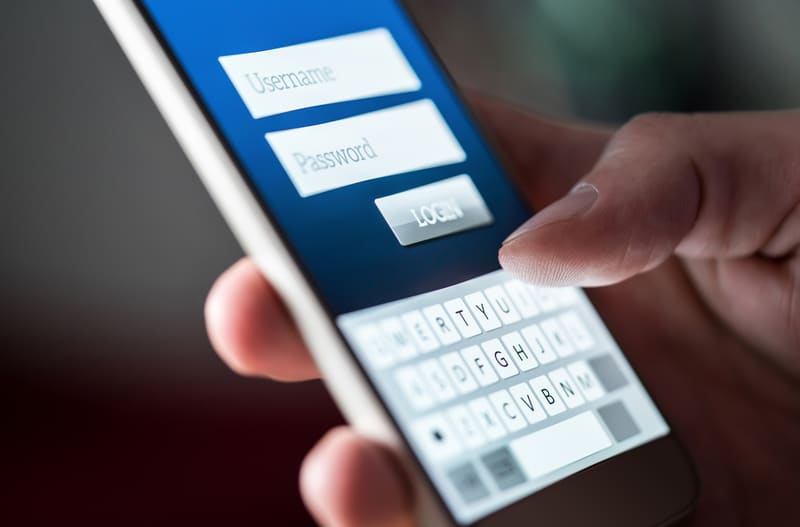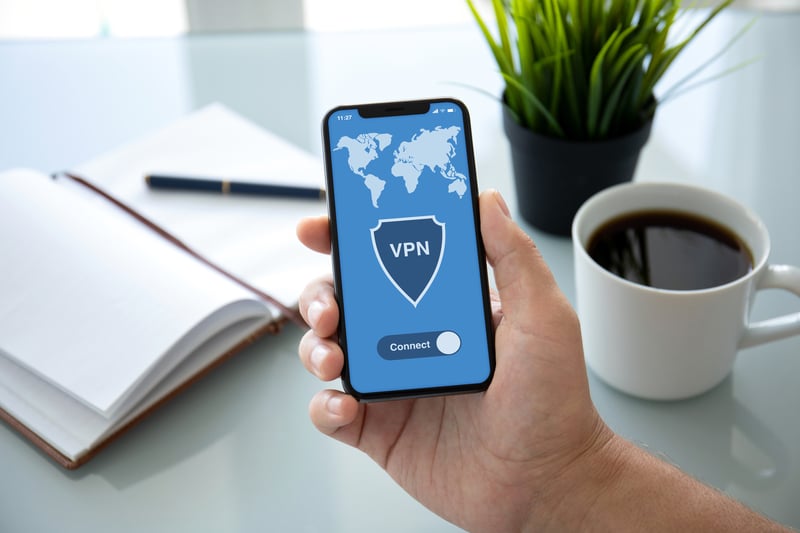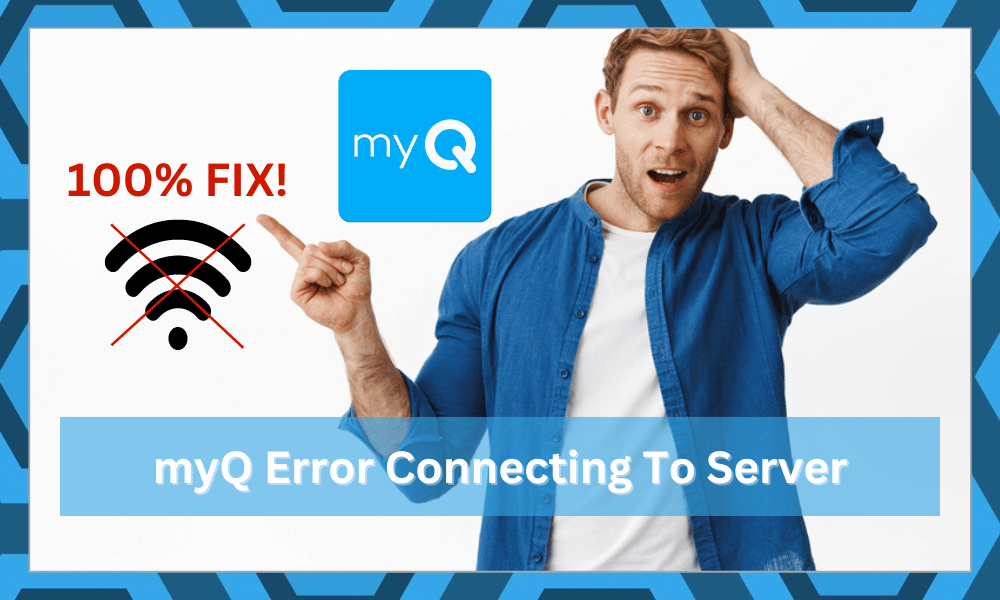
When it comes to reliability, options like myQ and Aladdin Connect are the only options on the market. You will be able to stick to a minimal budget with both of these options, and users prefer to go with myQ because of its better reputation.
While the myQ devices are some of the most reliable units on the market, it is not rare for users to run into minor issues from time to time. Luckily, most of these issues are fixed quite easily by following a few basic troubleshooting methods.
So, you won’t have to worry too much about replacing the unit or purchasing other units. Just make sure to reach out to the experts, and customer support should help you through these issues.
With that said, quite a few users have mentioned myQ error connecting to the server. If you’re in a similar situation and can’t seem to get ahead of the issue, then the following solutions should help you deal with this problem.
Fixing myQ Error Connecting To Server:
- Check App Version
If you’re struggling to get the application connected to the servers, then the first thing you should do is check the app version. There is a good chance that you’re on an outdated version of the app.
Luckily, this problem can be fixed quite easily by updating the app to the latest version.
All you need to do is head over to the App Store or Google Play Store to update the application. It will only take a few seconds, and once the app has updated, you can try connecting the app to the server, and it should work perfectly.
- Fix Permissions
In some situations, users restrict the application’s access to the internet connection and struggle with the server connection issue.
So, if you’re sure that you’re on the updated version, then there is a good chance that you’re also dealing with the permissions issue.
To fix this issue, all you need to do is access the application settings and ensure that all permissions are allowed to the application.
Once that is done, you can force close the app and then open it again after a few seconds. The issue with the server connection should be fixed if there are no further issues with your account.
- Check Credentials
It is not that rare for users to complain about this issue when they are using the wrong credentials on their myQ account. So, even when there is nothing wrong with the servers and the mobile app, using the wrong credentials can create a similar situation for your setup.
To isolate this problem, you should double-check the username and pass to ensure that you’re not missing any letter.
Trying to reset the credentials is also a good method to get ahead of this problem when you’re unsure about the issue.
So, if you’re not a hundred percent sure about the credentials, it is better to just reset the pass for your account and then try to connect to the servers again.
- Clear Application Data
Cleaning the application data has also helped many users get ahead of connection issues with their apps.
So, if you’ve had no success with connecting to the servers at this point, just access the mobile application settings and remove all data from the storage settings.
Once the data has been cleared, you can open up the app again and try to connect with the servers. Hopefully, the app will connect without further issues, and you won’t have to deal with the same problems again.
- Check Server Status
Even though it is quite rare, there is a possibility that the myQ servers are currently down. So, you won’t be able to access the app until these servers are fixed.
To verify, you can head over to the myQ official page and check the server status. That should give you a complete perspective on the cause behind your issue.
However, you should always make sure that there are no issues with the internet connection. Resetting the router or a quick power cycle is enough to troubleshoot most connection issues.
So, make sure to fix the internet before contacting customer support regarding this issue.
- Reboot Your Router
Rebooting the router is one of the most effective methods when it comes to streamlining network errors. A quick reboot will refresh the connection to your mobile device, and you can further isolate the network errors pretty easily.
Sometimes, it is also better to stand closer to the router. If your house has thick walls and the distance between these two devices is more than 20 feet, then you need to limit the distance between these devices.
Furthermore, if you have a lot of wireless devices installed in your house, then they can interfere with the network connection. So, you’ll have to turn these devices off for a brief moment and then check the response from myQ servers.
Ideally, the problem should be fixed as soon as you reboot the router, but you will have to go through all of these possibilities to further narrow down possible errors with your myQ smart system.
- Remove The VPN
Using a VPN might keep you safe from external attacks, but it does interfere with the server connection when you’re trying to connect to your myQ account.
So, if you’re in a similar situation, try to limit the activity of the VPN. That should mostly be enough to address minor errors.
Once the server connection is established, there is no harm in turning on these network protection services. However, before you connect to the server, the smarter thing to do is to keep these applications off.
Even if you’re using reliable service providers like NORD or ExpressVPN, the logical move here is to turn them off. Furthermore, you will also have to reset the router if you’ve updated the proxy settings on your unit.
- Use A Different Router
Using a different router is another method that can help you around this error if you’re not too sold on the idea of resetting your current device. So, grab a different device and then connect your mobile unit to this router.
From there, just try to access the myQ servers and then check the response from your unit. If there are no issues with your account, the problem will likely be fixed right here. However, you will have to isolate the issue with the account if the problem persists.
- Inquire About Account Issues
Account-related issues are pretty rare when you’re dealing with applications like myQ. The developers behind this project are pretty responsive and go the extra mile to ensure a seamless customer experience.
You can simply inquire about the account status by sending an Email to the customer support experts. You won’t be able to fix the account-related issues yourself, and seeking help from a certified professional is the only logical move here.
You can further narrow down the problem by using a different account. If the new account does work with the application, then you will be sure that the problem is with the account and not the myQ servers.
However, if the new account presents you with the same errors with the myQ not connecting to the server, then simply wait for a few hours for the servers to become fully functional again.
Hopefully, you will be able to connect again when the servers are back online.
- Reinstall App
Lastly, if the problem is not fixed at this stage, then you can test your luck by reinstalling this application. This should fix the issue if it is related to the mobile application or your mobile device.
If reinstalling the app doesn’t fix the issue, then the only thing left to do is reach out to customer support and seek their help on this issue.
To Conclude
The situation with “fixing myQ error connecting to the server” is usually not that hard to fix and only requires users to narrow down the issue with the application or the network connection.
You will be able to fix these errors by troubleshooting your network connection and updating the app.
There is also a small chance that the error is with your account and not the myQ servers. However, you should still wait for a few hours and check back in the evening about the server status. Most often than not, these errors are fixed within a few hours.
On the other hand, if the issue persists, then there is no point in waiting further.
All you have to do is to call the myQ customer care number or send them a detailed email. These professionals are pretty responsive and will provide you with complete details of the issue in no time.
Ideally, the problem will be fixed as soon as you update the app, but if none of the fixes mentioned here does the job for you, then seeking help from a professional.