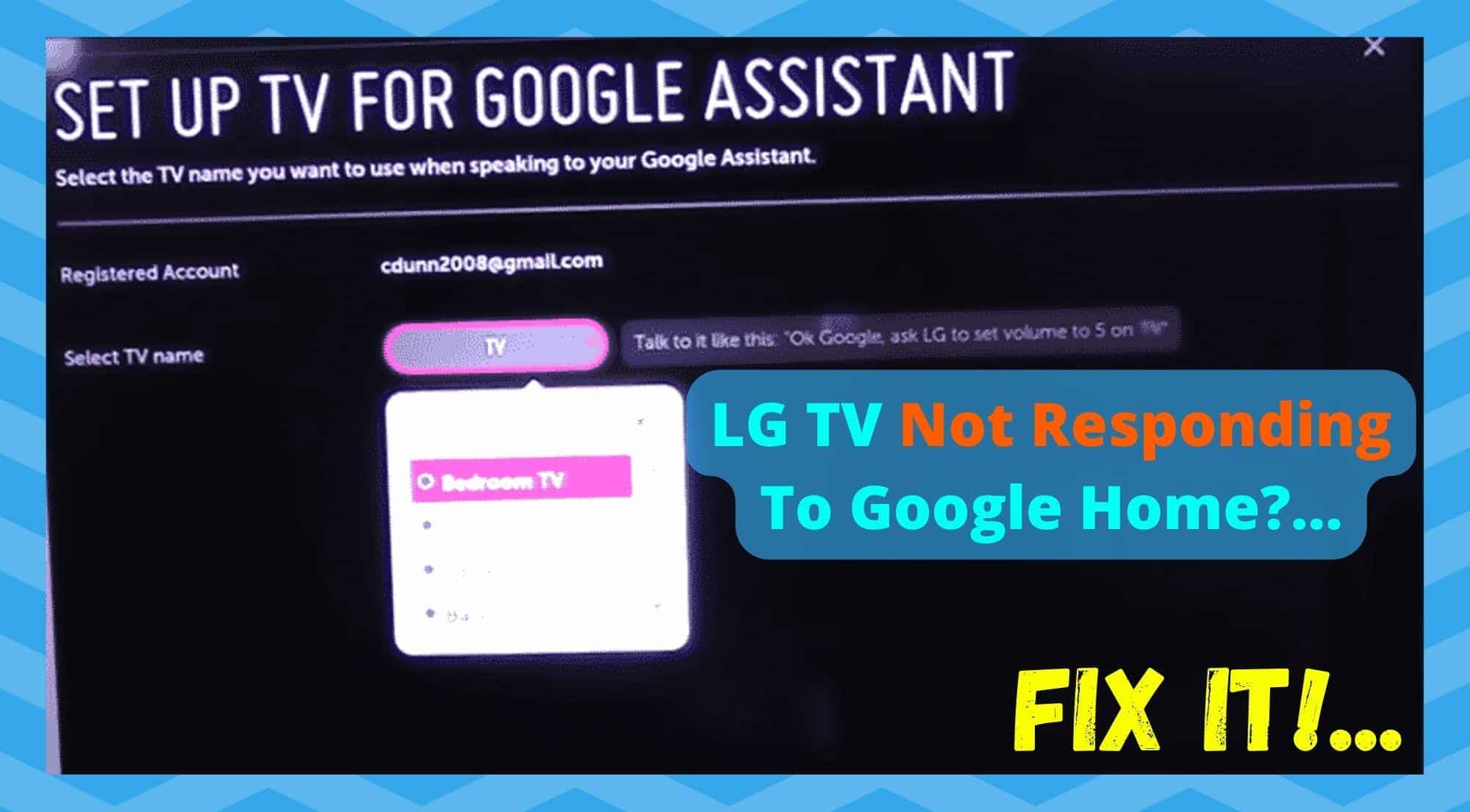
Of all of the smart home devices we write guides on, Google Home seems to crop up far more often than anything else. Initially, we thought that this may be because there are quite a few bugs that can crop up. But this doesn’t seem to be it.
Instead, we’re pretty sure that it’s just because so many of you out there have chosen it as the go-to choice. With that, more and more of you are trying to connect it to a broader range of other devices to maximise its potential.
Though Google have definitely done a really good job making sure that it doesn’t encounter too many connectivity issues, there are always going to be occasional gaps. Today, we are going to look into one of those in greater detail.
How To Fix LG TV Not Responding Google Home?…
We mentioned above that Google Home can pretty much be connected to any other smart device or appliance that can be found in the modern home. Of course, this isn’t always going to be the case.
Sometimes, the whole process can be a little bit more of a struggle than you may have anticipated. In recent times, we have noticed that there are quite a few of you struggling to hook yours up to an LG TV. So, if you have found yourself in that situation, we are here to help.
Below is a list of troubleshooting tips to help you work around the problem as efficiently as possible. If you don’t have any experiencing figuring out these kinds of problems, don’t worry too much.
We will try to run you through the process each step of the way. On top of that, we won’t be asking you to take anything apart or do anything that might risk the integrity of your equipment. Now, let’s get stuck into it, shall we?
1. Try giving the TV a restart
As always, we are starting out this guide with the simplest available fix first. That way, we won’t end up going through the more complex stuff without good reason.
In all likelihood, this whole issue is the result of a minor bug playing a little bit of havoc with the system. If so, it could be mercifully easy to get rid of with a quick restart. So, let’s give that LG TV a restart.
It is important to note that most of the LG TV line of TVs will only go into a standby/sleep when you turn them off. So, what we would suggest is that you power the TV off. After that, unplug the TV and leave it sit for about a minute.
While you are doing this, we would also recommend giving your smartphone a restart too. That way, when they power up again, they have a much better chance of being able to communicate with each other.
2. Check for issues with your internet connection
If the restart didn’t do anything, the next most likely cause if the problem is your internet. To begin with, we would first make sure that both of the devices in question here are connected to the same network. If they are and they still aren’t working as they should, it is time to check the speed of your connection.
This can be done by opening your chosen browser and searching for “internet speed test”. This will bring up plenty of websites capable of testing your speeds for free. If we were forced to recommend one over another, we’d probably go with Ookla.
If it turns out that the speeds you are getting are vaguely in line with what you are paying for (they rarely make it all the way to that figure), then the next step is to restart the router. Doing so will refresh your settings and the connection itself.
Unfortunately, we can’t tell you exactly how to do this as there are just too many different types of routers out there. Naturally, if the speeds turned out to be terrible, you may have to take that up with your internet service provider.
3. Make sure that your LG TV is using the latest software
Okay, so it’s time for the final tip. Let’s hope this works! If the above suggestions didn’t do anything, this indicates to us that the issue is likely due to the software version your TV is using.
Though these updates generally occur automatically and with no effort required from you, it is still possible to miss one here and there. Over time, this can lead to all sorts of performance issues – such as this one, for example.
Luckily, checking for updates is not a complicated process. Though there are a lot of different models of LG TVs, the way to access the updates menu seems to be the same across the board.
You will just need to go into the setting menu on your TV and you should find it there. Check for any outstanding updates and download them immediately if there are any.


Followed through on all these steps but TV turns on but won’t turn off. Nest display tells me the TV doesn’t support that function.
I have connected my G1 trough a Ethernet cable and because is not over wifi the Google home app doesn’t recognize as soon as I change to wifi instead of cable it works perfectly but this shouldn’t be like that
My lg c9 worked fine 2 month ago,but now i can’t turn it on with voice command.Other commands work fine and i did’t change anything on google home or on tv.Any ideea?
I have the same issues with the G1. It just won’t wake up with voice commands after a period of being off.
Weirdly my GX in another room doesn’t have that issue at all.
I have tried everything to get my c1 working with Google home, but it just cycles from not responding to offline. I have unlinked and relinked both the tv and the LG thinQ app to Google home without success, any ideas?
Took me awhile but I managed to get it working on my LG TV Model: 65UM7400PTA:
**LG account signed in on TV and Google home must be the same (ie both signed in with email + pswd or both signed in with Google, I used an LG Account)
**Update WebOS ( General > About this TV > check for updates)
**Update TV Web browser (LG content > APPs > App update)
1. Sign in to LG account on TV
*General > account management > Sign in
– Tick relevant user agreements
2. Setup Google assistant on LG TV
*Press Mic button and follow steps, tick relevant agreements
3. Sign in to Link to Voice assistant (using LG account)
*General > Link to Voice assistant
*If Web browser not updated, sign in page won’t open
*If this step not performed correctly, “LG TV” won’t show on Google home app and control won’t be established
4. Setup new device on Google Home app
*+ > setup new device > works with google
* Sign in with LG account
Hello,
Step 3:
For LG OLED bring up Settings—>> Connection—>> Link to Devices for Voice Control—>> Google Assistant
… then follow screen prompts
Continue with Step 4 to add the device to Google Home.