
In today’s world, security cameras serve a very crucial function, there are so many different types of security cameras to choose the model that would provide the most level of protection.
Each camera has its own unique set of capabilities, it may be difficult to comprehend how these devices function and how they contribute to the protection of your property.
In this article, we will supply you with information about LaView Security Cameras as well as their difficulties and the solutions to those problems.
Laview Camera Problems
So that you can make an educated decision about your security system and feel sure about its operation.
Continue reading to find out more about this topic!
- System Crashing
The main reason why your LaView camera crashes is because it’s overloaded with a lot of different camera streams that are fed to its CPU at once.
This makes a security issue for you because you won’t be able to review important events as they happen, which makes it nearly impossible to react on time.
Fortunately, there are two ways to get rid of crashes on your cameras. The first way is by simply disconnecting other devices from your network.
If you have an old phone or laptop lying around, try turning them off or unplugging them.
If nothing else works, try using a wireless router instead of an Ethernet cable when connecting your camera to your router.
That should solve most issues related to system crashing on LaView cameras.
- Network Connection Failure
Ensure your camera’s wireless or wired Ethernet cable is connected to your router and both are powered on.
If you’re using Wi-Fi, check to see if you’re getting a weak wireless signal. Place cameras where they will have an optimal network connection.
Ideally one that isn’t interrupted by walls or other obstacles like giant trees.
If all else fails, try rebooting your camera by unplugging it from its power source for five seconds before plugging it back in.
- Device Not Found
Check that your device has been added to LaView’s cloud servers. Tap Devices on LaView’s main menu, then swipe left until you find your device.
If you don’t see it listed there, tap New Device at the bottom of the screen to add it manually. You can also delete and re-add devices from here.
- No Video Feed
Double-check that your app is up to date by tapping More on LaView’s main menu, then tapping App Store Update.
If you haven’t updated recently, consider doing so now as it may solve some issues with playback quality or freezing videos.
- SD Card Error
The SD card in your LaView camera may be corrupted. Check your SD card for any damage, such as a bent pin or cut wires.
Format your card using a different device before inserting it into your LaView again.
If formatting doesn’t work, remove the SD card from your camera and insert it into a computer using an SD-card reader.
Then use a file manager to search through each folder to verify there are no issues with files on your camera’s SD card.
If you don’t see any problems, copy all of your files onto another storage medium and then reinsert them into your LaView camera. This should solve most SD card errors.
- Wireless Connectivity Issues
For LaView to function, your cameras need to be connected to a Wi-Fi network. If LaView does not automatically connect your cameras, you may have to set them up manually.
After LaView is connected to your Wi-Fi network, run a test again. You should see all of your cameras without any issues.
- Privacy Concerns
Some users reported that their neighbors were able to access their cameras, which could result in privacy concerns.
However, if you’re concerned about privacy settings on LaView, there are steps you can take to ensure that only people within your network can view your camera feed.
First, make sure that Allow Access from Anywhere is unchecked under Network Settings on the main menu of LaView. Next, click on Advanced Settings > Advanced IP Filtering.
Here you will be able to choose who can access your cameras by entering an IP address range (i.e., 192.168.1.*) or selecting specific devices by MAC address (i.e., *00:11:22:33:44:55).
Click Save Changes after making your selections.
- Device Compatibility
Although most modern smart home products support IFTTT, it’s important to note that some brands don’t work with LaView.
Users have reported problems connecting Philips Hue lights as well as Nest thermostats to IFTTT recipes with LaView.
However, other third-party smart home products seem to work just fine with IFTTT/LaView integrations.
- Viewing Angle/Resolution Issues
Check that your camera has a good, unobstructed view of the subject you want it to capture.
If there are anything in the way of your camera and the subject you wish to record, then those things will come out seeming blurry in any video recordings you make.
This is more of a problem with analog cameras as opposed to digital ones, but it is still a possibility with all of the types.
If you want to keep an eye on a number of distinct areas with a single installation, it is essential that the camera you choose has either a large field of vision or the ability to zoom in.
For instance, if you want to monitor a door in addition to the individuals going by on each side of that door, you need make sure that you have sufficient coverage for both regions.
You can also remotely rotate, tilt, and zoom your cameras by using software like iSpy. This will allow you to ensure that your cameras are covering all you need them to cover.
The quality of the resolution is an additional problem that could occur.
Think about pixels on your computer screen whenever you hear the term “resolution.” Resolution describes how detailed a picture looks when it is recorded.
The higher the resolution, the clearer and more crisply everything appears.
On the other hand, better resolution comes at a cost in the form of larger file sizes, which result in longer recording times and more storage needs.
- Mobile App Issues
LaView WiFi Security Camera: laView Cameras are compatible with Apple iOS and Android devices.
The mobile app is easy to use, letting you check in on what’s going on at home without being there in person.
When it comes to technology—especially related to hardware like LaView Security Cameras—there’s a chance something will go wrong (which you should be prepared for!).
Resetting your password is a simple process that only takes a few seconds. To begin, follow these steps:
Open up LaView Mobile > Tap Menu > Select Account Settings > Enter your username and email address > Tap Forgot Password?
This will send an email to your registered account; simply follow the instructions in that message to set a new one.
Note that if you need assistance from our customer service team, they can also assist you with resetting your password.
- Live Streaming Video Issues
This is a common problem for LaView security cameras. If you find that your cameras aren’t uploading to your cell phone app, or even worse, can’t connect to WIFI, don’t panic!
We are here to help you through some troubleshooting steps below.
First things first, check if you have enough storage on your SD card by plugging it into your computer and opening up a file manager (if there isn’t one available, download one).
There should be an option in My Computer called SD card or something similar. Click on it and see how much space is left on it.
Make sure you have at least 2GB of storage left so that it can hold at least 30 seconds of video footage. If you do not, go out and buy a bigger SD card with more memory.
I recommend getting a 32GB microSDHC Class 10 UHS-1 Flash Memory Card with Adapter from Amazon or any other store.
- Other Issues
Sometimes it takes multiple attempts to successfully pair your security camera with your LaView Monitoring Station.
If you find that after multiple attempts your camera is still not connected, there are a few things you can do:
- Make sure your LaView Monitoring Station has an Internet connection by checking for an orange LED light on your box.
- Reset both devices (unplug them for at least 15 seconds, then plug them back in).
- Remove any conflicting Wi-Fi networks from either of the two devices. For example, if you’re trying to connect your security camera to a 2.4 GHz network but have another 2.4 GHz device nearby (like another router), try switching to a 5 GHz network instead or moving one of those devices away from each other.
- Try connecting via Ethernet cable if possible—this will bypass any interference caused by other wireless signals or appliances in your home.
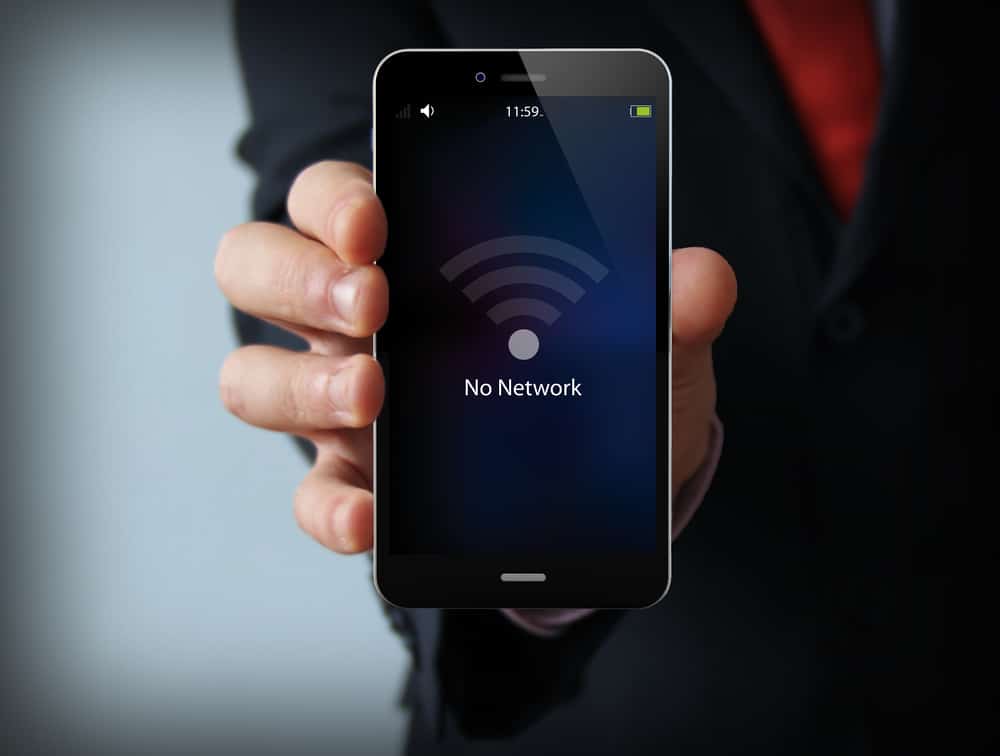
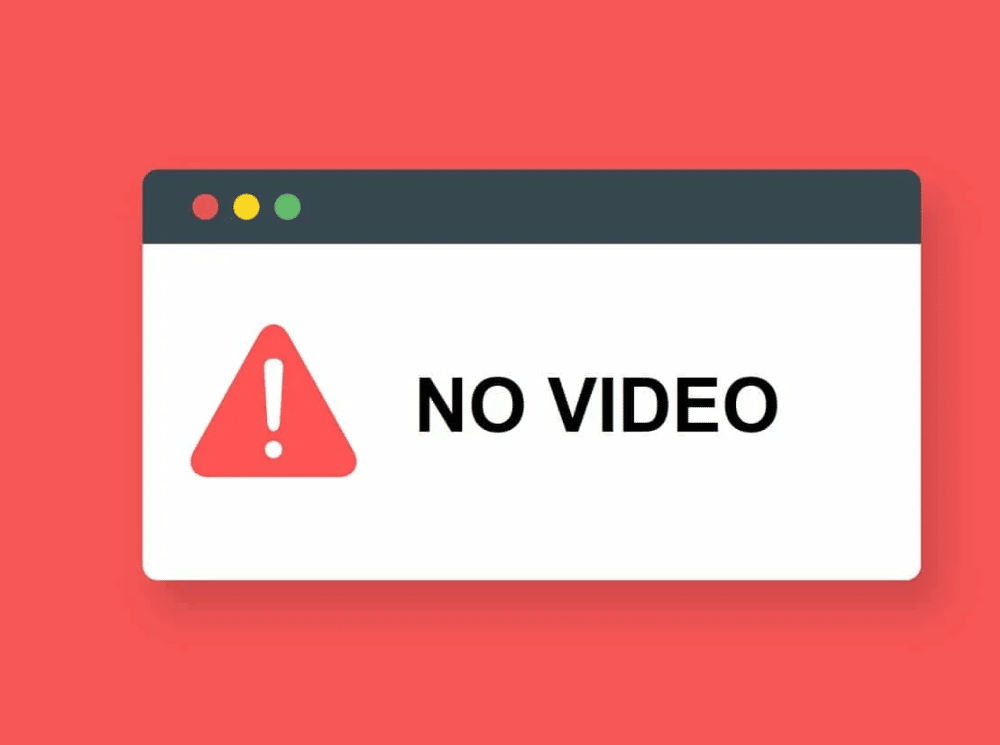

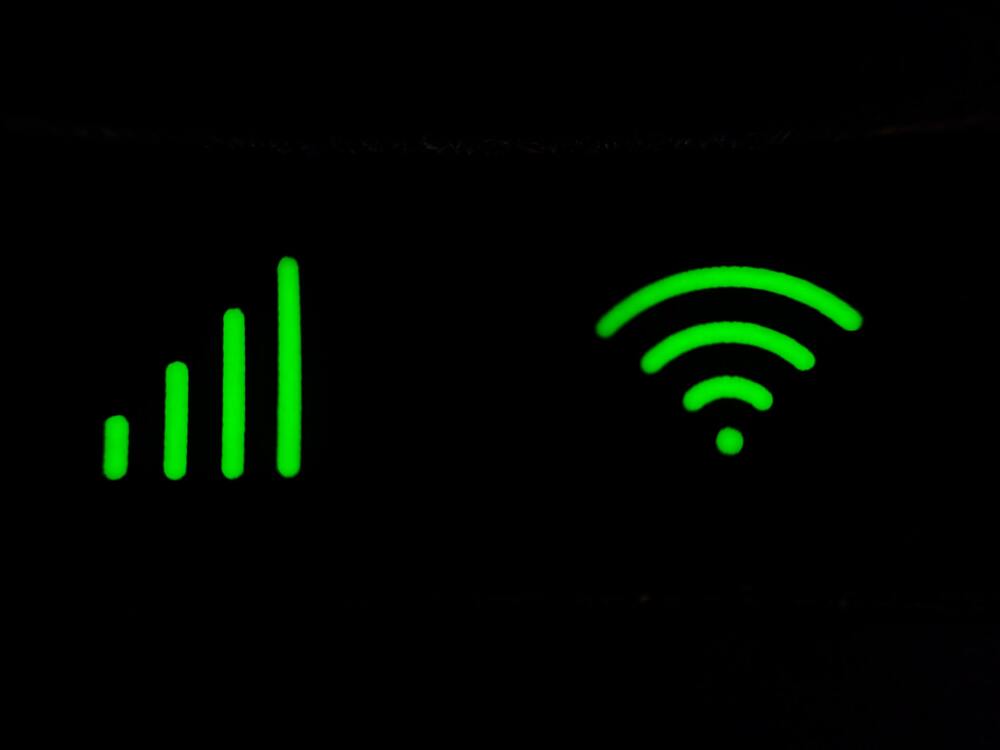





Under the Alarm messages, when I get a Motion or Sound Detection, there is a View option beside each occurrence. However, when I click on it, it doesn’t play the event. It takes me to the live feed. So in order to see the event, I have to go to Playback and scroll and scroll to the time of the event. This is so frustrating since I have another brand of camera that takes me directly to the event. ALSO, anytime I select Playback, which most of the time is to just rewind a little bit, it takes me all the way back to midnight! This means I have to scroll and scroll to get to my current timeframe where I only want to go back a few minutes. Again, when hitting the playback of the other brand, it takes you to the time of your current viewing. So frustrating – the scrolling and scrolling. Same goes for if you go to another date, again it takes you to midnight. The other brand takes you to the current time of the day you select instead of all the way back to midnight. If they would fix this issue, I’d be pretty happy with them. Well, if they fixed the sound quality, too.
my picture is upside down. how do I correct?
Go to Settings/Basic Function Settings/Flip Screen.