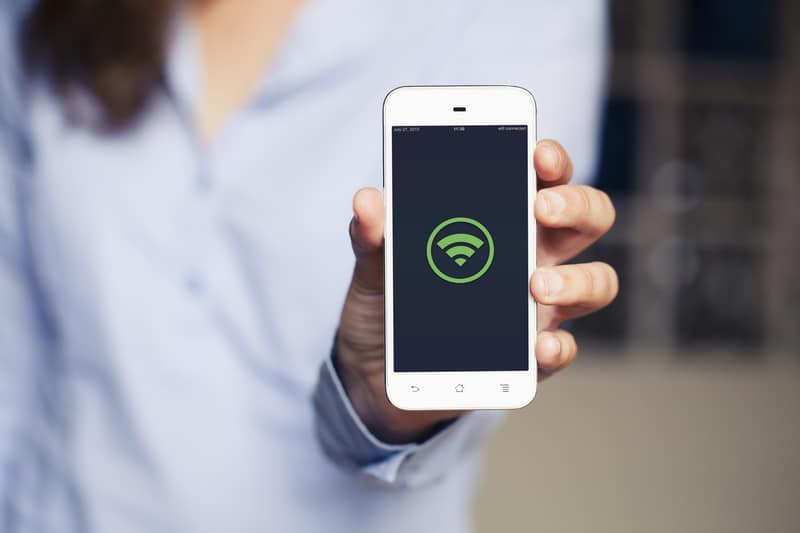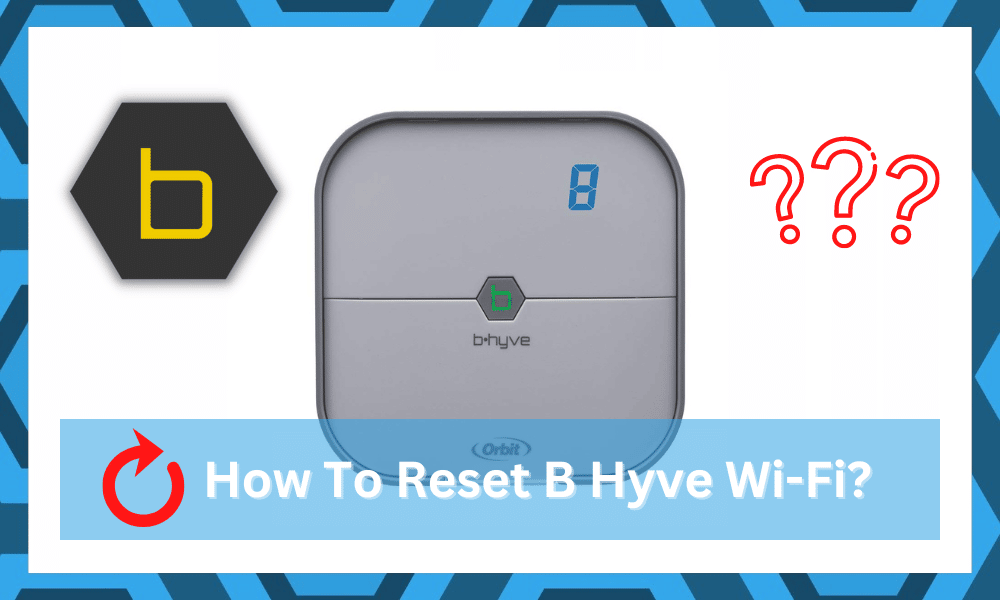
While Rachio does dominate the market for smart irrigation systems, the B Hyve unit doesn’t seem like a bad option when you consider the price point. It might not be as easy to use as the Rachio unit, but you will still enjoy decent performance consistency.
So, if you’re short on cash and need a decent irrigation system for your smart home, then going with the B Hyve system is not a bad choice.
The only issue with this unit is that sometimes, it can be difficult to pair up with the new router. However, a quick reset to Wi-Fi configurations helps users get ahead of these issues. So, here are some details on how to reset B Hyve Wi-Fi.
How To Reset B Hyve Wi-Fi
To reset the B Hyve Wi-Fi, you just have to put the unit in pairing mode and then use the mobile application to set up the router configurations. It won’t take much of your time, and the new network will be set up within a few minutes.
So, if you’re trying to change the Wi-Fi network on the B Hyve system, here are some steps that you need to follow.
- Start by pressing the B-Hyve function button five times in quick succession to put the unit into pairing mode. Depending upon the model you’re using, holding down the reset button will also help you achieve the same outcome.
- Once the unit is in pairing mode, you will be able to add the new Wi-Fi router through the mobile application. So, launch the B Hyve app and navigate to the devices section to access your irrigation unit.
- At this stage, you just have to find your device and then proceed to change the configurations through the application. Scroll down, and you will find the “Update Wi-Fi Settings” option in the application. This feature will help you connect to the new router, so turn on the new network and bring the router close to the irrigation unit.
- Now, you can proceed with the application setup, and the B Hyve system will start looking for all the networks in the surroundings. You’ll be shortly presented with a list of possible options, and refreshing the page will help you find the network with the strongest signal strength.
- Lastly, you just have to connect to the network by adding in the network security key, and the device will connect to the router. This will mark the end of the reset procedure, and your B-Hyve system will successfully be connected to the new router.
Overall, no extensive steps are involved in resetting the B Hyve smart system, and you just have to focus on limiting the distance between the router and the device to get the desired performance.
It won’t take more than a few minutes to reset the Wi-Fi and connect to the new network. So, if you’ve recently updated the network connection in your household, then following these steps will help you connect to the device. Hopefully, you won’t have to deal with major connection issues.
Network Connection Failed After Resetting Wi-Fi
If the network connection on the B Hyve system fails after you go through these steps, then your unit is likely running into programming-related issues. Usually, a quick power cycle is enough to maneuver through this situation, but resetting the Orbit system to factory default is a better option.
So, you should first try to remove the power from the B Hyve system for a few minutes and then fix the power connections again. This will get the B Hyve system working with the new router in most conditions.
On the other hand, if you’re stuck in the same situation and aren’t getting anywhere with the network connection, then resetting the B Hyve system is the only real move. Keep in mind that resetting the system will remove all of the configurations and saved schedules from the system.
So, you’ll have to start from scratch and spend an extensive period trying to configure everything from the start. For this reason, you should try power cycling the unit first and make sure there aren’t any issues with the router before resetting the device. Hopefully, you won’t have to bother with any more solutions.
How To Improve Network Connection with B Hyve?
There are a ton of methods that you can use to improve the network connection with the B Hyve system. There is no debate that connectivity errors can be especially annoying when you’re dealing with devices like B Hyve. So, you should rely on these pointers to maneuver through connection issues.
Limit Range Between Devices — Most routers bring an effective range of 20 ft if there are no interferences in the target region. So, you should make sure that the distance between the irrigation system and the router is not more than 20 ft.
Even if you have a decent router, the smarter thing is to put the B Hyve system in a direct line of sight for the router. Most of the time that will be enough to address all issues with the Wi-Fi not working with B Hyve.
Change Credentials For 5.0 GHz network — Having a dual-band router is undoubtedly better than having a single-band router, but you need to make sure that the credentials for the 5.0 GHz network are not the same as the 2.4 GHz network.
This leads to a lot of confusion as your unit will keep trying to connect with the 5.0 GHz network instead of the 2.4 GHz network. So, all you need to do here is to update the credentials and then pair up your smart system with the 2.4 GHz network specifically.
Remove Extra Wireless Accessories — Even the best routers from ASUS can create network-related issues when there are too many wireless devices in the region. These wireless devices will directly interfere with the router connection, and you will have to remove all the extra wireless accessories to streamline the connection.
You should think of purchasing an extension if there are too many wireless devices in your home. Some owners also switch to a different router for their specific smart home system. So, keep that in mind if you’re unsure about which system to choose for your B Hyve unit.
Is This System Better Than Rachio?
When you’re talking price point, then Yes! B Hyve is pretty amazing. However, the performance brought forward by this unit is nowhere near the premium presentation offered by Rachio. So, if you do have the budget for an expensive device, going with Rachio is the only option.
Other than the price point, there are no exclusive benefits that will help you with the B Hyve system. So, keep that in mind if you’re only limited by budget.
However, if you’re not concerned with the price point and prioritize pure performance and consistent irrigation cycles, then going with Rachio will serve you far better. This brand is not only easier to use, but it brings a ton of scheduling options to help you stay on track.
With that said, there is no harm in going with the B Hyve system if the price point is an issue. The reviews are not too bad on this unit, and you will enjoy years of performance from this unit. So, it all comes down to your budget, and you can ask the dealer for further details.
To Conclude
If you’re confused about “How to reset the B Hyve Wi-Fi?” then go through the steps mentioned above and reset your unit back to factory settings. Depending upon your model, you might be able to update the Wi-Fi through the app directly.
However, that feature is usually bugged, and you will struggle to get a response from the smart unit when trying to update Wi-Fi directly through the application. So, the logical thing to do here is to reset the system back to factory default and set it up one more time.
You will have to go through all of the settings from scratch, but that is much better than spending hours trying to update the Wi-Fi. So, just follow the reset routine and access the reset button by removing the top panel.
You will have to keep holding on to this button for around 20 seconds to reset everything. Most of the time, that will be it when it comes to resetting the Wi-Fi. However, if your device is not responding accordingly and you can’t pair up the new Wi-Fi, then try calling customer care.
These professionals will help you get through some fixes, and it will become much easier to get through minor configuration errors. Hopefully, you won’t have to bother with the same connectivity errors when trying to change the Wi-Fi on your B Hyve system.