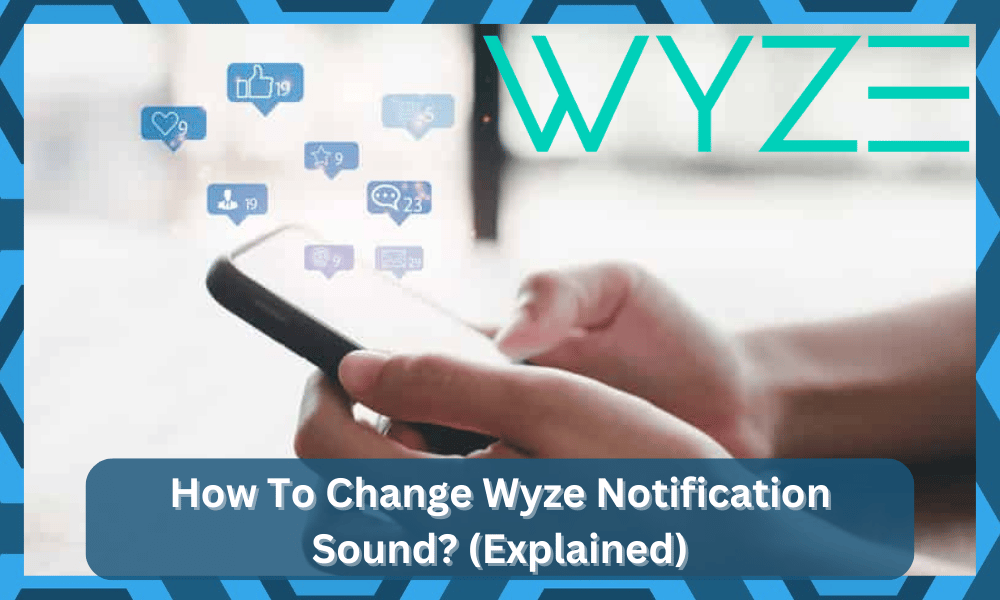
Wyze offers some of the best solutions for keeping smart home cameras in your house at a very affordable price.
They provide a wide range of devices that are all aimed at giving users the most features they can get inside a smart camera.
So, if you’re considering an upgrade, the best thing you can do here is to rely on the Wyze system to help you develop a complete security system.
It will take a while to adjust to this unit, but you will have complete control and a range of comprehensive features with this smart unit.
Besides the security camera, their smart app, in particular, is known to perform exceptionally well. That being said, we have received multiple queries from users regarding the notification sound on the app.
Most of these users want to change the default sound but don’t have any idea how they can do so.
So, if you are also wondering about how to change the Wyze notification sound, then here is what you should know!
How to Change the Notification Sound On Your Wyze App?
There is no debate that using different sounds for the Wyze application notification will help you keep better track of the home security when compared to the same sound for all applications.
However, changing the Wyze notification sound can be a bit challenging at times, depending on the OS version.
If you have already tried going to the Wyze app and tried changing the notification sound, chances are that you might have failed to do so.
The reason behind it is simply that the app does not feature any dedicated option for changing the notification sound.
Instead, the app blends the notification sound with your phone’s default tone. This means that changing the app’s notification settings will require you to access your device’s settings.
If you still wish to change the notification sound, then follow these instructions:
- Access your device’s settings by going to your phone’s menu.
- Navigate to Sound & Haptics if you are using an iOS device. For android devices, there should be an option labeled “Sound & Notifications.”
- Under these settings, you should be able to see a setting for changing your sound preferences.
- Now, select the notification sound that you want to set for your Wyze app.
- Your notification sound should be successfully changed.
However, one thing to note is that this will change the sound of all the notifications that you will receive on your phone.
To be more specific, any sort of notification that you will receive will have the same tone. So, be sure to choose a suitable sound that will complement the existing configurations.
You always have the option of downloading more tunes from the browser or creating a custom sound that will help you keep track of this application.
However, changing the sound too often and setting up different sounds will only create inconsistencies down the road.
If you’re changing the sound each week, you will just ignore the new sound, and not every sound will match the notification configurations. So, you should be selective about the type of sound you’ll use for the application.
All that you’re trying to do here is to look for a consistent and robust sound that will grasp your attention.
Using quirky options and lighter tones will only hold you back, even if it is different from the other notification sound from the different apps on your phone.
Once you have found the right sound, you should stick to it for a few months at least.
That way, you will know for sure that the sound is related to the Wyze app, and you will not have to memorize new sounds each week to get through the basic setup routine.
It all comes down to how you’re planning on developing your smart system, and you should always put consistency before other features.
Otherwise, you will only be holding yourself back as you struggle to get a response from the unit.
Can You Change the Notification Sound For Different Wyze Devices?
While the method listed above will help you change the sound related to the Wyze app, there are no direct methods that will help you figure out the relation of the notification with the device.
This is especially true if you have a cluster of Wyze devices installed in your house.
The only thing that you can directly do here is to access the application itself and then check on the notification status.
That will help you figure out which Wyze unit sent the notification, and then you can check up on the feed accordingly.
With that said, some users have pointed out that they were able to program through the different notification sounds using an emulator.
However, that is not an easy task to do, and you will have to go through the whole programming routine after every update.
The next thing that you can do here is to ask Wyze support to add this feature. There is no gain in spending hours upon hours of your time trying to create a feature that does not exist in the Wyze application.
On the other hand, a more extensive method here is that you can connect the smart security unit to a different Wyze app and then duplicate that app in your phone before assigning the different sounds.
That way, you will know for sure about the smart unit that is sending the notification.
Sounds good, right? Well, there is a catch. Your mobile device will become laggy, and the application you’re using to duplicate the Wyze app can glitch at any point.
So, you will have to spend hours of your time again to get an inconsistent response.
There is nothing more damaging to a security system than an inconsistent setup, and you will have to rely on only the proven methods and the given features to get a good response.
Otherwise, you will be eliminating the whole point behind the app.
All that you can do is request the office team to add these features, and your hands are pretty much tied.
So, be more efficient with your time and try to add notification access to the lock screen as well as screen response to take a quick peek at the notification as it arrives.
This method will be just as efficient if you keep your phone on the desk and don’t keep it in your pocket.
Ideally, you will not feel the need to update the notification settings from here, and the device will keep working perfectly.
Is There A Way To Only Change Wyze’s Notification Sound?
As explained earlier, Wyze does not offer the feature of changing the notification sound on its own app.
Until they decide to add this as a feature on their app, there won’t be any direct way that you can change the app’s notification sound without changing the sound of your device’s notification.
However, there have been a few owners that pointed out that you can get through the update as long as you’re on the latest OS version.
So, if you’re using a newer device that has the latest operating system installed, just check Settings>Notification>Wyze app, and you can change it from there.
It will barely take a few seconds, and you will get the unique sound back for your application.
So, be sure to check up on the Wyze application sound and then update it accordingly. You should also figure out the right fit that will not get missed, even if you’re occupied with other activities.
Furthermore, there hasn’t been any official statement regarding this being added to any future updates for now.
So, you will have to wait for a hot minute before Wyze actually adds a custom notification sound to the app. Till then, you can always rely on the details mentioned here to set new sounds.
The Bottom Line:
Struggling with not being able to change the notification sound on your Wyze app? You will be surprised to know that the only way to change the sound is through your phone’s settings instead of the Wyze app.
This is why plenty of users get confused when they try to change the notification tone.
For a step-by-step guide on how you can do this, be sure to read through the above-mentioned instructions!
You’ll not run into any issues as long as the application is updated and there are no problems with the mobile OS.
Similarly, you always have the option of reaching out to the official support team, and they will guide you on how you can fix this error without running into more complications down the road.
There is no point in trying to follow through with these fixes alone when you can get help from a complete support panel.
So, be sure to engage the professional from the official Wyze Help Center, and these experts will make your troubleshooting job much easier.
All that you need to do is to list the issues and the symptoms, and they will work with you to figure out the issue. From there, you will be guided through a viable fix.





I agree … as a security app and hardware, one should be able to get a unique, identifiable personal sound, for security alerts!
Wyze needs an update to change the sound for Wyze only alerts. This is important. When can we expect that update.