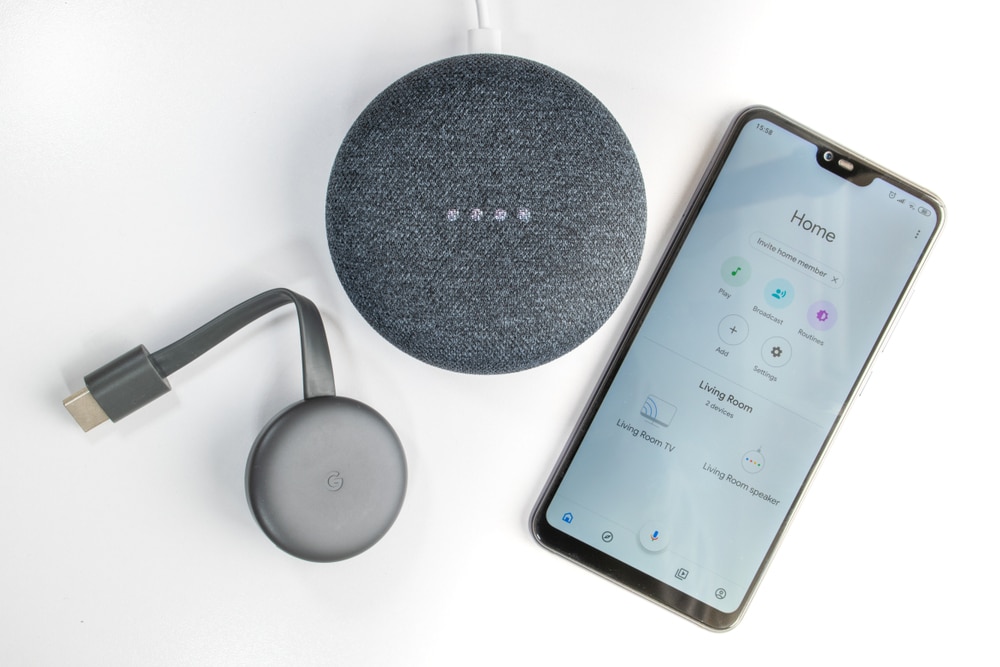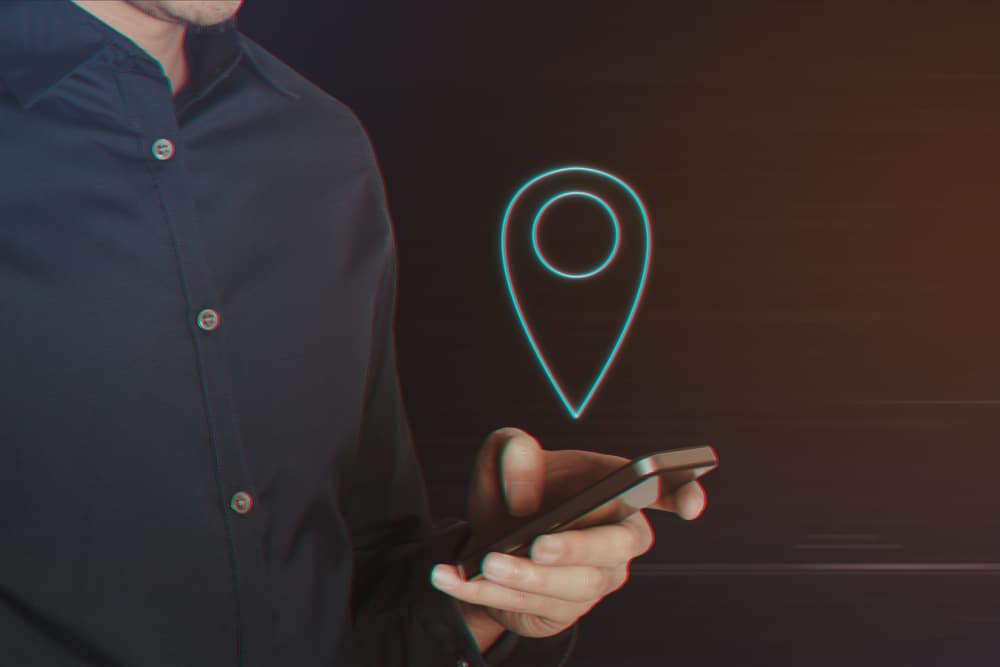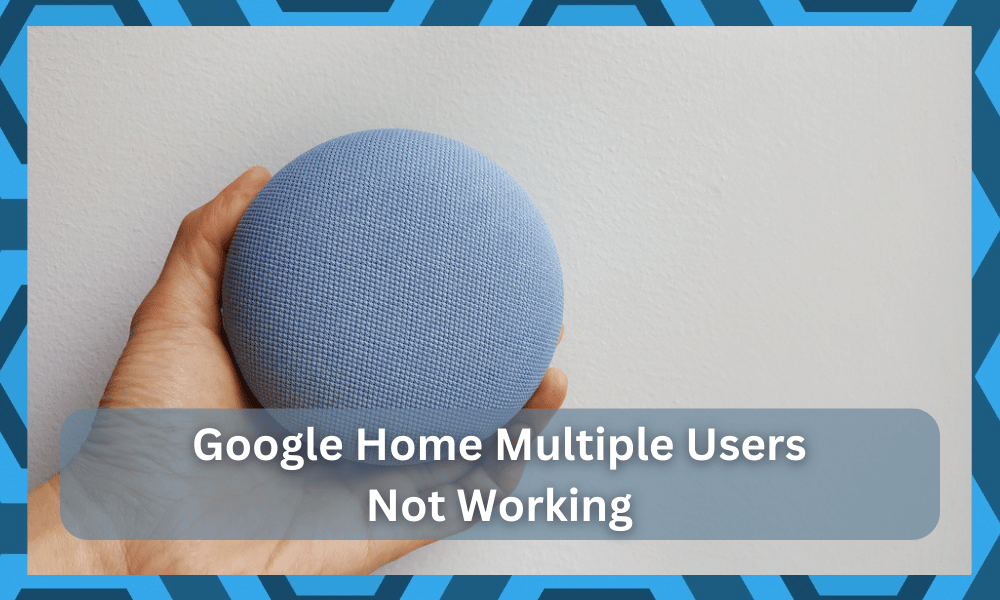
There is no doubt that Google Home is one of the more robust systems on the market, and the performance offered by this unit is just out of this world.
You will enjoy amazing controls and compatibility with a ton of brands while sticking with a minimal budget.
You can add family members to your Google Home application by sending them an invitation. If they are approved, then they will be able to access almost all of the features of your smart device.
Still, you will maintain all of the admin controls and won’t have to deal with any permission issues.
Make sure to configure the voice match feature so the new users can get Google Home to recognize their voice.
The setup is quite easy, and you can invite family members using the mobile application. So, be sure to add all of the members, and they can also control the connected devices.
However, some issues have been brought up by different customers regarding the multiple users feature on Google Home.
If you are also having issues with managing multiple users on your Google Home, then these steps might help your situation.
How to Fix Google Home Multiple Users Not Working?
- Re-Link Users
Any issues with multiple users have a high probability of fixing themselves after you remove the linked account from Google Home and then add it again.
This might sound like a basic fix, but it has helped too many owners get through these minor errors.
So, you should also try it if you are not able to manage multiple users properly. You can remove the account from the mobile app, and it won’t take you more than a few seconds.
So, be sure to follow the pointers listed here, and you might just be able to fix the unit right here.
To remove an account, you should open the Google Home app and access the app settings from the menu. Click on the top right corner of the app, and then you’ll be able to see the in-app settings option.
After opening the settings, click on the linked accounts option. Now, you will be able to see a list of all the accounts you have linked with Google Home.
Remove the malfunctioning account by clicking on it and then tapping “unlink.” After that, you should exit the app and open it again.
Go through the linking process again with the account you recently unlinked, and it should start working.
Just make sure to follow along with all of the configurations listed by the application, and you will be able to avoid a ton of errors down the road.
It all comes down to how you’re planning on addressing and fixing the situation, and keeping track of these pointers will surely help.
- Update Application
Users that are having issues with getting the voice match feature to work with multiple accounts should check the version of the Google Home application that they have installed on their phones.
This issue is common for users that haven’t updated their application in a while, and the outdated app version keeps running into bugs. If you’re in the same boat, we recommend that you update the application.
It would be better if you can uninstall the application from your smartphone and then download the latest version from the play store or the app store. If you have a fast connection, this won’t take you long.
After the update, log in to your Google Home account and then try to configure the voice match option for other users. Now, other users should be able to get Google Home to recognize their voice.
Missing this step will only lead to more complications, and the voice from the new users will not get registered properly.
So, be sure to ask the assistant to learn the voices of all of the members, and that will just help you avoid many situations in the future.
- Reset Google Home
It is also probable that the Google Home itself is malfunctioning, which is why you’re not able to get multiple users to work on the device.
To troubleshoot this error, we recommend that you try to reset your device to factory settings.
This process tends to fix software-related issues with the device, and you’ll be able to use it again after configuration.
You can look up the reset procedure from the manual that comes with the box. According to this, you will have to hold down the button with the microphone symbol on it.
Keep pressing it for 20 seconds until you hear a notification that the device is resetting.
You can let go of the button after holding it for five additional settings, and then your device will go through the reset process.
Link the device to your mobile device again and log into your Google Home account. Make sure to first link the owner’s account to the device. After which, you can link whatever user you like, and the account should start working.
The downside to the reset routine is that you will end up losing all of the configurations.
Many owners discourage this process because of the complete wipe. However, you’re not left with many options here. This is the best method when it comes to fixing minor programming bugs and errors.
So, if you’re stuck in the same boat and can’t seem to make your way through a solution, just reset the system and then check up on the performance one more time.
- Check Location & Firmware
The next thing that you can do here is to check up on the firmware. Make sure that the current firmware on your unit is updated and that there are no issues on that end.
It might take a bit of a while to check up on the firmware, and you need to be on the latest version.
Having outdated firmware on your Google Home unit will only drag you down as you struggle to secure a response out of the system.
So, all that you need to do here is to check up on the location and the firmware before seeking more guidance from the experts.
Similarly, you need to also ensure that the location and the language configurations are managed perfectly.
Issues with these features have always created minor programming bugs, and you might be struggling with the same situation.
The only thing that you can do is adjust the configurations properly, and you will be sorted out in no time.
Hopefully, you will have an amazing time with the system and won’t have to go through more errors when it comes to adjusting the Google Home system.
- Google Staff
If you still can’t figure out how to get the multiple users’ features to work on your smart Home device, then it would be best for you to ask an expert to guide you.
Having a member from the Google Staff to guide you will maximize the probability of you fixing the problem.
So, make sure to reach out by sending an email. You can also reach out using other social media platforms, and they will guide you on how to get multiple users to work with your Google Home.
Hopefully, you will not have to wait long to secure a response from the experts.
There is no point in spending hours trying to figure out the citation on your own when you can rely on a complete panel of experts and professionals.
All that you have to do is to explain your end, and the customers support professionals will be happy to take charge of the situation.
From there, the fix is as simple as following along with all of the pointers listed by these professionals.
They will take a look at your account as well and then guide you accordingly on how to fix these minor bugs and errors. Hopefully, you will be sorted out in due time.
Wrapping UP
The situation with multiple users can often get tricky, but you can add in all of the users again to test out the smart features one more time.
You will not be able to get any response out of the system when the invitations are not managed properly.
You just have to follow a few basic steps listed above, and fixing the multiple user features will come easily to you.
You will not have to bother with as many errors, and the system will respond accordingly.
With that said, if you believe that you didn’t mess up the invitations and that all of the users were added easily to the system, then you need to reset the system.
It will wipe away all of the configurations along with the minor bugs, and you will not have to deal with the same errors again.
It all comes down to how you’re planning on addressing the situation, and keeping track of these pointers should have you sorted out in no time.
Hopefully, you will not have to worry about as many errors after going through these details.