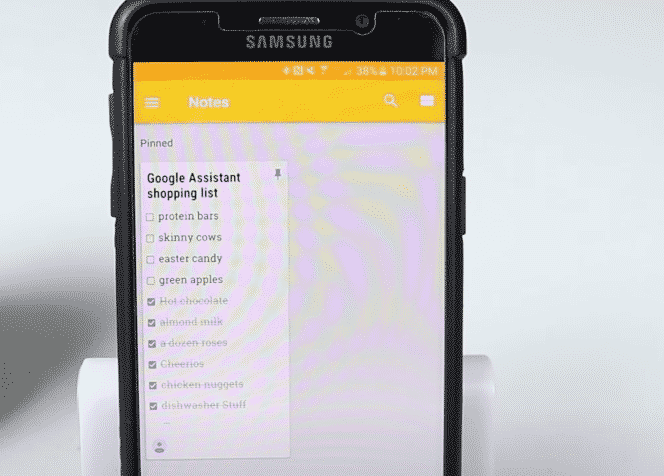
The shopping list feature on Google Home is one of the most useful features that you can use. Throughout the week you can just ask Google to add things to your shopping list and it will update the list on the mobile application. Once you are in the store, you can access the shopping list on your phone to see the list of things that you need to buy.
But sometimes one list is not enough, you need to go to different stores and buy different types of items so having separate lists can help a lot. That is why we will discuss how to add multiple shopping lists to your Google Home.
Google Home Multiple Shopping Lists
To create an additional shopping list, you need to go to the Google Home application and tap on your account icon. From the app settings, you need to click on the services offered by Google Home. Now you’ll be able to see the shopping list and other notepad features. Click on the shopping list and that will direct you to the shopping list settings through your web browser.
After the shopping list is loaded you can access the menu by clicking on the icon at the top left corner of your browser window. From the side menu, you’ll be able to see the “Create new list” option. Tap on that and then give the new shopping list a name. A new shopping list will be created and you can create as many as you like. This will help you better organize your day and you won’t forget anything to buy from a given store.
If you want to add other users to access the shopping list then you can also do so by verifying the users that are linked to your Google Home account. By doing so, other users will also be able to access this new shopping list. Make sure that the voice match feature works for other users to avoid issues in adding items to the shopping list.
To add items to this new shopping list, you need to ensure that you specify the name of the shopping list while adding items. For example, You can say “Hey Google, add broccoli to my grocery list” and the broccoli would be added to the grocery list. If you don’t specify the name of the shopping list then Google won’t be able to distinguish between multiple lists that you have created and the items that will be added to the primary list.
To Conclude
It is possible to create as many shopping lists as you like. You will just need to access the services and from the list settings, you can add another shopping list quite easily. Give the shopping list a name and then ask Google to add items to that specific shopping list. You can organize your lists however you like. You can categorize them based on the type of items or the type of superstores you will be visiting later in the week.