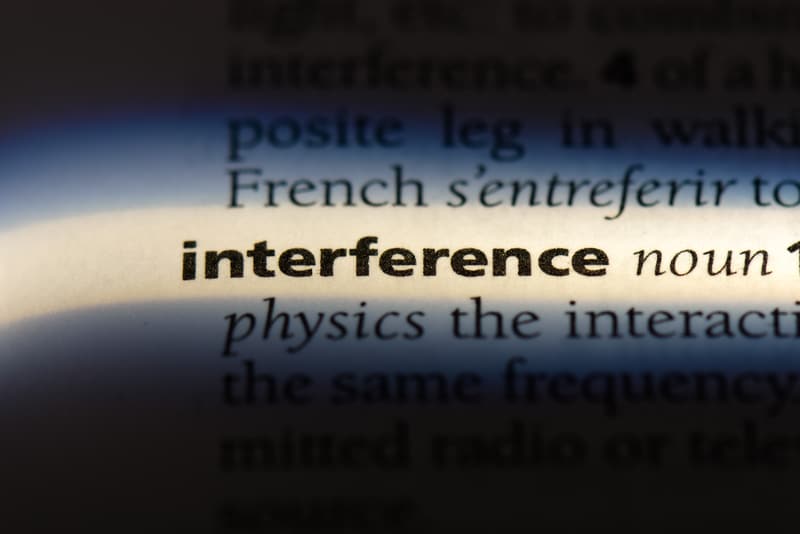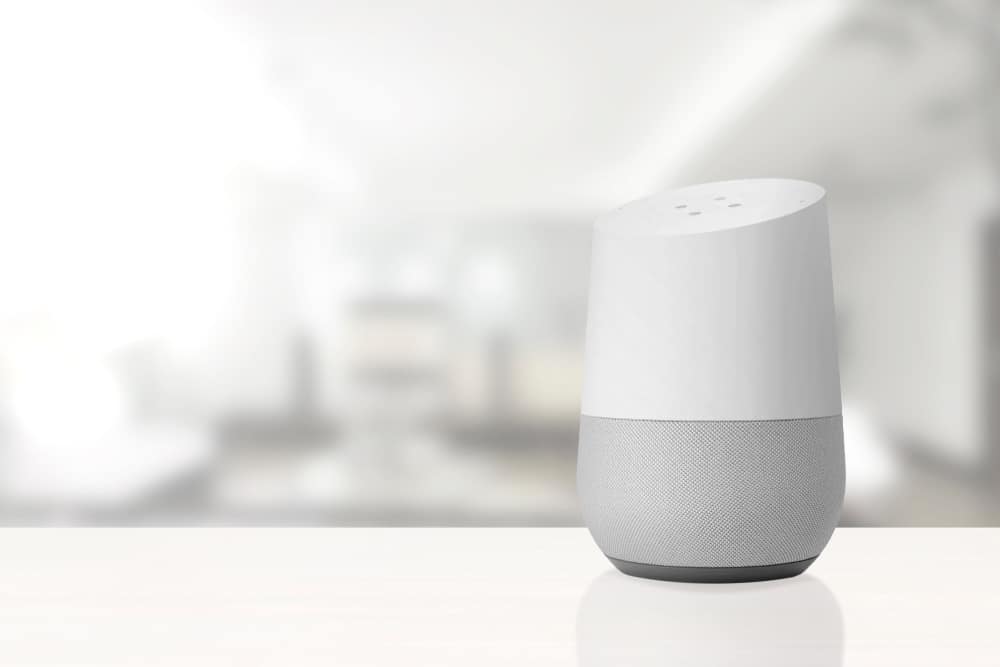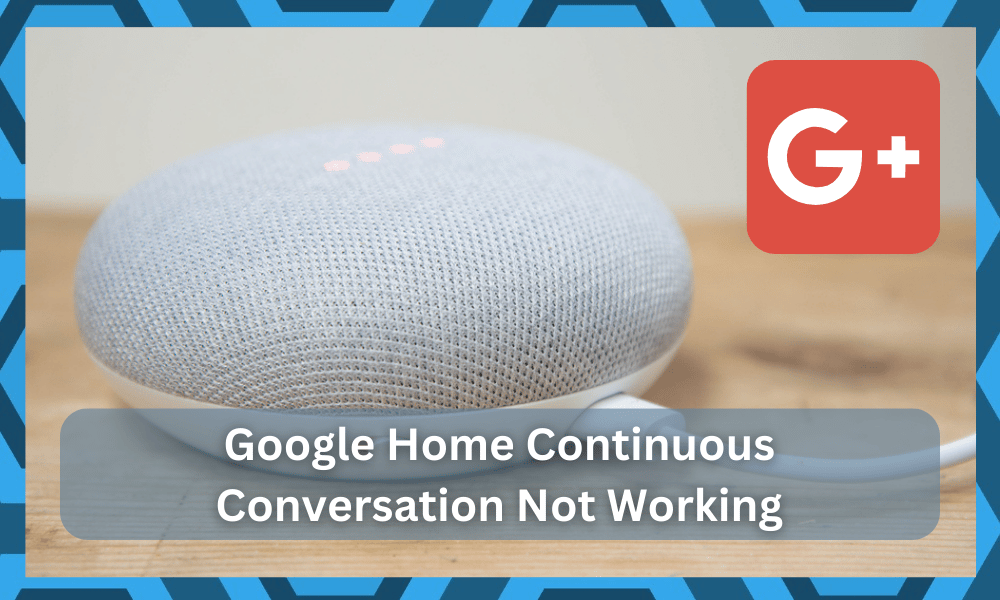
Just like many other companies in the world, Google also offers plenty of different smart options for its users.
There is no doubt that smart home technology is the future, which is why more and more companies are focusing on it.
You’ll find that the majority of smart systems either revolve around the Google Home assistant or the Alexa assistant.
Both of these options have been enabling customers with phenomenal performance, and you will be able to get the same utility from these options.
The best thing about these units, besides their cheaper price tag, is the simple configurations.
You will not have to worry about any long-term errors, and adding the smart assistant to your ecosystem will be effortless. You will not have to hire any expert to help you with the installation.
With that said, the one thing that you need to focus on is the compatibility options.
There are certain brands that are only variable with Alexa or Google and not both. So, you will have to make sure that the brand you have installed in your house can work with the smart assistant that you prefer.
How to Fix Google Home Continuous Conversation Not Working?
Continuous conversation is one of the many features that comes included with Google Home.
Through this feature, users can successfully keep talking to Google Home without having to say the wake word over and over again.
Unfortunately, plenty of users have been facing issues with this particular feature. According to them, continuous conversation is not working with Google Home.
If you have also found yourself in a similar situation, then this article should be of great help to you. Using this article, we will be giving you a number of ways how you can fix the issue. So, let’s take a look!
- Try Restarting Everything
In case you notice continuous conversation to not work at all, then we recommend the first thing you check is whether you have the option enabled or not.
Most users don’t know this, but the feature isn’t turned on by default. As a result, users have to enable the feature.
If you do have the feature enabled, then we suggest that you try rebooting all the devices that you have listed on the app.
Afterward, try restarting the phone on which you have installed the application.
It will not take much effort, and you should be able to secure a good enough response after the reboot is through.
Hopefully, you will not have to deal with many errors if there are no interferences or other issues with the system not engaging properly.
- Possible Interference
Another thing that many users don’t seem to know is that Google Home’s continuous conversation doesn’t work when you try playing a song using Google Home.
In fact, during the whole time period when the song or playlist is played, the continuous conversation won’t work.
But if the feature does not work even after the song has ended, then we recommend that you go to the app and check whether you have the casting turned on.
If you have, then simply tell Google Home to turn it off. After this, you can try turning the continuous conversation feature off for a few minutes before you turn it back on.
- A Reset Might Be In Order
At this point, you need to just reset the system. The issue might be just with the programming, and the rest routine will have you sorted out through these errors.
It will not take that much of your effort, and you can go through the reset routine before checking upon the continuous conversation again.
This issue was more common for users that were using a Google Home Mini.
So, if you’re in the same boat, the only thing that you will be losing will be the confirmations, and there is no need to hesitate when it comes to the reset.
It is true that you will have to go through the setup cycle from scratch.
However, you’re not left with many options when it comes to setting up the system. So, be sure to reset the system and then check up on the conversation side of things.
Once the system has reset, you can try cycling in the configurations one more time.
It will not take you a long time if you know what you’re doing. So, be sure to follow along with the relevant fixes and set up the unit to avoid more errors down the road.
- Check For Hardware Issues
Hardware issues can also lead to the same situation where you will not get any response from the system.
If you find that the Google Home system is in poor shape, then that might be the reason behind the continuous conversation not working.
There might be something wrong with the mic, and you need to fix the situation accordingly to avoid more errors with the system not working.
The only reasonable thing that you can do here is to engage the dealer about a replacement. Fixing the unit on your own will be next to impossible.
So, if you’re also stuck in these errors and can’t seem to make your way through a solution, just ask the dealer and forward a warranty claim. It will take a while for the dealer to verify your claim, but you’re not left with many options.
Once the claim is through, the dealer will start the verification on his end. You will not have to deal with nearly as many errors when it comes to securing a fresh piece, and the dealer will be happy to help you out.
- Check Trigger Phrase
At this point, you should just call it a day and check up on the trigger phrase. Make sure that you’re saying the phrase correctly and that there are no issues with the device being in a covered spot.
You have to make sure that the “Hey Google” trigger phrase is fully registered in the unit.
Otherwise, you will not be able to get any response out of the system.
All that you have to focus on here is to remove the interference from the sides and make sure that the voice is getting registered properly. That will help you avoid more errors down the road.
Half of the issues with the continuous conversation not working are linked to the trigger phrase.
If you’re in the same situation and can’t seem to find a fix, then be sure to test out the trigger phrase properly, and don’t miss or omit any words when engaging the unit.
- Contact Support
If you haven’t had any luck so far, then it is better that you try contacting Google’s customer support team for more help.
Not only should they tell you the reason why you are facing this issue, but they should also give you troubleshooting steps on how you can fix this issue.
There is simply no gain in spending hours on your own trying to adjust the system. It is common knowledge that the support team maintained by Google is one of the best on the market.
These experts will make sure that you avoid a ton of errors down the road and won’t have to deal with any issues.
All that you have to do on your end is to reach out to the experts and then have these officials take charge of the situation.
After explaining the issue, you can simply wait for their response and follow through with the fixes listed by these experts.
As long as the situation on the hardware side of things is not that serious, you will maintain complete control of the situation.
So, be sure to reach out, and you might just have a lot of hassle when it comes to fixing the continuous conversation features.
The Bottom Line:
Mentioned above are the different ways you can fix Google Home’s continuous conversation not working.
Be sure that you follow all the guidelines that we have mentioned in the article for a quick and easy fix to the issue.
Hopefully, you will be able to get a decent presence from the system after limiting the interferences and rebooting the setup.
As long as the hardware is in good shape, you will be able to get a good enough response from the system. All it takes is a bit of effort on your end.
However, if you’re not even sure about the hardware and the Google Home system seems to be damaged, then you’re out of luck.
Fixing this situation can be more serious, to say the least, and you will struggle to fix these errors on your own.
So, if you can’t seem to grasp the error or the situation is a bit too serious, it is a good idea to reach out to the experts.
The professionals will be more than happy to help you out, and you will not have to worry as much about dealing with the errors on your own.