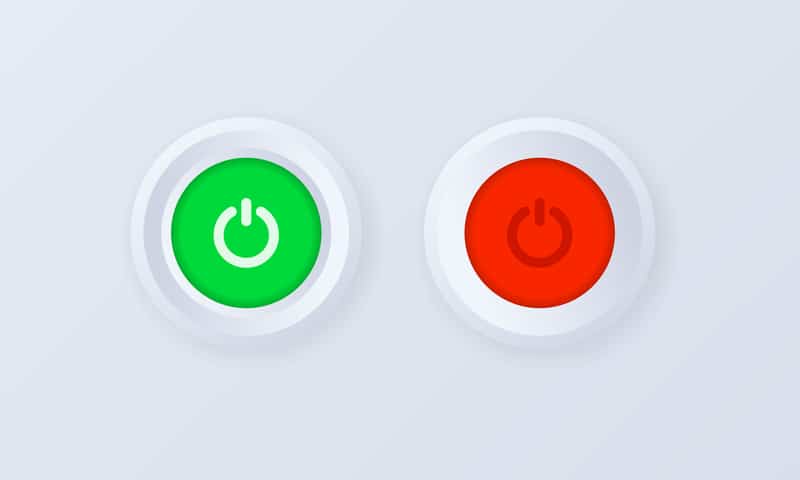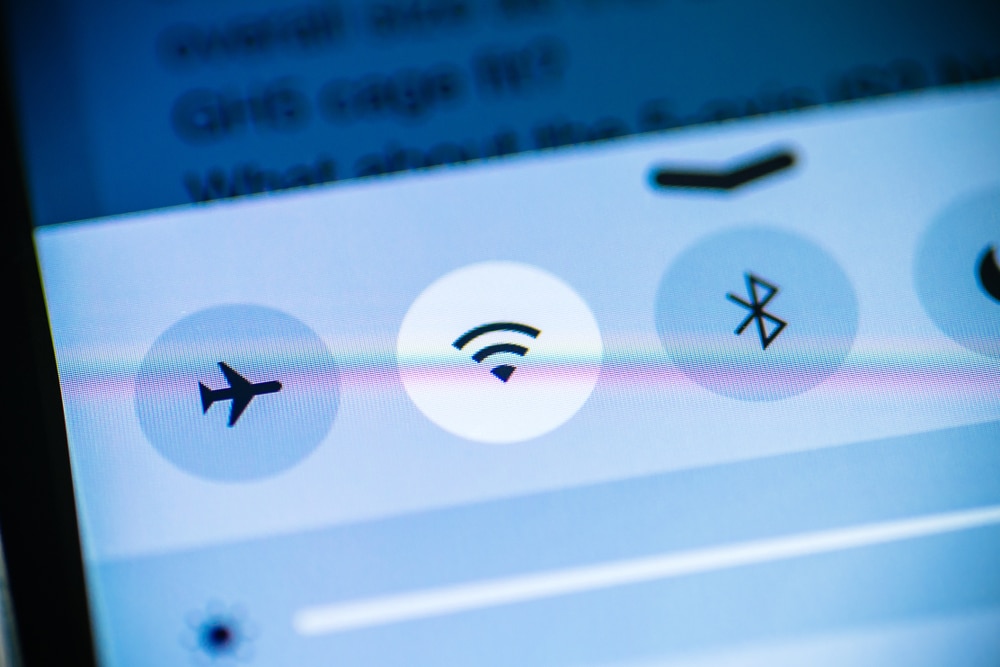Philips is a well-known name in the light and electronics industry as they have full-range electronic appliances as well as lights for the home.
Philips also has an LED candle light bulb that can be connected to smart appliances. This is a Bluetooth bulb that can be installed in sconces and chandeliers for remote adjustment and control.
They can be controlled wirelessly with the help of Amazon Alexa and Google Home devices. The bulbs can be set with the help of presets, or you can customize the lighting.
Common Philips Hue White & Color LED Candle Light Bulb Problems Troubleshooting
In simpler words, these bulbs can be used as smart lights as they can be controlled wirelessly or through voice commands.
So, if you are ready to purchase these light bulbs, don’t forget to read about common Philips Hue white & color LED candle light bulb problems troubleshooting!
- Unable To Add New Bulbs
Philips Hue bulbs have to be paired with the smart home hub to make sure they can be controlled wirelessly. For this purpose, the free smartphone app, Hue, is used.
The smartphone app is available for iOS as well as Android users – it can be used to connect and pair the bulbs. However, if you aren’t able to add a new bulb, try this step-by-step guide;
- First of all, you have to open the Hue smartphone app
- Open the settings and scroll down to lights
- Tap on the add button, and it will start searching for the lights
- Then, just tap on the light that appears in the search list
These steps will help you add the bulbs. However, if you are still unsuccessful, we recommend that you follow the below-mentioned solutions;
Lights
First of all, you have to understand that the bulb will appear in the search list only when it’s turned on.
So, make sure you turn on the Philips light bulb. Ideally, you should make sure that the socket’s power button is turned on.
Add Manually
If the lights are already turned on, but the Hue smartphone app isn’t unable to find the bulb even now, we recommend that you add it manually.
For this purpose, you have to open the “add lights” tab and add the serial number of the light bulb into the available field. In addition, you’ve to add the characters accurately.
Use The Bluetooth App
In addition to the main Hue smartphone app, there is a special Hue Bluetooth app that can be used. So, we recommend downloading the Hue Bluetooth app on the smartphone app.
- Unable To Find Hue Bridge
Hue Bridge is one of the best options for people who need to connect multiple smart bulbs or if they want to create an entire automation system at home.
That’s because Hue Bridge works as a hub for lighting and helps connect the bulbs to an internet connection for remote and wireless control.
So, if you are connecting the bulbs but you are unable to find Hue Bridge, make sure you follow the correct steps, such as;
- Open the Hue smartphone app and open the settings
- Tap on “my Hue system” and press the add button
- Then, tap on “add the Hue Bridge” and click on the circular button to enable the pairing mode
Once the pairing mode is enabled, bulbs will be connected to Hue Bridge. On the other hand, if following the steps doesn’t work, you should consider the following solutions;
Power
First of all, you have to make sure the Hue Bridge is turned on. For this purpose, you should check and connect the power cable that’s supplied by Hue Bridge.
On the contrary, if the power cable is damaged, it’s time to purchase a replacement cable.
Router
In case the power connection is already optimal, but you cannot find the Hue Bridge, you have to check the router connection.
In most cases, the wireless internet creates connectivity errors, which is why we recommend using the Ethernet cable to connect the router and Hue Bridge.
Network Connection
If the wireless internet is working properly, it’s likely that you aren’t using the same network connection. For instance, the Philips bulb and Hue Bridge must be connected to the same network connection.
Reboot
The last option is to reboot Hue Bridge. For this purpose, you have to take out the power cord for thirty seconds to make sure the power signals are discharged.
After thirty seconds, reconnect the power cord of Hue Bridge but make sure you wait for two minutes to make sure it’s ready for pairing.
- Philips Hue Bulbs Are Unreachable
If you have paired the Philips Hue light bulbs to the smartphone app, but the app says unreachable, you won’t be able to control the lights. In addition, you won’t be able to turn them off or on.
The first solution is to make sure that the bulbs are turned on – you should check the light’s power switch and press it in the “on” position.
If the power button is already turned on, you have to ensure that the bulbs are within the range of Hue Bridge. So, we recommend that you turn off the lights and move the Hue Bridge closer to the bulb.
- Bulbs Are Buzzing Or Flickering
Philips Hue light bulbs are pretty expensive, which is why buzzing or flickering are frustrating issues. In most cases, it happens when you’ve connected the light bulbs to a dimmer switch.
Ideally, you should increase or decrease the intensity of light with the help of a smartphone app because these bulbs don’t work properly with a physical dimmer.
For this reason, we recommend that you install the bulbs in a power socket where there is no dimmer switch, and it’s likely to stop buzzing and flickering.
On the other hand, if you cannot change the power socket, it’s recommended that you rewire the switch to make sure the dimmer is no longer connected to the bulbs – it’s better to invest in a wireless light switch.
If nothing resolves the buzzing and flickering issue, there are chances that the bulb is damaged and should be swapped with a new one (it happens when the bulbs are old).
- Unable To Control The Bulbs
If Philips Hue light bulbs are connected to the internet properly but you are having a hard time controlling them, you might have to perform the software upgrade.
When the bulb isn’t controllable, you won’t be able to change the color, or they will turn on or off by themselves.
In some cases, the bulbs stop responding to the voice commands as well. So, the solutions include the following;
Software Updates
The first solution is to check for the Hue app’s software updates. These bulbs are designed with their own software and need regular updates to keep operating properly.
To update the software, you’ve to open the Hue smartphone app and open the software update tab from the settings. As a result, the software update will begin.
Re-Add The Bulbs
If you aren’t able to control one of many Philips Hue bulbs, you have to remove that bulb and re-add it to the smart hub.
For this purpose, you’ve to open the settings of the Hue smartphone app, go to the lights tab, and tap on the bulb that you want to delete. Then, press the delete button.
Once the bulb has been deleted, you have to disconnect the bulb from the power socket and reconnect it to the Hue app.
Change The Rooms
In some cases, the Hue smartphone app is unable to control the bulbs correctly because the app cannot identify the location.
To fix this issue, you have to open the home tab from the smartphone app, tap on the room option, and press the options button. Then, just select the “edit room” button to remove or add the bulbs.
- Bulb Isn’t Turning On
These are the smart bulbs, which means they can be turned on or off with the help of voice commands as well as the smart hub and smartphone app.
However, if the bulbs aren’t turning on, the first step is to make sure that the Hue Bridge is working properly. In most cases, configuration errors can lead to performance errors, which is why you have to reboot the Hue Bridge.
Secondly, you have to ensure that the bulbs are connected to the internet. For this purpose, you’ve to reboot the router and reconnect the bulb to the internet connection to make sure it can be turned on or off.
Thirdly, you have to check the Bluetooth connection because smart bulbs often use a Bluetooth connection. It’s better to disconnect the bulbs from Bluetooth and reconnect them.
Last but not least, you’ve to check the fixture that you are using to power the bulbs. It is possible that the fixture is damaged, and you’ve to use another fixture to power the bulbs. Also, make sure that the fixture is compatible.
The Bottom Line
Philips Hue light bulbs are pretty reliable and can light up your home with easy control and settings. Also, the troubleshooting guide in this article will help you save the bulb if any error occurs!