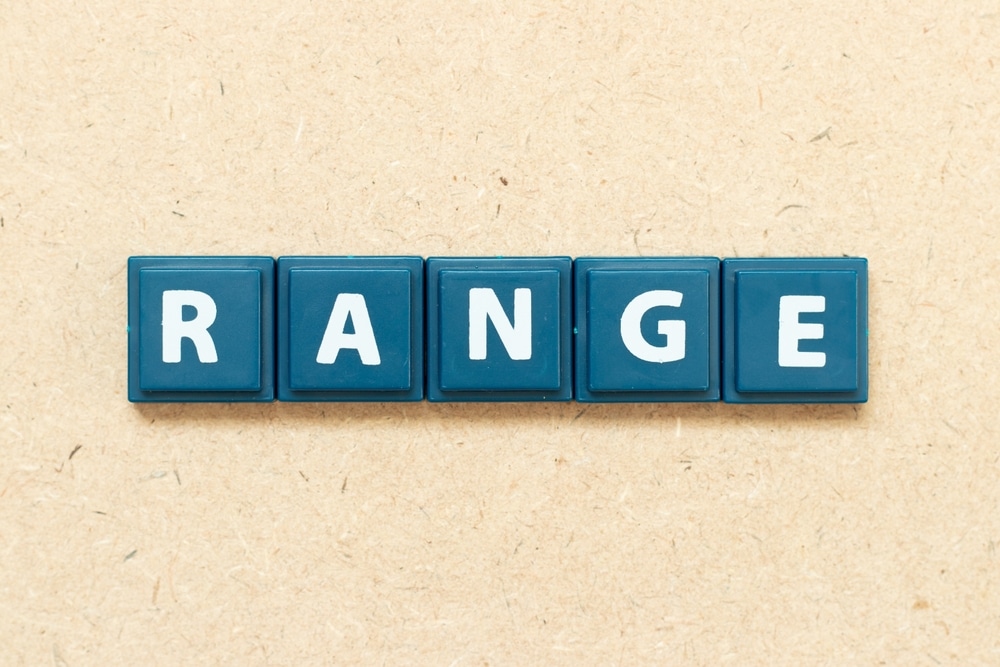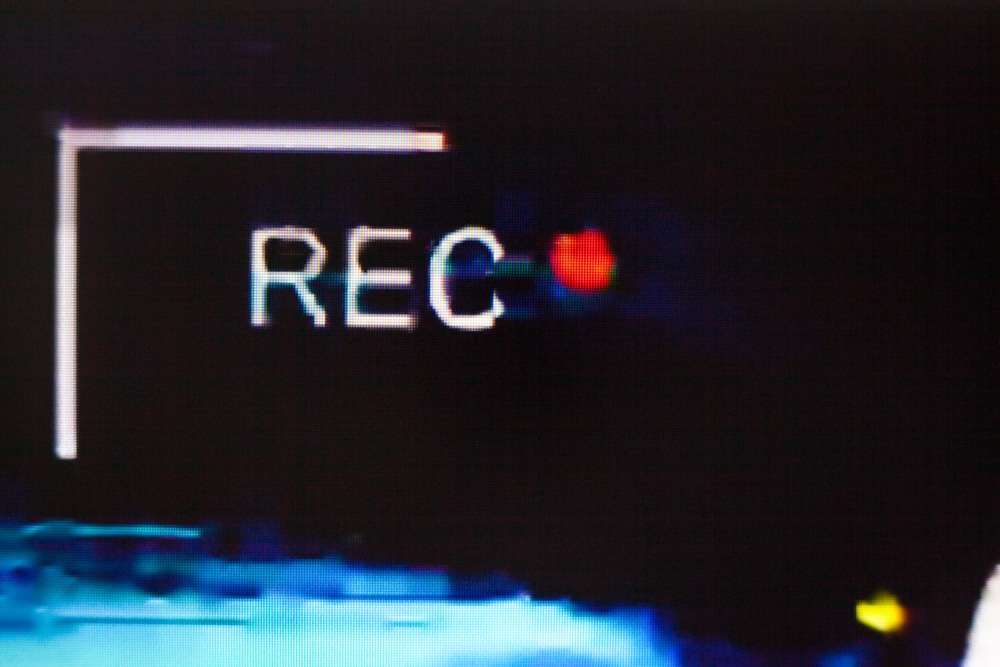Are you considering investing in a Globe Electric Wi-Fi Smart Security Camera? If so, you’re probably wondering what kind of problems you might run into during installation and usage.
Don’t worry, you’re not alone. In this blog post, we’ll cover the eight most common problems associated with Globe Electric Wi-Fi Smart Security Cameras and troubleshooting tips for each one.
Keep reading to find out how you can get your security camera up and running in no time.
Common Globe Electric Wi-Fi Smart Security Camera Problems Troubleshooting
- Not Receiving Motion Alerts
Globe Electric Wi-Fi Smart Security Cameras are great for keeping an eye on your home, but if you’re not receiving motion alerts, it can be a real nuisance.
Fortunately, there are some simple steps you can take to troubleshoot this issue and get your camera back up and running.
First, make sure that the motion detection feature is enabled in the camera’s settings.
If it is, then try increasing the sensitivity of the motion detector so that it’s more likely to detect any movement in the area.
You should also make sure that the camera is pointed in the right direction and that any obstructions that could be blocking its view have been removed.
Finally, it’s important to check the camera’s connection. Make sure that the router is functioning properly and that the device is still connected to the Wi-Fi network.
If all else fails, resetting the camera to its factory settings may be necessary to resolve the issue.
- Cannot Connect to Camera
Troubleshooting a Globe Electric Wi-Fi Smart Security Camera can be difficult if you are unable to connect it to the internet. Luckily, there are some simple steps you can take to troubleshoot this issue.
First, ensure that your camera is in range of your wireless router. If you are having difficulty connecting the camera to the internet, try bringing the camera closer to your router.
Additionally, make sure that your router and modem are both turned on and working properly.
If your router and modem are both functioning properly, then the next step would be to reset the camera’s Wi-Fi settings.
To do this, press and hold down the camera’s reset button for 5 seconds. After resetting the camera’s Wi-Fi settings, it should now be able to connect to your network.
Once your camera is connected to your network, it’s important to make sure that the password you have set is correct.
If you are unsure of the password, you can always refer to the Globe Electric Wi-Fi Smart Security Camera user manual or contact customer service for assistance.
Finally, if all else fails, you may want to consider upgrading your router and/or modem to one that is more compatible with your security camera.
Doing so may help alleviate connection issues and provide a better viewing experience.
If your Globe Electric Wi-Fi Smart Security Camera’s live view isn’t working, there are a few things you can try to get it up and running.
First, check that your camera is connected to your Wi-Fi network. You should see a green light on the back of the camera to indicate that it’s connected.
If you’re still having issues, try power cycling the camera by unplugging it for about a minute, then plugging it back in.
Next, make sure that your mobile device is connected to the same Wi-Fi network as the camera. If not, connect it, and then launch the Globe Electric Wi-Fi Smart Security Camera app.
Finally, check that the camera is in range of your router. If it’s too far away, consider moving it closer or getting an extender for your router.
- Recording Not Working
One of the most frustrating issues you may encounter with your Globe Electric Wi-Fi Smart Security Camera is that it fails to record.
If this happens, it can be quite alarming since the main purpose of the camera is to record and alert you when motion is detected.
There are a few potential solutions to this problem. First, make sure that the camera is properly connected to your home Wi-Fi network.
Also, check that your internet connection is working and that there are no blocks or restrictions in place which might be preventing the camera from connecting.
Next, ensure that the camera is placed in an area with adequate lighting, as low light may prevent it from recording.
You should also double-check that the recording settings are enabled and configured correctly. For example, make sure that you have set the camera to record when motion is detected.
Finally, if the camera still won’t record, try performing a factory reset on the device. This will reset all settings on the device back to their defaults, which could potentially solve the issue.
- Cannot Play Back Recordings
One of the most frustrating issues with a Globe Electric Smart Security Camera is not being able to play back recordings.
If you are unable to do so, the issue may be related to a few different things.
First, make sure you have updated the Globe Electric app to the latest version. If that doesn’t help, check your internet connection and ensure it is working properly.
If you are still unable to play back recordings, there may be an issue with the storage of the camera. Check if the recording was stored in cloud storage or on a micro-SD card.
If it was stored in cloud storage, make sure that you have enough space on your device for the recordings.
If it was stored on a micro-SD card, ensure that the card is inserted properly and that it has enough space for new recordings.
You can also try clearing the cache in the Globe Electric app and then logging out and logging back in again.
This should reset any issues and allow you to access your recordings once again. If none of these solutions resolve the issue, contact customer support for further assistance
- Night Vision Not Working
If your Globe Electric Wi-Fi Smart Security Camera’s night vision isn’t working properly, there are a few steps you can take to troubleshoot the issue.
First, make sure that the camera is placed in an area with sufficient lighting and that there aren’t any obstacles blocking its view.
If the camera is placed in a dark area or if objects are obstructing the lens, it won’t be able to see properly.
Second, check the settings on the camera. The night vision mode may not be enabled, or it may be set too low for the amount of light available in the area. Increase the brightness setting and enable night vision mode in the app.
Finally, if the above steps don’t work, try resetting the camera. This will help to ensure that the camera has the most up-to-date software.
Once you’ve reset the camera, check the settings again and adjust as necessary.
- Cannot Reset Password
If you can’t seem to reset the password of your Globe Electric Wi-Fi Smart Security Camera, then don’t worry, you’re not alone. This is a common problem and it has an easy fix.
First, you need to make sure that the camera is connected to your Wi-Fi network. If it isn’t, then you won’t be able to reset the password.
Once you have verified that the camera is connected to your Wi-Fi network, you can now proceed with resetting the password.
All you need to do is open the Globe Electric Smart Security Camera app on your phone or tablet and select the Settings option.
From there, select the ‘Reset Password’ option and then enter your desired password twice. Make sure that you remember this new password, as it is the only way to access the camera from now on.
And that’s it! You have successfully reset your Globe Electric Wi-Fi Smart Security Camera’s password.
If you ever find yourself in this situation again, just follow the same steps and you should be good to go.
If your Globe Electric Wi-Fi Smart Security Camera keeps going offline, it can be incredibly frustrating. Fortunately, there are several things you can do to troubleshoot and get your camera back up and running again.
First, you’ll want to check that your camera is still connected to the internet. If you’re using a Wi-Fi connection, make sure the signal is strong enough for your camera to maintain a connection.
You may need to move your router closer to the camera or switch to a stronger Wi-Fi channel if necessary.
Next, check that the firmware of your camera is up to date. You can usually check this in the settings on the device. If an update is available, follow the instructions for installing it.
Finally, you’ll want to check that the port forwarding settings on your router are correctly configured. These settings will allow your camera to connect to the internet securely.
If you’re unsure how to do this, consult your router’s user manual or contact your internet service provider for assistance.