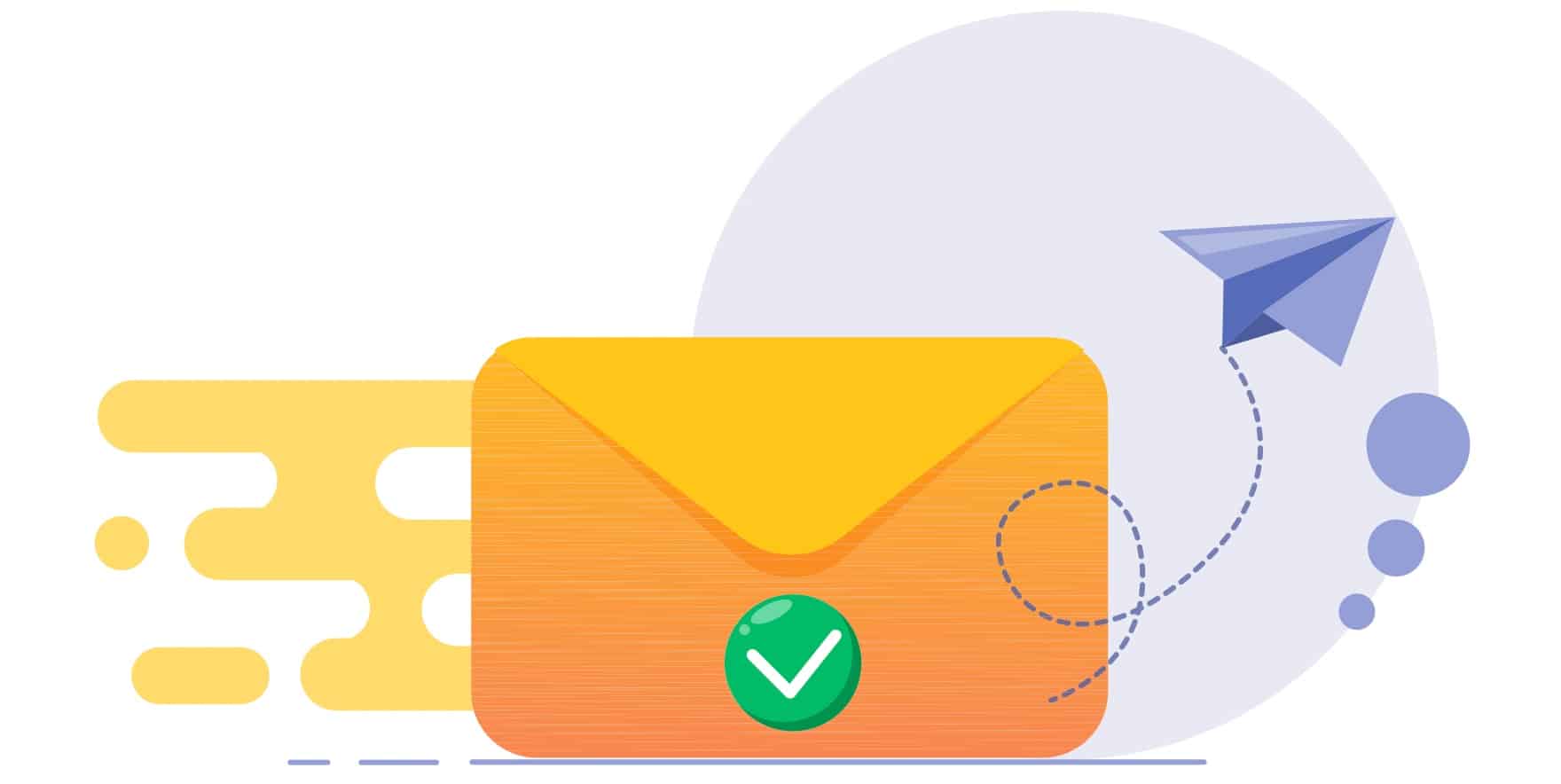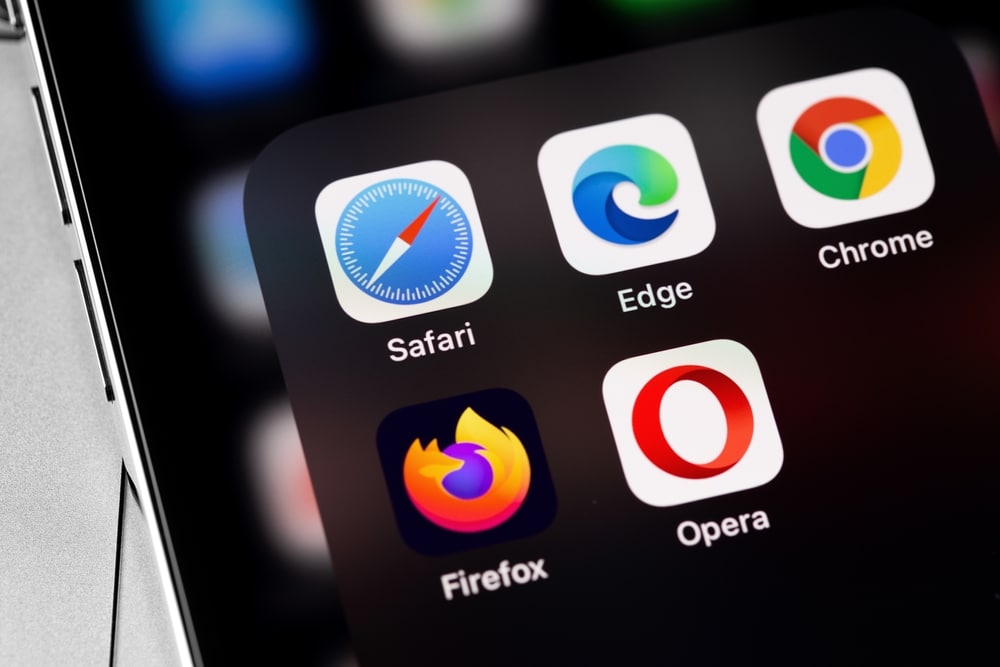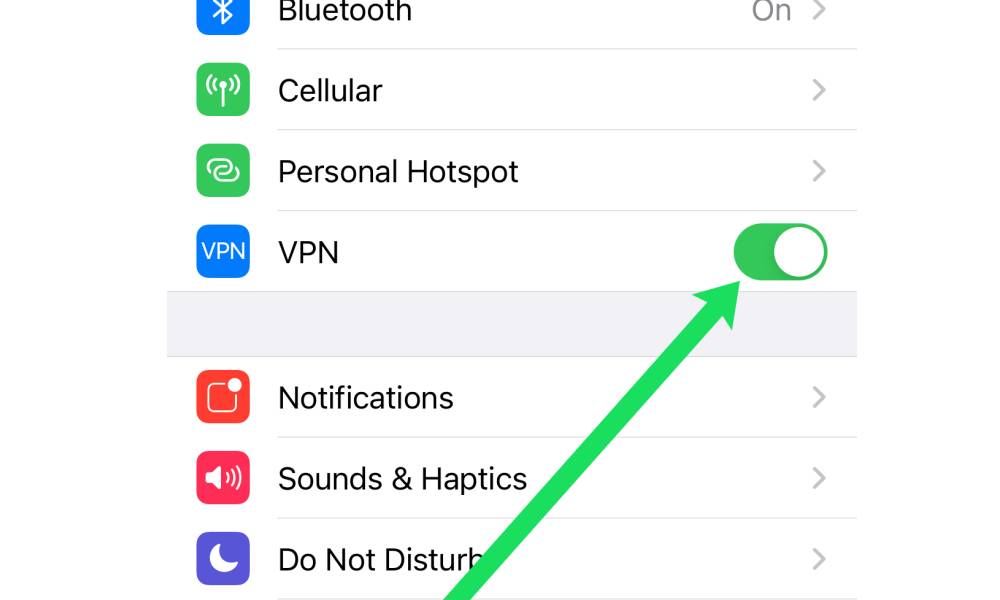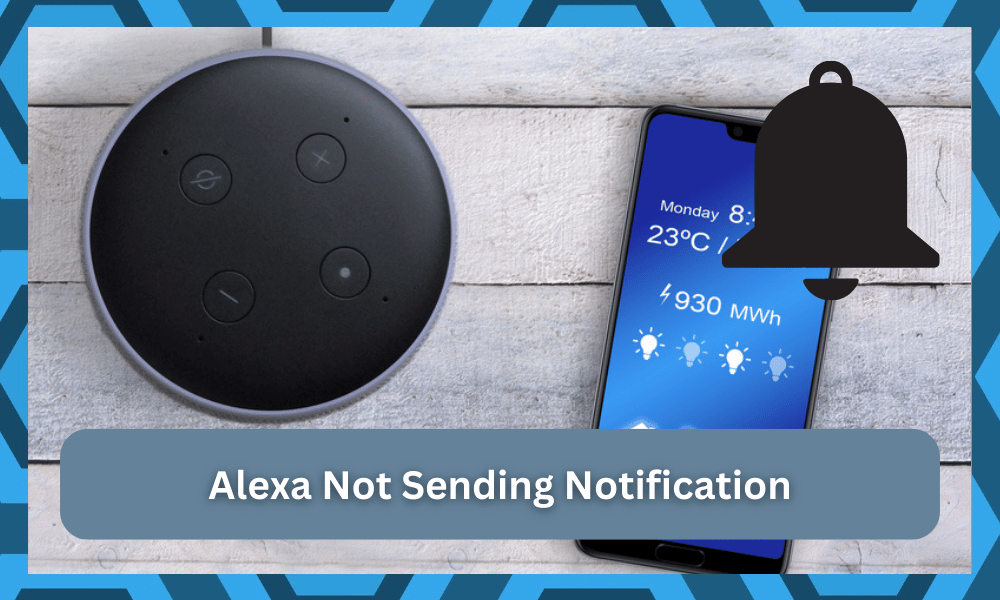
Alexa is a state-of-the-art program that works flawlessly over thousands of devices.
It is pretty convenient and easy to set up, as the whole point of Alexa is to bring convenience to your lifestyle and allow you to have a personal virtual assistant at all times that can help you with voice commands.
You will need to have an Amazon account to use with your Alexa that syncs up all your contacts, locations, addresses, settings, and preferences.
It is not that hard to create one, and it will barely take a few seconds at max as you’re trying to adjust the system. So, be sure to create one immediately.
From there, you can proceed with the basic configurations without having to worry about more errors down the road. All it takes is a bit of effort on your end, and you can further ask the Amazon support team to help you along with the fix.
Although the Amazon framework is pretty great and the account can be made with a few easy and simple steps, you might have to face any issues with Alexa not sending out a verification code.
Alexa Not Sending Verification Code
It might seem like an extensive issue, but there is nothing to be worried about as this does not take long to fix. Most of the time, you’ll just have to wait it out or check the network connection to isolate the errors.
Here are some more details on how you can get the system working again in due time.
- Wait a while
It takes around 60 seconds for Alexa to send out the code. It can also take a little longer, depending on the connection you have on your phone or the coverage status. It might be delayed even more if you are roaming.
So, it is recommended to wait at least 2-3 minutes before trying out anything fancy.
This will surely get you the code and avoid confusion as well that might occur if you ask for the code again and receive multiple codes.
Also, make sure that you are getting the right reception on your phone to get the code.
You can’t really expect the code to come through when there are issues with the network connection. So, be mindful of the network connection before you try out more methods.
- Try the alternative method
You might need to try an alternative method if you are unable to receive the code. There are email and text message options, so if you are not getting the code on one of them, you can try out the other. Moving forward, you can also try clicking on the call option.
You will receive a call that will tell you your verification code with a recorded message. Make sure that you memorize the code or note it down, and you can access the account with the right verification code.
- Clear Cache/cookies
Well, sometimes you can also have an issue with your browser settings, such as cache and cookies. Make sure that you clear the cache and cookies while you are trying to get the code.
You can also try out disabling any VPN or third-party applications that can mess up your DNS settings.
Once you clear the cache/cookies on your browser, you will be able to get the code without having to face any sort of issues.
- Change browser/device
If you are unable to get the code even after you have tried all of the steps above, you will need to try changing your browser, and it will work out flawlessly for you.
If the browser does not work, you might need to try some other device as well.
Make sure that you are using some device that you have used with your Amazon account before, and you will get the right verification code sent to your phone or email that you can use to access your account.
- Check Server Status
The server status is the next thing that you need to consider here. The verification code won’t come through when the servers are down for maintenance.
So, if you’re in the same boat and don’t know how to manage the issue with the server status, just wait for one- or two-days max.
The majority of maintenance breaks will only take a few hours. However, there can be major issues for specific regions, and it can take a bit more than a few hours to get through the issue. So, be patient and try out the verification routine at a different time.
There is absolutely nothing that can be done at your end to fix these errors. So, if you’re stuck in the same boat and can’t seem to fix the issues, be sure to call in an expert. He will make sure that you won’t have to bother with more issues down the road.
It all comes down to the server status, and it is not always your device that is to blame here. So, instead of looking inwards for errors, try to browse through the community forums to figure out if other users in your region are struggling with the same issues.
That way, you’ll be able to confirm that the problem is not unique to your setup, and you can test out some of the more viable fixes to get through these methods. Hopefully, that will be it as you’re trying to adjust the smart system in your house.
- Try A VPN
Sometimes, all it takes to adjust the issues is to try out a VPN. If you’re not sure about the issues with your network, then using a VPN will clear up the situation.
All you have to do is to engage reliable services like NORD or ExpressVPN to adjust the location settings.
Make sure to try out a different region, and you won’t have to spend a penny, as the free trial will be more than enough to help you out.
If you’re able to connect to the servers and secure a verification code with the new location, then you’ll know for sure that your network is to blame here.
So, all that you need to do is to try out the VPN one more time. That will be enough to help you along these errors, and you won’t have to run into more issues down the road.
Alternatively, you have the option of resetting the router, and that will get you ahead of the configuration issues.
However, resetting the router will come at a cost, as all of the existing devices will get removed from the system.
Be sure to keep that in mind as you try to adjust the smart setup. It can take hours of your time to get through the adjustment again.
So, instead of wasting your time on just one segment, try out a different router before you proceed with the reset.
Hopefully, you’ll be able to avoid the reset routine, but if you don’t have a different network to test, then you’re out of options.
Be sure to try out this method on the weekend, as you’ll need all the time you can get to set up all the smart units with the router again.
- Inquire About The Account
Lastly, you need to inquire about the account status. There might be something wrong with the account that is stopping you from accessing the verification code.
Sadly, the only thing you can do to confirm this suspicion is to reach out to the official Amazon support.
They will take a look at your issue and will guide you accordingly on how to adjust to the account errors.
Most of the time, fixing the account will come easily to you. However, if you’re still stuck in the same errors, we suggest that you also reach out to Google support.
Either way, you need help from an expert that can look into your account and isolate these errors for you.
Wrapping Up
Can’t get the verification code from the Alexa account? There are a few methods listed here that will help you get through the setup in no time.
It all comes down to how you’re planning on maneuvering through the situation. So, if you’re unsure about the issue, try asking an expert for help.
There is no point in wasting more time if you are not even sure about the exact cause of the error. So, be sure to inform these experts and they will be on your case in due time.