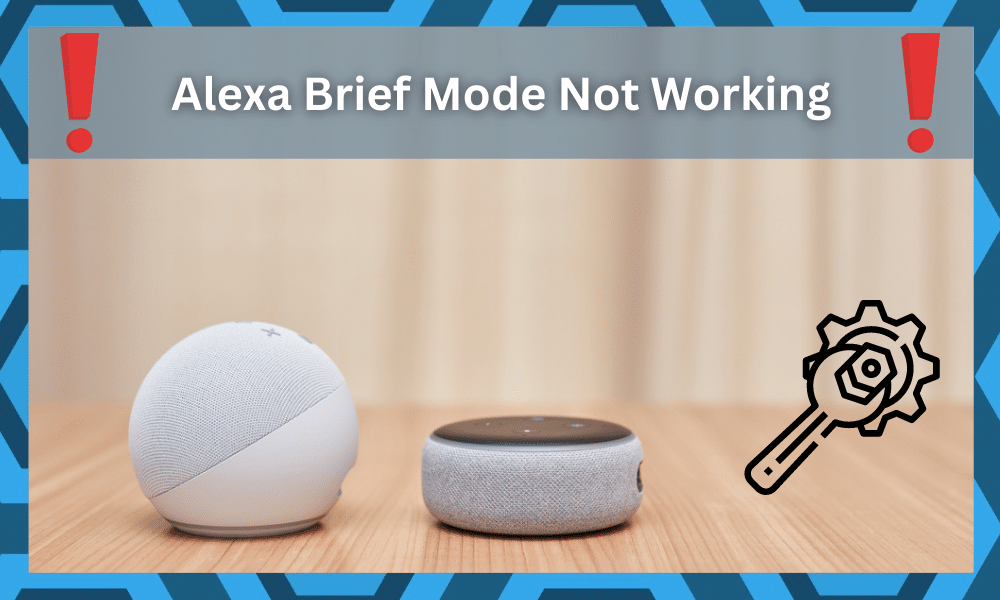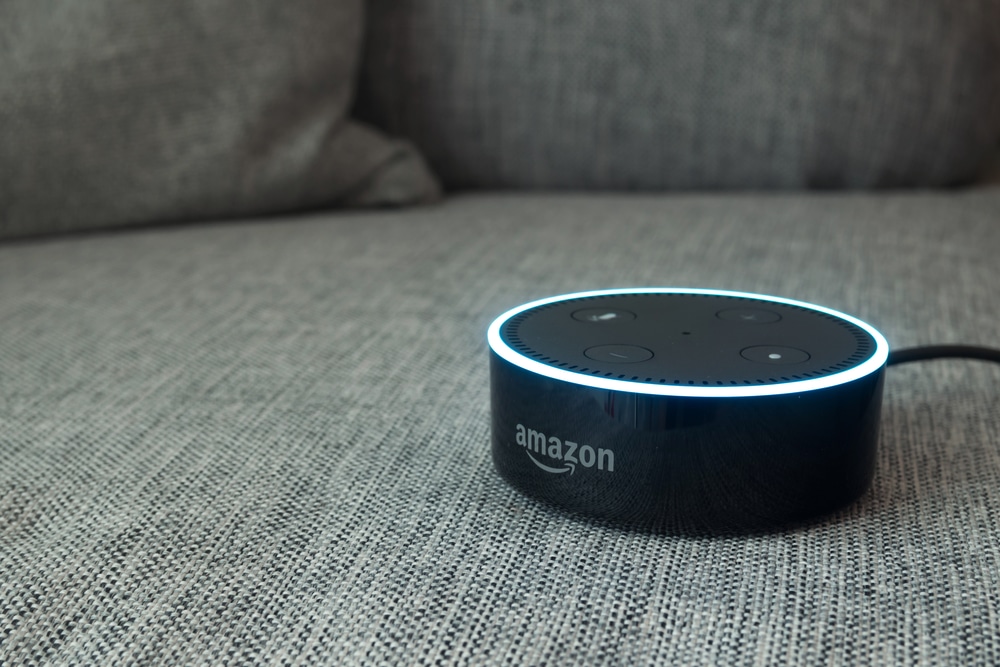Are you having trouble getting Amazon Alexa’s Brief Mode to work? If so, you are not alone! Many people have encountered issues with Alexa’s Brief Mode, but luckily, some simple solutions can help.
In this guide, we will explore some of the most common problems people have experienced with Alexa’s Brief Mode and provide easy steps that can help you get it up and running in no time.
So, read on to learn more about how to troubleshoot your Alexa’s Brief Mode and get back to using voice commands in no time.
Alexa Brief Mode Not Working
- Make Sure You Have The Latest Version Of The App
If you’re having trouble getting Alexa’s brief mode to work, the first thing you should do is make sure that you have the latest version of the app.
The app may need to be updated for the brief mode to function properly. To check which version of the app you’re running, open it up and look for an update button.
If an update is available, click on it and follow the instructions to install the new version.
Once the app is updated, you should be able to use brief mode as expected. If this doesn’t solve the problem, then move on to the next step.
- Check That Your Device Is Connected To The Internet
If you’re having trouble getting Amazon Alexa’s brief mode to work, the first thing you should do is make sure that your device is connected to the internet.
Without an internet connection, Alexa won’t be able to access your account and thus won’t be able to understand your commands.
If you’re not sure if your device is connected, try playing some music or asking a question – if you get a response, then you know that it’s connected. If not, then it’s time to troubleshoot.
Start by making sure that all cables are securely plugged in and that the Wi-Fi router is powered on.
If everything appears to be plugged in correctly, try resetting your router or modem by unplugging it from power for about 30 seconds and then plugging it back in.
You should also make sure that the internet connection itself is stable – if you’re having problems with your connection, contact your internet service provider for assistance.
Once you’ve confirmed that the internet connection is working properly, check that the Alexa app is connected as well. Open the app and tap on the “Settings” tab.
Look for a section called “Network & Connectivity” – here, you should see a message confirming that your device is connected to the internet.
If everything looks good here but brief mode still isn’t working, try deleting and reinstalling the app (see the next section for more details). If none of these steps work, you may need to contact Amazon customer support for additional help.
- Delete And Reinstall The App
If your Alexa app is having trouble responding to you in Brief Mode, one of the quickest solutions is to delete and reinstall the app. This will reset any settings or issues that may have been causing the problem.
Before you start, make sure you’re connected to a stable internet connection.
To delete the app, open your device’s settings and find the Apps & Notifications option. Select the Alexa app and tap Uninstall. Once it has been successfully uninstalled, restart your device.
To reinstall the app, go to your device’s app store (Google Play or App Store) and search for “Alexa app”. Download the app and follow the setup instructions.
When you’re finished, try using the Brief Mode to see if it’s working properly.
By deleting and reinstalling the app, you may have solved any issues you were having with Brief Mode not working. If not, there are still other solutions you can try to get it working properly.
- Check That You Have The Correct Permissions Enabled
When using Amazon Alexa’s brief mode, you must have the correct permissions enabled. This can be done easily by navigating to the settings of the app.
Once there, make sure that you are allowing access to the microphone, notifications, and personal information. This will ensure that Alexa can hear your commands and properly respond to them in brief mode.
If you are having difficulty figuring out how to enable these permissions, you can visit Amazon’s help page for more information.
Additionally, if the issue persists, you may need to contact Amazon’s customer service for further assistance.
- Check Your Internet Connection
If Alexa’s Brief Mode is not functioning properly for you, the first thing you should do is examine the quality of your internet connection.
It’s possible that Alexa’s Brief Mode will not work properly if your internet connection is poor or slow.
To get started, check to see that the device you’re using is connected to a reliable and robust Wi-Fi connection.
You may evaluate the quality of your connection by utilizing an application to determine your internet speed, such as the Ookla Speed test or Wi-Fi Analyzer.
For a connection that can be relied on, you should check that your download speed is at least 1 Mbps and that your upload speed is at least 0.5 Mbps.
If you discover that your connection is subpar, you may need to try restarting both your router and modem to see if this resolves the issue.
Turn off both of the electronic devices, then wait a few minutes before re-connecting them.
In addition to this, you should ensure that your router is situated in a central location and is free from any obstructions that could cause the signal to get disrupted.
If you are still unable to obtain a reliable connection, you may need to get in touch with your internet service provider to receive additional assistance.
- Check If Your Device Is Compatible
If your Amazon Alexa device is not working properly, it could be because it is not compatible with the app. Before you try any other solutions, make sure that your device is compatible.
You can find a list of supported devices on the Amazon website.
To check if your device is compatible:
- Open the Amazon website in your browser and navigate to the Alexa Devices page.
- Scroll down to the “Compatible Devices” section.
- Look for your device on the list.
- If you don’t see your device on the list, then it is not compatible.
If your device is not compatible, unfortunately, you will not be able to use it with Amazon Alexa. In this case, you should consider buying a compatible device.
- Check If The Feature Is Enabled In The Settings
It is conceivable that the ‘Brief Mode’ feature of your Amazon Alexa device is not functioning properly because you have chosen to disable it in the settings.
Launch the Alexa app on your device, then navigate to Settings > Device Settings from there. This will tell you if the feature is active or not.
Once you’ve arrived at that location, scroll to the bottom of the page until you find the “Brief Mode” setting. Tap the toggle switch to enable it if it is currently deactivated.
After you have finished activating the feature, you should try utilizing it once more. If you are still unable to get it to function, then you will likely need to try some additional troubleshooting procedures.