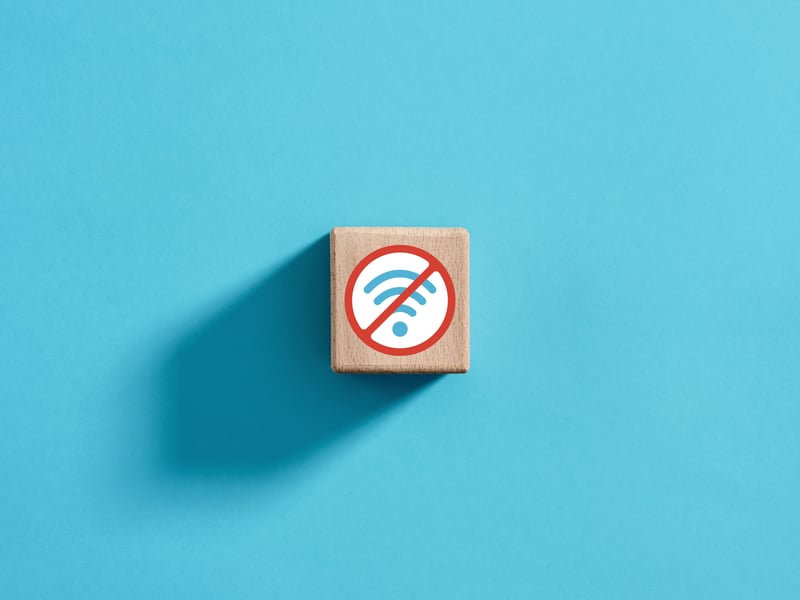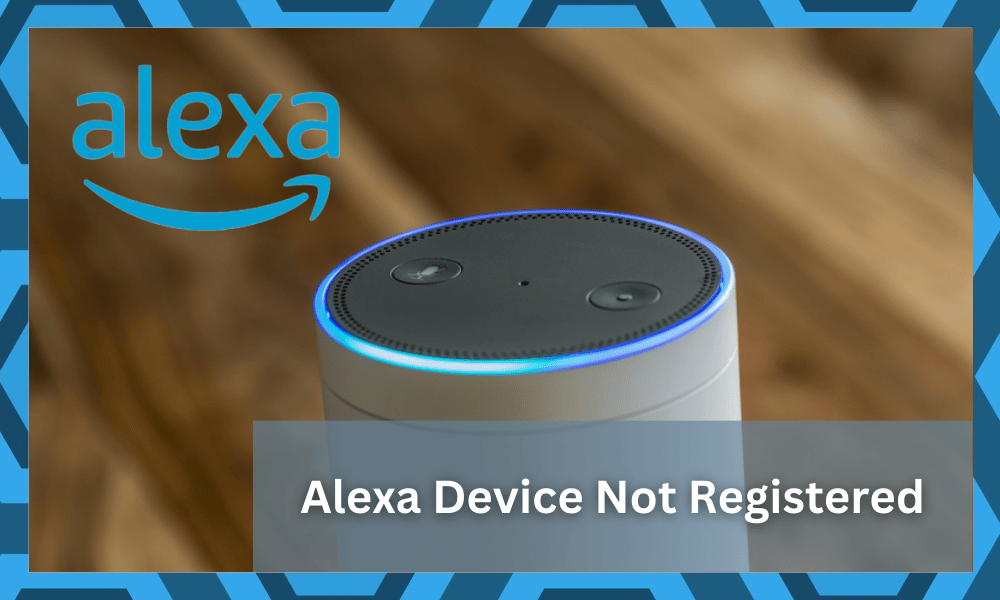
Owning an Amazon Alexa Device comes with its pros and cons. Cons are meant to be there, no tech device on earth has no cons.
You got to weigh the pros and cons before deciding to buy it. One of the main issues with Amazon Alexa is the Alexa device is not registered.
This has several solutions and could cause several issues that may differ from one another. The possibilities are endless and with tech, you’d have to approach issues from every possible angle.
This guide will help you with some of the most common problems regarding Alexa registration and subsequently the solutions at hand. So, let’s jump right in.
Alexa Device Not Registered- What You Should Do
- Internet Connectivity Issue
If you’re having trouble connecting your Amazon Alexa device to the internet, there are a few potential causes and solutions.
First, make sure that your Wi-Fi router is working properly. If it is, try moving the Echo closer to the router for better signal strength.
If you still can’t connect, you may need to update your Wi-Fi network password or change your network settings.
In addition, make sure that your network settings are allowing the Alexa device to connect properly. You can do this by logging in to your router’s admin page, and checking the “Advanced Wireless Settings” tab.
Make sure that your wireless encryption mode is set to “WPA2/WPA2-PSK” and that the type of authentication is set to “WPA2-PSK.”
If these settings are correct and you still cannot connect, it may be an issue with your router or modem. If so, try restarting your modem and router by unplugging them from their power sources.
Wait 30 seconds, and then plug them back in. This should clear up any connection issues. After that, try to register if it can or not. If it doesn’t move on to the next step.
- Can’t Find The Right Device
If you’re having trouble registering your Amazon Alexa device, it could be because you’re not finding the right device.
To resolve this issue, start by searching for the device in your Amazon account. If the device doesn’t appear, try rebooting the device and ensuring that it’s connected to your Wi-Fi network.
If the device still isn’t appearing in your Amazon account, the problem may be a conflict between the Echo and another device.
To resolve this, unplug any other devices that use Bluetooth or Wi-Fi near your Alexa device, and then check to see if it appears in your Amazon account. If it does, then the issue was likely a conflict between devices.
If the device still isn’t appearing in your Amazon account after rebooting and checking for conflicts, then the issue may be with the Alexa app itself.
Make sure you have the most updated version of the Alexa app installed on your device, as well as the correct region settings. Then, try restarting the Alexa app and the registration process again.
- Don’t Know What Generation Echo You Have
If you don’t know what generation Echo device you have, it can be difficult to register it with Alexa. Fortunately, there are a few ways you can figure out the correct Echo generation.
First, check the packaging that your device came in. It should indicate the Echo generation on the box. If you no longer have the original packaging, look at the back of the device.
The model number should start with “DOT”, followed by a number that indicates which generation it is (e.g., DOT3).
You can also use the Amazon Alexa app on your mobile device. Open the app and select “Settings” from the menu. Then, select “Device Settings” and select your Echo device.
From here, you should be able to see the Echo generation displayed on the screen. Once you know the correct Echo generation, you can then proceed with registering it with Alexa.
- Deregistering The Amazon Echo Dot
When you buy a new Echo Dot from Amazon, it is already registered to your account before it is shipped.
However, if you purchase a pre-owned Echo Dot, it will need to be deregistered from the previous owner’s account before it can be used by you.
It is best practice for the original owner to deregister the Echo Dot before giving it away. However, if this doesn’t happen, you will need to take a few extra steps to get your Echo Dot up and running.
To deregister your Echo Dot, log into your Amazon account and go to the Alexa app. Select “Settings” and then “Deregister”.
You will then be able to register your Echo Dot with your own Amazon account and start using it. If you’re having trouble registering your device after deregistering, there are a few other possible solutions that may help.
First, try restarting your router or modem. Restarting these devices often resolves any issues that arise from their connection to your Echo device.
If restarting them does not work, make sure that no objects are blocking the signal of your Echo device that might cause interference.
- Configuring Alexa
Incorrect installation or setup can lead to registration errors with your Amazon Alexa device. To ensure that your device is correctly set up, you should check the following:
- Log in to your Amazon account and go to the Alexa app.
- Make sure the right country is selected, and that the time zone is accurate.
- Make sure your Wi-Fi network is connected to your Alexa device.
- Check that the firmware on your Alexa is up-to-date.
- Enable location services on the Alexa app and make sure it is linked to your Amazon account.
- Ensure that the Alexa app is allowed access to your contacts and photos if you want to use this feature.
- Set up any third-party apps you want to use with Alexa, such as Spotify or Pandora.
- If you want to use Alexa for voice calls, check that you have added your contacts to the Alexa app.
- Link all of your compatible smart home devices, such as lights, locks, and thermostats, to the Alexa app.
- Check the volume of your Alexa device and make sure it is set to an appropriate level.
Once you have checked all of these steps, you should be able to start using Alexa successfully. If you have any trouble registering your device, make sure to double-check these settings and ensure that everything is correct.
- Spinning Blue Light
If you find that the blue light on your Alexa device is spinning, then it could be an indication that Alexa is having trouble communicating with your router or other devices which in turn is causing the no registration issue.
The spinning blue light could also be caused by an issue with the Wi-Fi network itself.
To fix this problem, try restarting the device and router. This will reset both devices and can help resolve the issue.
If this doesn’t work, try connecting Alexa to a different Wi-Fi network to see if it connects successfully. You may also need to manually configure the connection settings on your Alexa device.
If none of these steps work, then it’s likely that there is a hardware issue with the device itself. Contact Amazon customer service for further help.