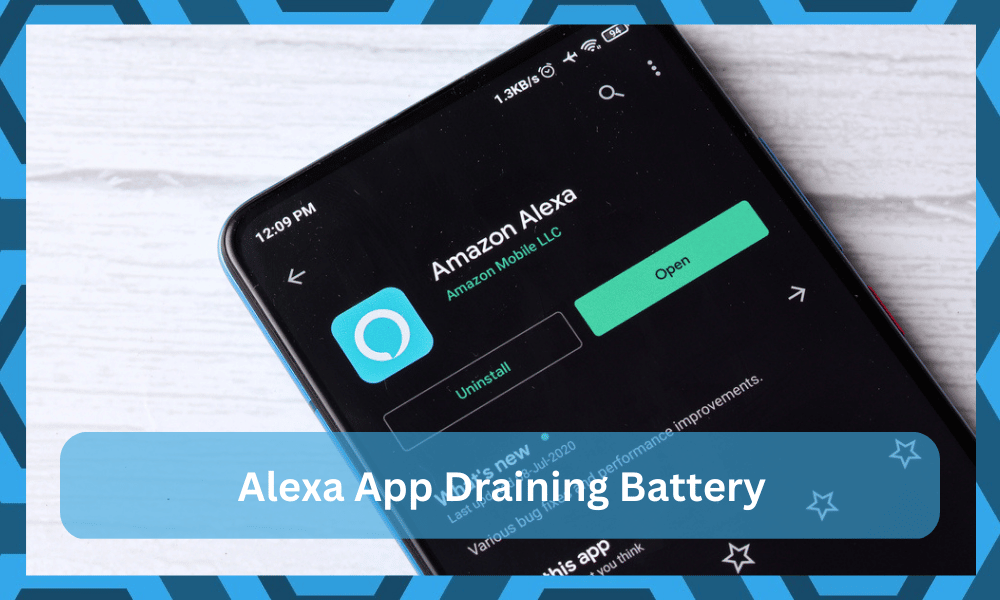
Amazon has launched its own smartphone app for Alexa. With this app, users can add voice profiles, make changes to settings, and connect smart devices.
The Alexa app is available for Android and iPhone users. It’s a great convenience for people who want to change the settings without moving around.
However, many users have complained about the Alexa app draining battery issue. This means the user’s smartphone starts draining the battery more quickly.
So, if you are worried about your phone’s battery health, read this article below for quick fixes!
The Solutions To Fix The Alexa App Draining Battery – Our Eight Solutions
- Reboot Your Smartphone
If there is a smartphone glitch that’s draining the battery, the reboot can resolve the issue. For this purpose, you have to turn off your smartphone for ten minutes.
Then, turn on your smartphone after ten minutes and start using the Alexa app. If you don’t know how to turn off the smartphone, you must press the power and volume-up buttons together.
Remember that rebooting the smartphone will only fix the technical software glitch. However, if the smartphone still has a draining battery, check out the next steps.
- Update Your Alexa App
If rebooting hasn’t worked, your next step should be updating the Alexa app on the smartphone. This is because the app update has bug fixes and app performance improvements.
The latest Alexa app with updates can be downloaded from the Apple App Store or Google Play Store, respective to your smartphone. If you are an Android smartphone user, follow these steps;
- Open Google Play Store on your smartphone and click on the “profile” button
- Click on the “manage device and apps” button
- Click on the manage tab and move to the updates
- Now, scroll down to find the Alexa app and click on the update button
It will take a few minutes to complete the app update. On the other hand, if you are using an iPhone, follow these steps to update your Alexa app;
- Open the Apple App Store
- Click on the search button at the bottom of the screen
- Now, type “Alexa” and press the enter button
- When the app loads on the screen, click on the update button
Once Alexa’s smartphone app is complete, you will see an improvement in battery health.
- Clear Your Alexa App’s Cache
If updating the Alexa app doesn’t resolve the issue, you must clear the cache. The Alexa app will start draining the battery if the cache is outdated.
Clearing the cache will delete all the outdated files interfering with its function. Now, follow the below-mentioned steps to clear the cache;
- Open the settings on your smartphone and go to the apps folder
- Scroll down through the list of apps and look for Alexa
- When the Alexa app’s page appears, click on the “force stop” button
- Now, click on the “clear cache” button, and it will clear out the cache
When the cache is cleared, you can try opening the app again. As a result, the app will build a new cache, and the battery consumption will be optimized.
- Consider The Power Hunger Routines
If you use the repetitive routines on Alexa, they will keep running in the background. This can also result in a battery drain issue.
For this reason, you should remove the repeating routine to resolve the battery-draining issue. To delete or remove the routine, follow the steps mentioned below;
- Open your Alexa app on the smartphone
- Click on the menu or more button
- Scroll down to “routines,” and you will be able to see the list of routines that are enabled
- Now, look for the power-hungry routines and remove them
- Disable The Guest Mode
The next solution is to disable the hands-free and guest modes on the Alexa app. This is because it can significantly reduce battery consumption. So, follow these steps to disable the guest mode;
- Open the Alexa smartphone app and go to the settings
- Please scroll down to the guest mode and turn it off
- Then, click on the profile button to open the settings
- Tap on “Alexa on this device” and scroll to the hands-free mode
- Now, toggle it off
Once these settings are adjusted on Alexa’s app, you’ve to save the settings. Also, it would be best to reboot your smartphone to ensure settings are configured properly.
- Use Battery Optimization
If you are using the latest Android smartphone, you can use the battery optimization feature. This built-in feature puts the unused apps in the sleep state.
For this reason, we recommend putting the Alexa app in the battery optimization feature. The instructions depend on the Android smartphone model you are using. However, we are sharing the universal steps;
- Open the settings and write “battery optimization” in the search bar
- When the results appear on the screen, click on it
- As a result, you will see the apps on the screen, and you’ve to toggle the button in front of Alexa
Following these steps will put your app in the battery optimization service. Also, don’t forget to reboot your smartphone after this step!
Another option is to hibernate the Alexa app if it’s not in use. For this purpose, you must open the apps page in settings, go to the Alexa app, and click on the “force stop” button.
- OS Of The Smartphone
People always blame the Alexa app, but you should also consider the smartphone’s operating system. The operating system updates are great at preserving and maintaining the battery life.
So, we recommend looking for the smartphone’s operating system update. If the OS update is available, you must download it immediately.
However, before downloading the operating system, ensure your smartphone is connected to an active Wi-Fi connection. Once the OS is updated to the latest version, put it on charge, and your battery won’t drain too quickly.
- Delete Storage-Boosting App
People commonly use storage-boosting and RAM-boosting apps. This is because these apps claim to improve the productivity of the phone.
These apps keep removing the apps from the background and clearing the unnecessary data. However, using these apps is not smart because they can affect the battery’s health.
For this reason, you should immediately delete such apps and restart your phone. As a result, the battery performance will be significantly enhanced.
Reasons Behind Draining Battery
Before you sign out, you must understand the reasons behind a draining battery. The primary reason would be the bugs in the app, especially if the issue started after updating the Alexa app.
Most complaints came in 2021 when Alexa launched the app update and had bugs. Ever since then, the app has caused the battery draining issue.
Usually, Amazon launches the patches to fix the bugs, but it’s been a repetitive issue. In addition, using the guest mode, wireless hands-free, and technical glitches can also lead to draining issue.
The Bottom Line
Following the solutions from this article can help fix the battery issues. However, if it doesn’t work, try using the power-saving mode. Also, reduce the screen brightness as high brightness can lead to fast battery draining.
If nothing works, it means that your smartphone’s battery is damaged and must be replaced.



