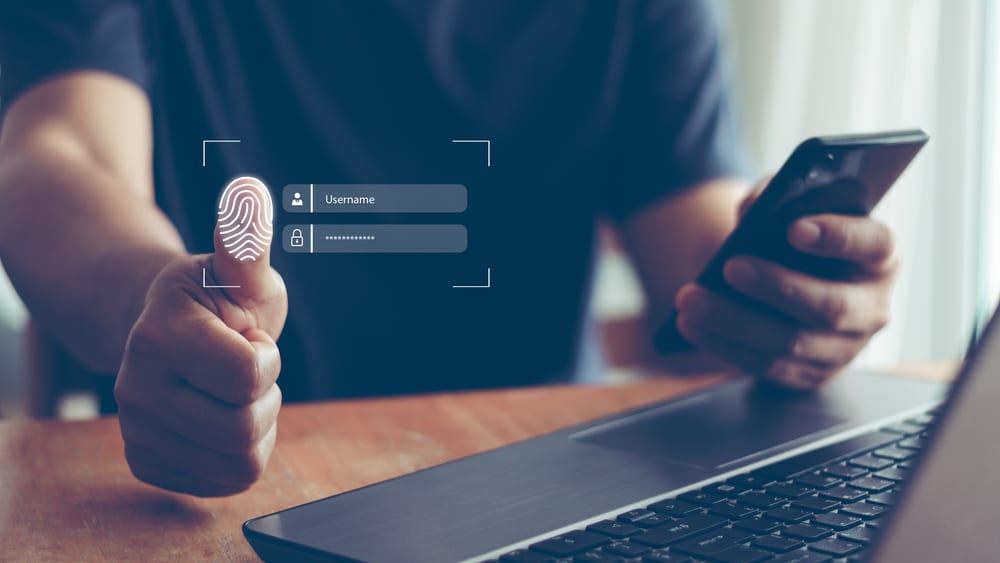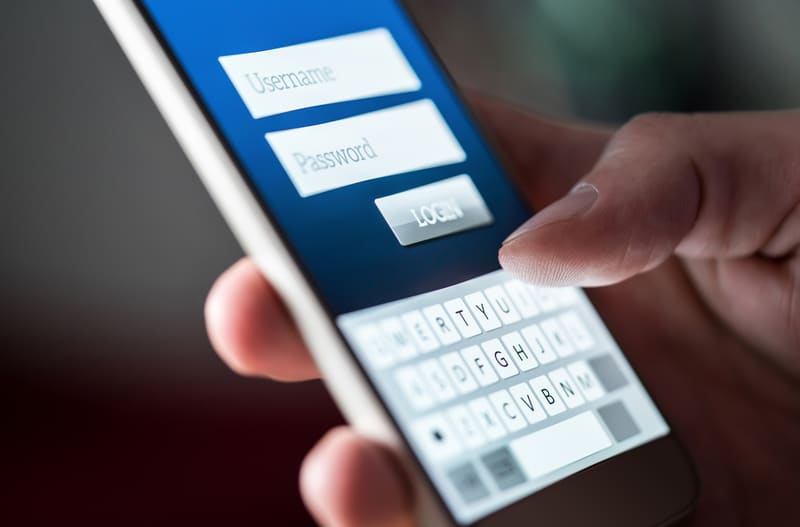If you browse the smart home community forums for a while, the leading issue that you will find will be related to the connection with the router.
Many users struggle with this issue even if the router is broadcasting a strong signal and the device is brand new.
Luckily, all of these connection problems are pretty easy to fix, and you just have to check the configurations of the network to fix all issues.
So, there is no need to worry about these errors too much as long as you’re using reliable units like Wyze.
This brand has been in the market for a long time, and most of the errors that you’ll experience with the Wyze systems are easy to fix.
Wyze Cannot Find the Specified Network Name
A quick troubleshooting guide is all you need, and the rest is simple. So, make sure to stick with this brand if you’re looking for improved efficiency and consistency.
Some Wyze users have recently pointed out issues with the error “Wyze cannot find specified network name.”
This is not a serious error, and you’ll have to check the router configurations to get ahead of this error.
This issue points towards incorrect use of network names, but there are a few other factors that play into this issue.
So, let’s cover some solutions for this network error with Wyze.
- Remove Special Characters
The use of special characters in the router credentials is one of the primary reasons why you’re running into issues with the Wyze devices not connecting to the network.
So, if you’ve just bought a new unit and it won’t connect to Wi-Fi, first double-check the credentials for any spelling mistakes and then remove all the special characters from the username and password.
Once the credentials are updated, you can try to connect the router to the device, and it should work without further issues.
Updating the router credentials only takes a minute, but you will have to reconnect other smart devices with the router again.
If you have a lot of smart units in your home, it can take hours to get through the connection. However, there aren’t any quick methods that can help you through this fix.
So, keep that in mind and remove these characters to get ahead of these errors.
- Check Spaces
The use of spaces in the router name is another reason behind this issue. Even if you’re not using any special characters in the network credentials, the use of spaces makes it harder to manage the device.
So, just check the spaces you’re using in the username or password, and remove any extra spaces from the start or the end of the router.
That will eliminate the issue with the Wyze camera not connecting to the network.
- Limit Channel Bandwidth
While most users believe that using a dual-band router will fix all network-related issues, it is not that rare for smart devices to struggle with the connection when you’re broadcasting both channels.
Sometimes, when you’re using the same router username for both channels, the devices struggle to connect with the 2.4Ghz network.
So, to eliminate this problem, you need to limit the channel bandwidth to 2.4GHz only.
All you have to do is temporarily shut down the 5.0GHz channel and then connect your Wyze device to the network.
Once the device has connected to the network, you can turn on the 5.0Ghz channel, and you won’t have to worry about the same network issue again.
This issue is more related to the credentials being the same for the 5.0 GHz and the 2.4 GHz network.
So, you can try an alternate method to change the credentials only for the 5.0 GHz channel. Changing the name as well as the pass will make sure that you don’t connect to this channel while setting up.
So, either change the credentials or remove the network channel entirely. Both of these methods should be enough to help you ensure a stable connection with the army unit.
From there, you can go through with the setup routine without worrying about any extra methods.
- Wait Out The Bug
Waiting out the bug might not seem like that great of a fix, but several users mentioned that the network would refresh if you waited for just a few minutes.
There is no need to retry the connection, and simply waiting on the connection tab will help you connect to the router after a few minutes.
So, just wait out the bug, and as the network list refreshes, you will connect to a stable connection.
You can also try power cycling the router to switch to a different option to narrow down this issue. It is not necessary to stick to the same router when you can’t secure any connection.
All you need to do here is to remove power from the system and then keep it isolated for around five minutes.
From there, plug in the power cord one more time and check the response from the unit. It should be able to connect with the Wyze system.
However, if you’re not that lucky, it is time to switch to a different network. There is no point in trying out the connection if you’ve not been successful up to this point.
If the device does work with the new router, then you’ll be sure that the router is to blame here.
On the other hand, if the device doesn’t recognize the new router either, then you’ll know that the device is to blame here.
The only way of fixing device-related issues is to either reset the device or get a new one.
- Check For Hardware Issues
It is never a bad idea to check the unit’s hardware for possible issues. The problems with the device itself are entirely possible when you can’t seem to isolate the issue.
So, if you find cracks in the unit or if the device is damaged, your best bet is to get a new one.
You can’t really rely on a damaged device, and claiming the warranty is a smart idea here.
If the device got damaged during delivery, you’d be able to get the new one right away. Usually, the warranty lasts for around one year on smart devices.
You can contact the dealer to inquire about the warranty status further, and he will guide you accordingly.
So, be sure to reach out to the dealer and explain this situation with the router. If everything goes smoothly, you’ll have the new unit within the same week.
However, if you don’t have proof of payment, it can take a while for the verification to complete.
You can get more details from the dealer, and he will guide you on how to get the claim. Hopefully, you’ll never run into the same error with the new machine.
- Reset Router
If the problem with the Wyze device not connecting to the network is not fixed at this point, then resetting the router might be the only option left.
After resetting the router, you will have to connect all the smart devices from scratch. So, it can mess up your whole smart system if you have multiple devices set up in the household.
For this reason, you should try to switch to a different network, and if the Wyze camera connects to a different network easily, then you’ll be sure that your router is malfunctioning.
After that, you can choose to reset the device if you have the time to reconfigure all smart units.
- Call Wyze
On the other hand, if the device is not connecting to any other networks and you’ve tried your luck with changing the network name, then your Wyze device is defective.
Try to factory reset the unit once and then connect with the smart device again. However, if you’re still stuck in the same situation, then call Wyze support and demand a replacement by claiming the warranty.
Wrapping Up
These fixes are pretty simple to follow as long as you’re sure that the device is in good shape. You can’t really get any response from a broken device, and you shouldn’t waste any time here.
So, keep that in mind and test the hardware before trying out a different option.
On the other hand, if the device was working perfectly up to this point, then the router is to blame here.
Either way, you need to make sure that the configurations are optimal and that the device is in good condition. From there, you can get the new unit within no time.
However, if you can’t seem to isolate the issue yourself, then seek help from official support.
He will make the troubleshooting process smooch easier, and you won’t have to bother with any more fixes.