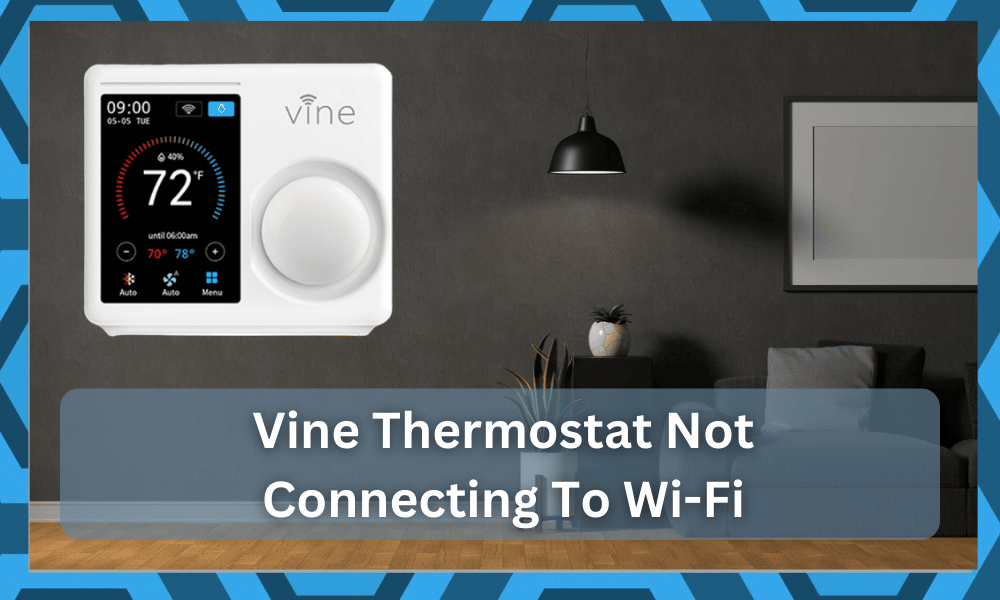
Several studies have shown that over 60 percent of power consumption from any household can be linked to an HVAC system.
This massive power load of the HVAC system can be quite expensive for most homeowners.
However, the use of smart thermostats can help owners bring power consumption down to the 40 percent range.
So, if you’re dealing with a massive power bill, try to get yourself an affordable thermostat from an established brand like Vine Smart Home.
It will help you get more control over the environment while also sticking to a reasonable budget.
So, be sure to stick with the Vine thermostat and have an expert set it up for you. Otherwise, you might run into a few errors, and getting a reasonable response from the unit can be a bit challenging.
The only issue with Vine Thermostat is that it will sometimes have trouble connecting to Wi-Fi.
It is not rare for homeowners to complain about Vine Thermostat not connecting to Wi-Fi. Luckily, the following troubleshooting steps can help you fix the connection problem.
How To Fix Vine Thermostat Not Connecting To Wi-Fi?
- Restrict Channel Bandwidth
The channel bandwidth on your router is the biggest culprit behind this issue, with the Vine Thermostat not connecting to Wi-Fi.
Even if you’re running a dual-band network, the device can run into issues with the network connection.
So, you need to stop the 5.0GHz channel and only broadcast 2.4 GHz temporarily.
Once the Vine thermostat is connected to the Wi-Fi, you can streamline the 5.0GHz again, and everything should work properly.
Refer to online guides if you’re not sure about how to change the channel bandwidth on your router.
- Power Cycle Router
If you’re on a single 2.4GHz channel bandwidth and the Vine thermostat is still not connecting to Wi-Fi, try to power cycle your router and your thermostat.
Ideally, removing the power from the router for a minute will fix the issue.
However, if you don’t get anywhere with power cycling the router, give a quick reboot to your thermostat.
This should eliminate minor bugs in your system, and it will connect to the Wi-Fi without further issues.
- Check Signal Strength
Signal strength is another important factor to consider if you’re running into communication problems between the router and the Vine Thermostat.
The presence of other Wi-Fi extenders can have an impact on signal strength.
Similarly, if the router is placed far away from the thermostat, you will occasionally run into problems with Vine Thermostat not connecting to Wi-Fi.
To fix this issue, try to remove any network extension installed in your home and then move the router closer to the Vine thermostat.
It should start working without further problems once the signal strength issue is addressed.
- Remove Special Characters
The username and password configured on your router can also impact the connection with the Vine Thermostat.
Owners have pointed out that using special characters in the Wi-Fi username or password can cause this problem.
So, if you’re in a similar situation with special characters in the network name, try to fix the issue by removing the special characters.
You need to use simple alphabets and numbers in both the username and password and then try to connect the Vine Thermostat with the Wi-Fi. Ideally, the problem will be fixed at this stage.
- Use Another Network
Using another network is a great method of isolating the issue. If you’re not sure about the main cause behind this issue, then using another network should be your first step.
That way, you will be able to link the problem with a defective router or a defective thermostat.
If the thermostat connects to another network, then you need to look into your router issues.
On the other hand, if the thermostat is not connecting to any other network, then call customer support or reset the unit.
- Reset Thermostat
Resetting the unit should be your last option, as it can remove all the existing configurations from the device.
So, you will have to manage everything from scratch and link the Vine thermostat with the smart app again.
You can also try your luck by contacting the dealer or the customer support members regarding this issue.
They can narrow down the issue with your help, and that will substantially improve your chances of fixing the problem without having to reset the unit.
So, make sure to go over the warranty policy and give customer support members a call if the issue is out of your hands.
- Check For Inferences
Next, you should also check the environment for interference. It is not that rare for owners to run into issues with the interferences, and you might be in the same boat.
So, all that you need to do is to make sure that there are minimal devices on your end, and that might improve the connection.
If you’re stuck in these issues, the first thing that you need to do is to turn off all of the extra devices.
This includes all of the accessories that you’re not using at this moment, and from there, you can check up on the thermostat one more time.
If the thermostat does work with the router, then you will be sure that the situation is more related to the interference side of things.
Now, the only logical decision here is to either install a hub to centralize the controls or get a router extension to declutter the system.
Either way, you need to find a new spot for these devices, and having too many wireless units in the same location is never a good idea.
You will lose the consistency side of things, and managing the unit will become increasingly harder down the road.
- There Might Be Hardware Issues
At this point, the issue might just be with the hardware of your thermostat.
This situation is entirely possible, and there are just too many reports where owners complain about getting damaged units from the official dealers.
This issue is more related to the delivery side of things, and you’re not liable for any of these issues.
The upside here is that this brand stands fully behind all of its products and will serve you with the best support on the market. So, be sure to rely on these experts.
You will not have to worry about any complicated routines or extensive steps, and simply reaching out to the dealer will help you here.
All that you need to do is to explain your end and then demand a replacement. He will be more than happy to help you here.
Most of the time, the verification will be done by the dealer, but you can always speed up the process by providing valid proof of purchase, like a receipt.
From there, you will not have to wait as long when it comes to purchasing a fresh piece from the dealer.
- Ask Official Support
If for some reason, you can’t reach out to the dealer, then the official support channels are always open for the customers.
This brand is not a new player in the market, and you will get full support from the official team.
You just have to send a support ticket or call up the company number during office hours. From there, you will be directed toward customer support, and they will guide you on the matter.
It will not be that complicated to address the issue when you’re getting help from a certified dealer, and having an expert help you out is a good idea.
So, be sure to rely on the experts, and they will make it easier for you to avoid more errors down the road.
All you have to do is to ensure their involvement, and they will take charge of the situation.
Wrapping Up
Connectivity-related issues are pretty common in most units, and there is a good chance that you will end up in the same situation when using the Vine thermostat.
This situation can be pretty challenging, to say the least, and you will not be able to get any response out of the system.
If you’re lucky, going through the configurations one more time and adjusting the system accordingly will have you sorted out here.
You will not have to worry about dealing with more errors, and fixing the unit will come easily to you. So, be sure to keep all that in mind when you’re stuck in these complications.
Most of the time, the issue is with the interferences and the minor bugs. A quick power cycle and improvement of the signal status will have you sorted out here.
However, if you’re not that lucky and still stuck in the same issues, then you can further reach out to the experts to make your job easier.
The experts working on the official support channel for this brand will be more than willing to guide you through the intricate details of this situation.
You will not have to deal with any extensive errors, and following through with the pointers explained by these experts will have you sorted.






My Vine TJ-610E will connect but in 5 minutes it will disconnect and reconnect. This has happens constantly. I’ve done a factory reset and still having the same problem. I have contacted Vine support and they were absolutely no help! When I try and change the temperature or change from heat to cool or the other way around. I will get device offline. I have to try and change it 3 or more times until a connection is made and it will save the change. Then I have tried to update the firmware and it will start to download. It will get to 3% and it will popup and show update failed and then the connection to wifi screen pops up. Since I am out of the warranty period they wont replace it even though I have had this issue from day one and I have contacted when I noticed this disconnect and reconnect issue. I do like the TJ-610E but it is time to get a new one with a smart sensor.
I have another network I could use. However, my thermostat will not allow me to forget my current network and connect to a fresh network. When I try to go into the menu, it tries to connect to my main (busy) network. After repeated attempts to access the wifi menu, I can sometimes bring up three options.
1. Name of the main network (attempts and fails to connect)
2. Connect (attempts and fails to connect)
3. Disconnect (says it successfully disconnected)
I can’t get it to let me forget the main network and set up a new one. I don’t want to lose my programming so a factory reset is not ideal.