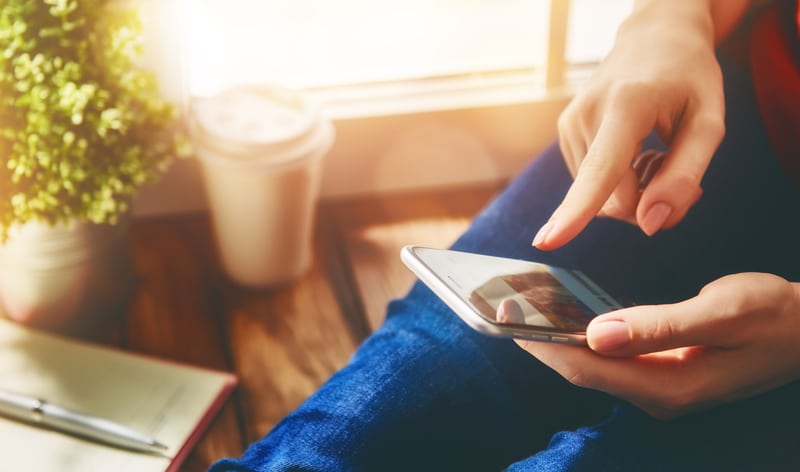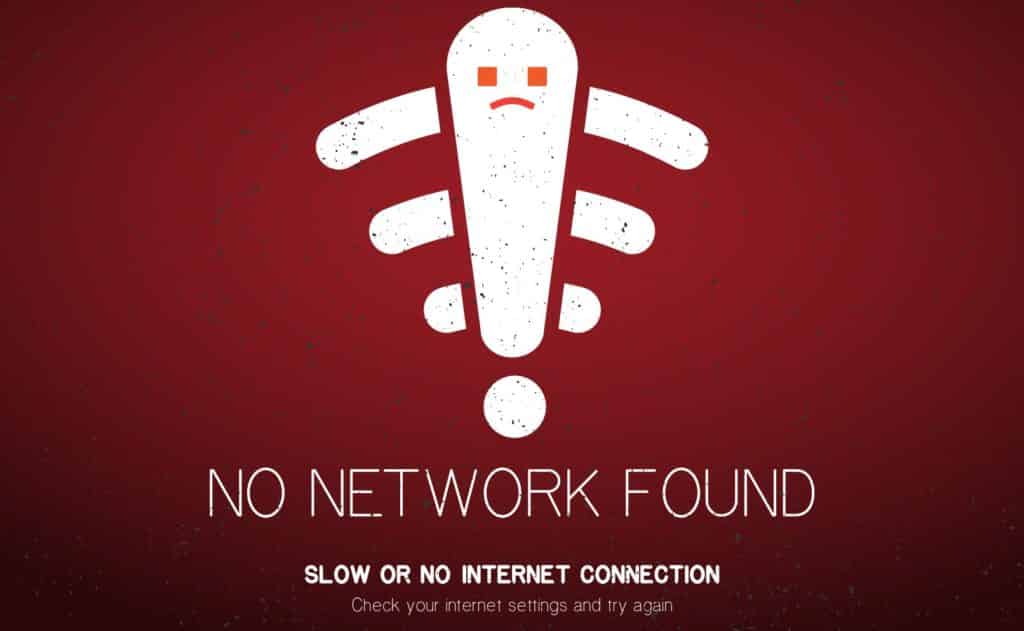SimpliSafe has a pretty wide range of smart home security monitors that also include a great variety of smart cameras.
You can get surveillance cameras, spy cameras with motion detectors, and night vision with the help of SimpliSafe.
These cameras also come equipped with a light indicator on them that can flash different colors to indicate the status of your cameras.
You can keep track of these indicators to judge the basic performance of the unit, and this indicator will also inform you about underlying issues with the camera.
From there, you can match the color of the indicator with the pointers mentioned in the manual and then go about fixing the unit accordingly.
Most of the time, owners don’t have to follow any extensive routines, and fixing the unit will come pretty easily to you.
If you are seeing a red light flashing on the LED indicator, that means the Wi-Fi credentials are wrong, and the camera is having some issues connecting with the Wi-Fi.
This should be easy to fix, and here is how you can do it.
SimpliSafe Camera Red Light
1) If During the Setup
If you are facing this issue during the setup and you are not sure what to do, that means you have entered the credentials incorrectly in your app, and that can cause the camera not to be able to connect.
Open the application and then double-check the credentials you are using for your Wi-Fi.
Once you enter the right credentials to your Wi-Fi network on the application, the camera will be able to connect over the network, and the light will stop blinking.
2) After The Setup
If you have been using the cameras for quite some time now and you are seeing the red light flashing out of nowhere, that would mean that your Wi-Fi credentials have been changed recently, and you have not updated them in the app.
Be mindful that just connecting your mobile over the Wi-Fi will not be enough, and you will need to have the credentials updated in the application as well.
So, open the app and enter new Wi-Fi credentials there so that your cameras can be connected over the network.
This will, most of the time, solve the issue for you, and you will not have to deal with the issue after this.
3) Restart the router
If you are unable to find out the issue and the credentials are also the same that you have always been using, you need to double-check them in the app and make sure that you have the right credentials there.
If the credentials are fine and you are still unable to get the red light to go away, then there might be some issue with the connectivity.
The best way to have that fixed on SimpliSafe cameras without interrupting any settings is to restart your Wi-Fi router.
Once you have restarted the router, the camera will connect with it again, and the red light will be gone in no time at all.
4) Update the application
If you have tried all of the troubleshooting above and still are unable to make the red light go away, that might be due to some error or issue on the application, and to have that fixed, you will need to reinstall the application.
By reinstalling the application, you will not only be able to enter the Wi-Fi credentials again, but that will also ensure that you are getting the updated version of the application, and that will solve the problem for you.
5) Check The Range
Here, you need to also check the situation with the range between the router and the smart unit.
There is no deficiency of cases where owners relocate the router and then get stuck with the issue.
So, if you’re in the same boat and have recently moved the router, then fixing it should come easily to you.
All that you need to do here is to move the router back in the range and then check up on the cameras for a valid response.
If everything goes well, you will not have to deal with more complications down the road. So, be sure to limit the range and then check up on the red light issue one more time.
If the router is working perfectly, the range between the devices should be less than 20 feet. So, you need to keep that in mind when finding a new spot.
On top of that, the presence of thick walls and metal objects around the camera can also cause more issues.
Hopefully, you will not have to deal with much hassle, and fixing the device will come easily to you in most cases.
Just make sure that the router is within the 20 ft. range and in direct line of sight from the router. That will be enough to fix the majority of errors.
6) Limit Interferences
Interferences from other wireless devices can also lead to the same errors in some situations, and you need to check for the presence of extra wireless units in the house.
If you’re sure that the router is within range, but the room is cluttered with a ton of smart units, just turn off most of them.
From there, you can check the camera for the same issue. If the issue is fixed and the camera is able to establish the connection, then you can turn these lights right away.
On the other hand, if you’re a bit unlucky with the connection, then it might be time to try a different network.
Similarly, the only reasonable method of limiting the interferences and network-related errors is to turn off the extra devices or move them to a router extension.
Either way, you need to declutter your system if you’re aiming for a reasonable response. Hopefully, all issues will be addressed right here.
7) Try A Different Network
Trying out a different network will also lead to the same fix when you can’t seem to get a reasonable response from the unit.
It might be a more extensive solution, but you’re not left with many options at this point. So, all that you need to do is to test out a different network altogether.
From there, you will have a much better understanding of the issue.
If the new network does work, then you will be sure that the previous router was to blame here, and you need to go about a replacement or a reset accordingly.
On the other hand, if the issue persists even after trying out a new router, then you will be sure that the camera is defective.
There are no quick methods when you’re dealing with a defective camera, and you will need help from an official.
8) Ask For Official Support
Seeking help from the official support team is never a bad idea when you can’t seem to isolate the issue yourself.
All that you have to do is to list the errors with the unit and then proceed to inform the professionals about all the fixes you’ve tried so far.
This will help them narrow down the issue with you, and you will not have to go through all of these pointers on your own.
So, be sure to reach out and get help from professionals. They will make your life much easier, and you will not get anywhere with the fix on your own.
Even if you find the device to be defective, the warranty policy offered by this unit is one of the best on the market.
You will not have to go through any extensive routines, and claiming the warranty will come fairly easily to you.
From there, you can just get the new cameras installed by a professional and you will not have to deal with more complications down the road.
In most situations, the owners were able to fix the issue by simply power cycling the router, but if worst comes to worst, you can always claim the warranty.
Wrapping Up
The situation with the SimpliSafe camera red light is almost always related to the network connection, and you need to limit these issues accordingly to avoid complications down the road.
All that you’re trying to do is improve the signal strength and refresh the network connection.
There can be a ton of factors at play here, from the issues with the router range to the issues with the interferences and everything in between.
So, you will need to figure out these issues accordingly, and you will not be able to get anywhere with the setup.
Most of the time, managing the SimpliSafe camera is not a hard task and only requires a minimal level of effort from your end.
So, there is no need to get alarmed when the unit does present a red light. You can simply follow the pointers listed in this piece to limit the majority of these issues.
On the other hand, if you’ve had no success with limiting these issues, then you’re dealing with a defective unit.
There are no quick methods when it comes to fixing a defective piece, and you should demand a replacement.