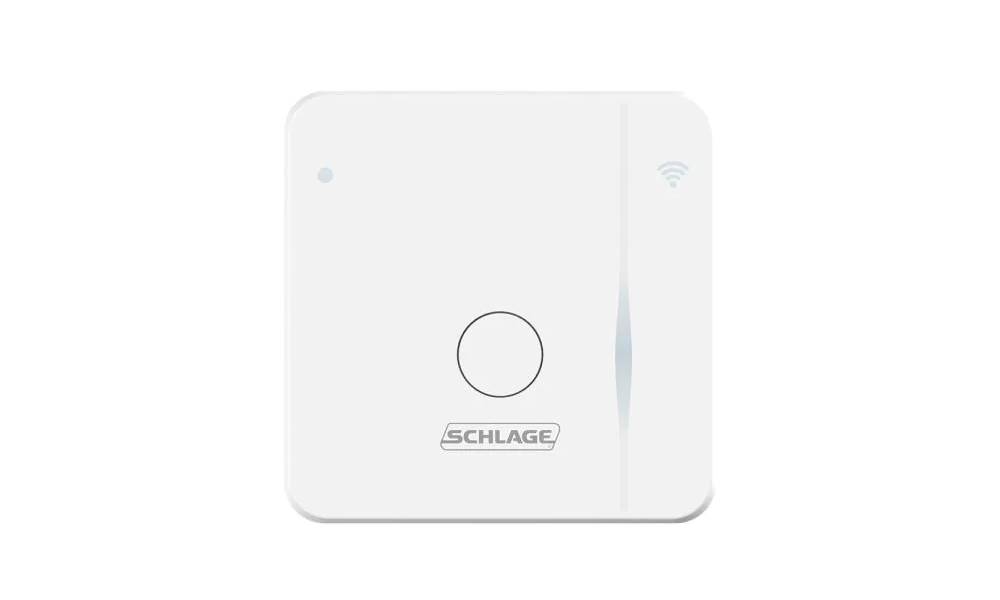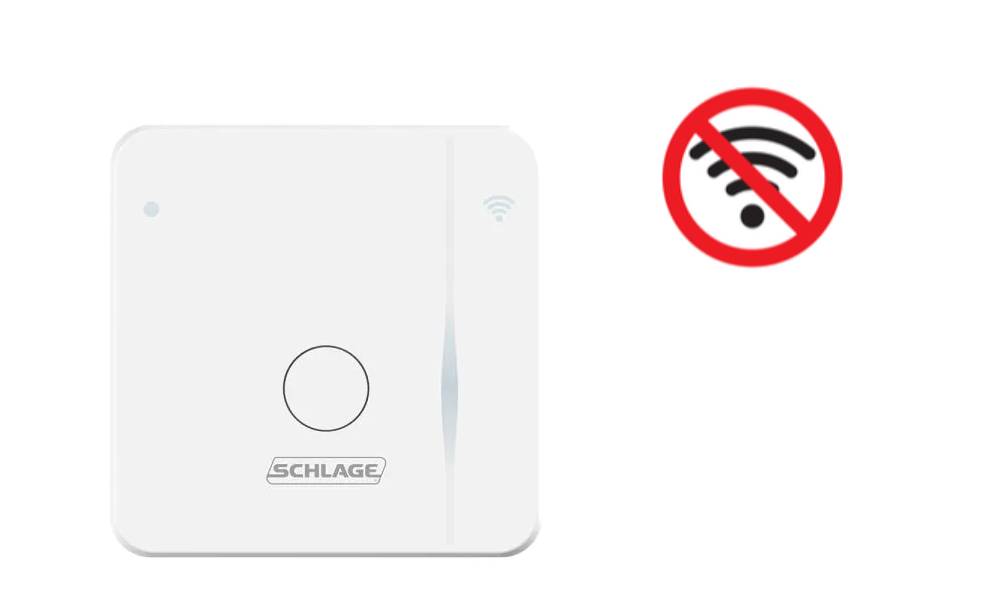For those of you who use the Schlage Sense Wi-Fi adapter, you will know doubt be aware that it is designed specifically to work with only the Schlage Sense Smart Deadbolt.
Overall, it’s a pretty user friendly piece of kit. It’s really easy to set up, it pairs nicely with the Schlage Home App that it was designed to work in unison with.
Given that most security systems can be painstakingly difficult to work out, this kit comes as a breath of fresh air. It’s smart, it’s reliable, and it comes with a 1 year warranty.
And, as if that wasn’t enough, you can actually control two locks from the same adapter using your Android, iPhone, or your iPad – whatever you choose, your experience will be pretty much identical.
The good news is that the simplicity of the device makes it relatively easy to troubleshoot when something goes wrong.
So, assuming that you would only be reading this if you were having some trouble with your service, we suppose that we should do a little to alleviate your fears.
Well, the good news is that most problems that come up can be fixed really easily from the comfort of your own home. With that, let’s try and get this issue fixed for you.
Schlage Sense Wi-Fi Adapter Troubleshooting
The first thing you should be aware of when it comes to using smart home techs is that they are complex by nature.
Unfortunately, the rule goes that, the more advanced and multi-faceted a device is, the more potential there is for little glitches to pop up every now and then.
Though the Schlage Sense Wi-Fi adapter isn’t exactly on the higher end of this scale, we would still consider it a pretty advanced piece of kit.
So, as a result of this, there are plenty of you who have taken to the boards and forums stating you are having difficulty getting the device to work.
Having checked this out, we can assure you that these types of issues are normally really easy to sort out. In fact, you can normally sort it out from your own home!
So, whether you have any experience with troubleshooting tech devices, this will be totally doable. You won’t need to take anything apart. In addition, you won’t need to risk compromising your device in any way.
Below, we are going to single out the most likely causes of your problems and how to get them fixed:
1. The Adapter Won’t Pair with Wi-Fi
Of all of the causes of issues with your adapter, this is by far the most common. We would suppose that the main reason for this is that it is most likely to occur when you are first setting up your device.
Generally, what is happening here is that you have plugged in the adapter only to discover that it just won’t connect to the net.
Unfortunately, there a few reasons why this could be happening. But, the good news is that there a good few easy checks you can run that stand a good chance of fixing it.
2. The Adapter is Acting Up or Malfunctioning
Once you have checked the status of your Wi-Fi and perhaps reset it, it can happen that there will still be some lingering problems.
Most of the time, when this happens, running through the set up procedure again is the best course of action. Even if you have done it before, you may have missed something, or some glitch might have happened.
Whatever the case, here’s what to do to get it back up and running:
How to Set Up Your Schlage Sense Wi-Fi Adapter on a Smart Phone
- First up, you will need to go to the “Menu” option in your App and then tap into “Wi-Fi Adapters.
- Next up, just tap on the “+” in the top right hand side.
- Okay, so here’s where it gets a little more complicated. You will need to write down the programming code, which you will find on the back of your Wi-Fi adapter. Then, simply type that code in to continue.
- Last up, just plug the Wi-Fi adapter back in, making sure that it is located within a range of 40 feet maximum from your Schlage Sense Smart Deadbolt.
Instructions for iOS Set Up
- Follow all of the instructions carefully, and then click to join the Wi-Fi Adapter’s temporary network.
- Using your Schlage Sense App, join your own home Wi-Fi network.
- At this point, the App should automatically pair with your Schlage Sense Smart Deadbolt. And that’s it. Everything should be running as normal from here on out.
Instructions for Android
- Navigate to the add Wi-Fi Adapter screen and then choose your Wi-Fi Adapter.
- Next, you will need to tap into your home Wi-Fi network.
- Occasionally on Android, you might be asked for the programming code. This code can be found on the back of the adapter itself.
- At this point, your Wi-Fi adapter will most likely have been added to the Schlage Sense Smart Deadbolt account that you are using.
The Last Word
Unfortunately, if none of the above has worked for you this would indicate that there may be a greater issue at play here.
Naturally, with issues on the more severe end of the scale, we cannot recommend that you do anything drastic.
Even if you have a small bit of experience with devices such as these, tinkering with them will almost always void the warranty. So, at this point, it is a much better idea to get in touch with customer service.