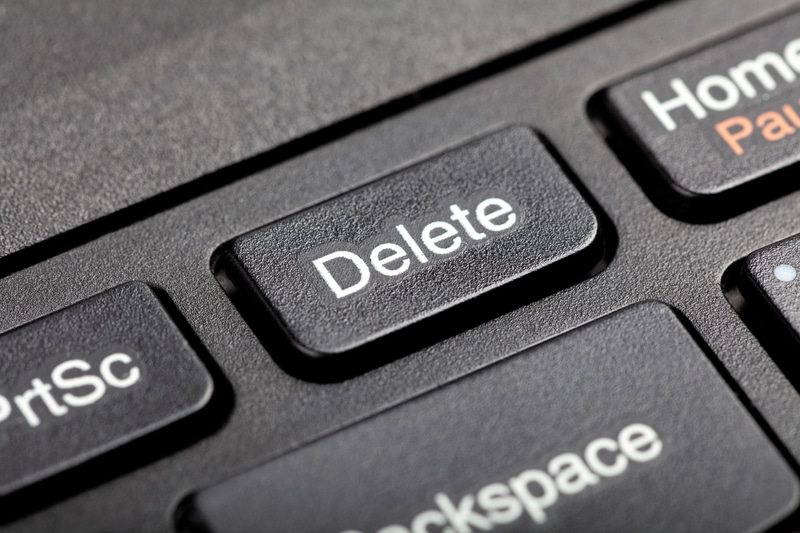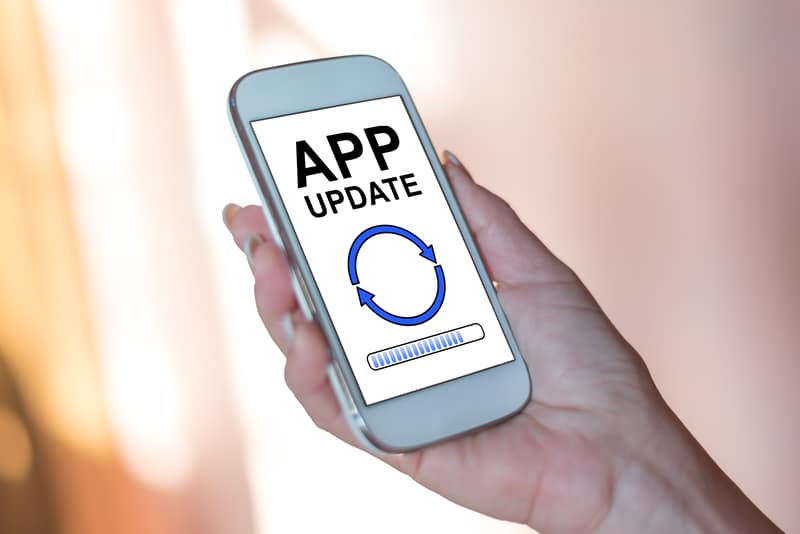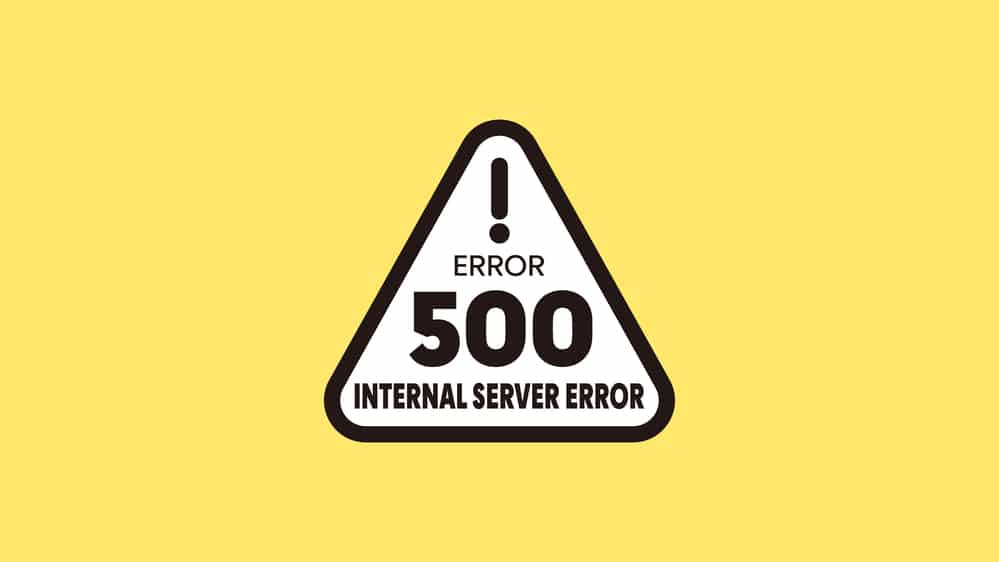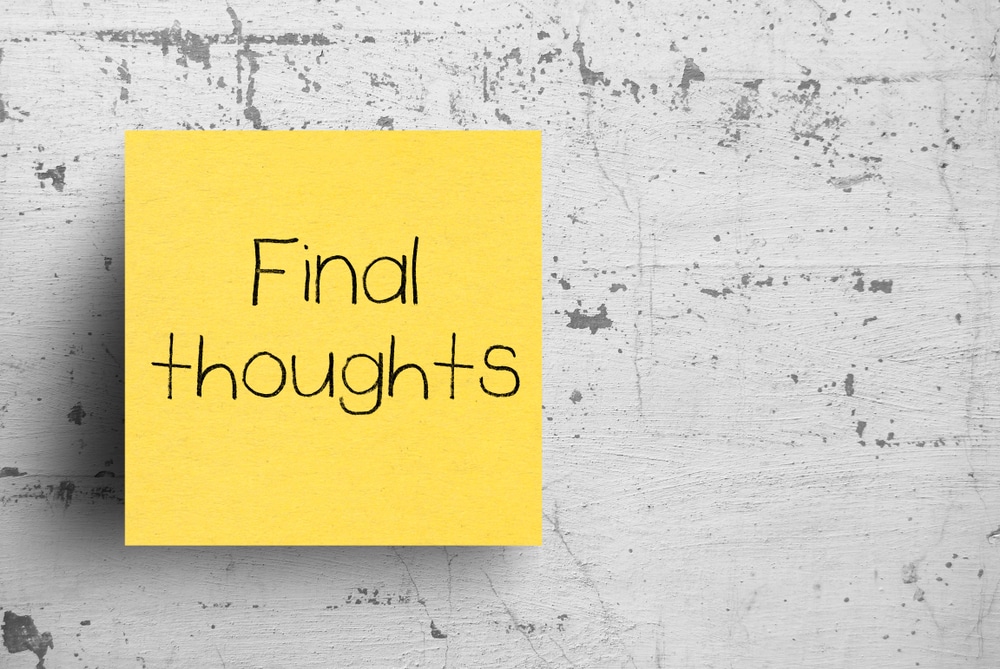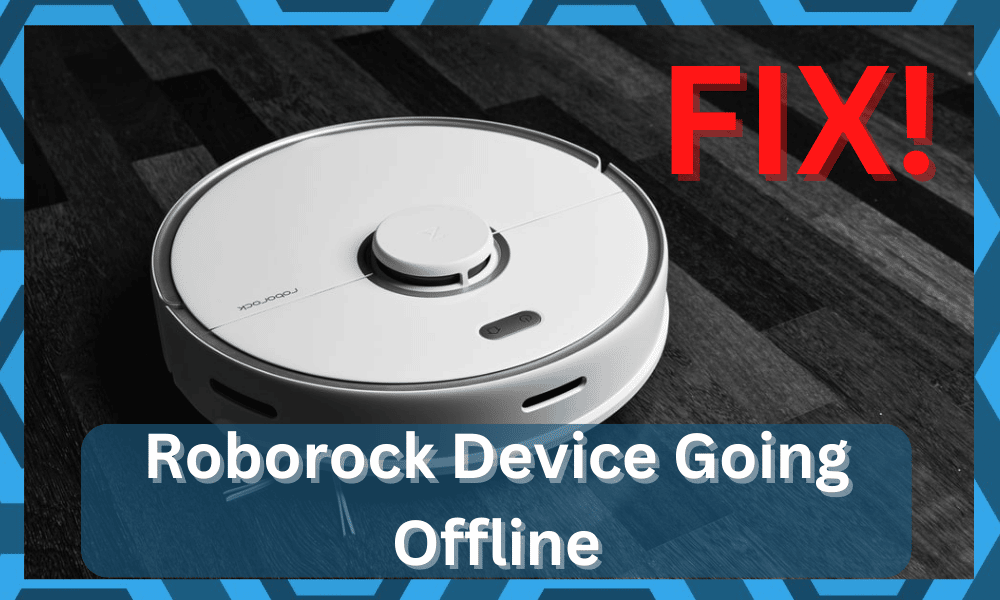
While customers weren’t really sold on the Roborock at first, the latest models offered by this brand have attracted thousands of users.
The adaptive routing and enhanced floor mapping make it effortless for owners to get consistent cleaning performance.
So, if you’re looking for some reasonably priced cleaning robots for your smart home, Roborock is a good option for you.
The only minor issue that some customers pointed out with some of the models was that they appeared to be offline.
This issue is usually not that serious and can be linked to the router status as well as the region configurations on the system.
Fixing Roborock Device Offline
So, you will have to keep these pointers in mind and then check the response from the unit to address the situation with the unit as you try out more methods.
The upside here is that this issue can be fixed pretty consistently by following basic troubleshooting steps.
So, if the Roborock device appears to be offline, try going through these fixes, and the Roborock unit will start working again.
- Reset Wi-Fi
Instead of power cycling the internet again and again, you need to reset the Wi-Fi on your smart robot to fix this issue.
To reset the Wi-Fi on the robot, you have to press the power and the home button simultaneously.
The robot will announce when you reset the Wi-Fi. So, if there is no announcement, try pressing the buttons again.
After the reset announcement, you will also see the blue LED indicator go off. After this, you can just access the phone’s Wi-Fi settings and then choose the network for your smart robot to get it working again.
- Delete Device
Sometimes, the issue of the Roborock Device appearing offline is that it is related to improper pairing of the unit. For this reason, you need to delete the device and add it again to the app.
The good thing here is that you don’t have to worry about the maps as they are stored on your robot. So, deleting the deceive won’t remove the maps from your Roborock unit.
Once the device has been removed, you just have to pair it again to the smart application, and that will be enough to get everything in working order.
- Change Region
According to the professionals working at the Roborock support team, the region configurations can sometimes create this bug with the unit.
So, you need to check the current region on the application and switch the region to Germany.
You can switch the region back to your current location once the issue with the smart robot is fixed.
All you need to do is open up the application and change the region through the robot configurations. Once that is done and the robot is online, try to switch the region back to your location.
- Update Application
Being on an outdated application for your Roborock is also another cause behind the robot appearing offline. These types of bugs are pretty common when you’ve not updated the application for a long time.
So, if the issue is not fixed at this point, there is a good chance that you’re in the same shoes. Luckily, to fix this problem, you just have to update the application and switch to the latest version.
It will barely take a minute, and you won’t even have to go through the pairing process again. So, update the application and check your Roborock device.
- Check Server Status
It is a good idea to check the server status for the Roborock app if you’re sure that the application is updated.
Contacting customer support regarding this issue is one of the smartest things you can do if the Roborock is offline.
That way, you can get help from a professional, and you won’t have to waste any time isolating the issue yourself. So, just call customer support and have them help you with the Roborock issue.
- Leave The Unit To Charge
At this point, you should just leave the unit out to charge for a few more hours. If you have not been successful with any of the methods above, then there is a chance that you’re struggling with battery-level errors in the system.
It can be hard to isolate these errors at first, and simply leaving the unit out to charge will help you with more perspective.
If you are able to get a better response after the unit is charged, then you will know for sure that the issue is related to the battery.
It is not that rare for the battery to give out after a few years of use. However, that can be reduced by a huge margin, depending upon the storage as well as the operating conditions.
So, be sure to address the battery issues accordingly. The only reasonable fix in these situations is to get a new battery. There are no other methods that will help you get a better response out of the system.
So, be sure to make the purchase on a compatible battery pack and then install that on your cleaning robot.
Nine times out of ten, the issue will be fixed for the next few years. You can extend the battery life further by storing the robot properly and not exposing it to extreme cold.
That will be more than enough to help you add months, if not years, to the battery life.
With that said, if you don’t get any response even after charging the unit for a few more hours, then the issue is related to the programming side of things.
You won’t be able to do anything here except go through a complete reset routine to adjust the system.
- Reset Roborock Unit
Resetting the Roborock is last on this list, as it will wipe everything from the robot. For this reason, make sure to try all of the other solutions before resetting Roborock, as you will have to map everything again.
If you’ve tried all of the methods mentioned here, then resetting the Roborock unit is your best bet.
You just have to hold down the home button and use a pin to access the reset button. Once the Roborock unit has reset, just connect it to the smart application again, and it will show up online.
You will have to save some more time setting up the system and adding all of the configurations from scratch.
However, you’re not left with many other options here. So, be sure to proceed with the reset and then try to adjust the system accordingly.
Hopefully, you won’t have to deal with any more errors at this point if the hardware side of things is in good shape.
On the other hand, if you’re not too sure about the hardware either, then you can’t do much about the issue. So, try claiming the warranty.
- Ask Dealer
If the purchase of the unit was recent, then there is a good chance that this device got damaged during delivery.
Even with all of the padding, some units can get damaged during the rough delivery process. So, to fix these issues, you will have to ask the dealer for a replacement.
You are not liable for any issues with the delivery of the system. So, there is no need to worry about the purchase, and you can inquire about a replacement almost immediately.
If you’re lucky and the dealer is quick with the verification, you will have the new unit within the same week.
However, some owners did have to wait a bit longer to get their hands on the new device. So, you need to focus more on making the verification easier for the dealer.
Providing him with a receipt will help you speed through the verification process.
From there, the dealer will confirm the delivery details one more time, and you will be able to make use of the new robot within the same week.
Just be sure to use this system on level floors without any rough patches. Otherwise, the base will get damaged and lead to more issues.
Wrapping Up
Having a cleaning robot like Roborock is great, but you will have to be mindful of the maintenance if you wish to get a consistent cleaning performance.
Any device will fail when you keep ignoring the maintenance, and that is especially true for cleaning robots.
This includes servicing the contact points, fixing the router position, cleaning the dustbin, and much more.
So, if you do run into issues with the Roborock system being offline, try to figure out the situation with the router first.
Next, you need to look at the condition of the base as well as the charging points. From there, you need to also change the region of the Roborock system and reset the router.
A reset will help you fix the issues with the router proxy settings. So, be sure to keep all of these pointers in mind when you can’t seem to get the Roborock online again.
It all comes down to managing the programming errors, and fixing the router will help you address the majority of issues here.