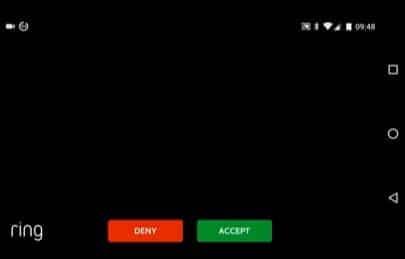
Ring has tons of features packed that will add the perfect comfort and convenience for your life. One such feature is the Live view that allows you to have a broadcast from your Ring doorbell on any smartphone application or web interface with the right credentials. It essentially works over Wi-Fi and you will be able to use it anywhere in the world.
However, if you are not able to access the Live view feature and it shows a black screen, that is not a good sight, and here is how you can fix this in no time at all.
Ring Live View Black Screen
1. Check Internet Connection
The first thing that you need to check on if your Ring Live view screen gets black is internet connectivity. The Ring has a strange way of doing things there and if there is some issue with connectivity such as low internet speed or anything like that, it will just cease working instead of showing you blurry pictures or getting stuck.
So, you will need to check on the internet speed and connection on the ring doorbell and your phone. This will essentially be solving the problem for you for good.
2. Try With Some Other Device
There are also chances that this error can not be in the doorbell but your device. So, you can try by logging on to the web portal through some other device or install the application if you have on some other phone. If it works fine for you, there are certain things you can try.
To start with that, you will need to update the application version you are running on your phone. This way, you can ensure that there are no issues with the application and it should run fine on that.
You can also try connecting the application again with your ring doorbell by using the login credentials and that is going to fix the issue for you as well.
Another thing that you might need to check on is the VPN. If you might have the VPN enabled it can cause you to have certain errors with the live broadcast and connectivity. Disabling the VPN will hopefully solve the problem for you.
3. Reset The Doorbell
If you have tried all the steps above and you are still not able to make the doorbell live work, you will need to reset the doorbell to default settings. To do that, you will need to access the application and click on the Reset menu. Here you will find the option to reset the doorbell to default settings and once you do that, it will reboot all good for you.
4. Contact Support
Contacting support is the only option you have left if you have tried everything above and still not able to have the live feature work on your Ring doorbell. Once you contact support, they will be able to help you out with the problem by diagnosing the doorbell and you can have it back in no time at all.