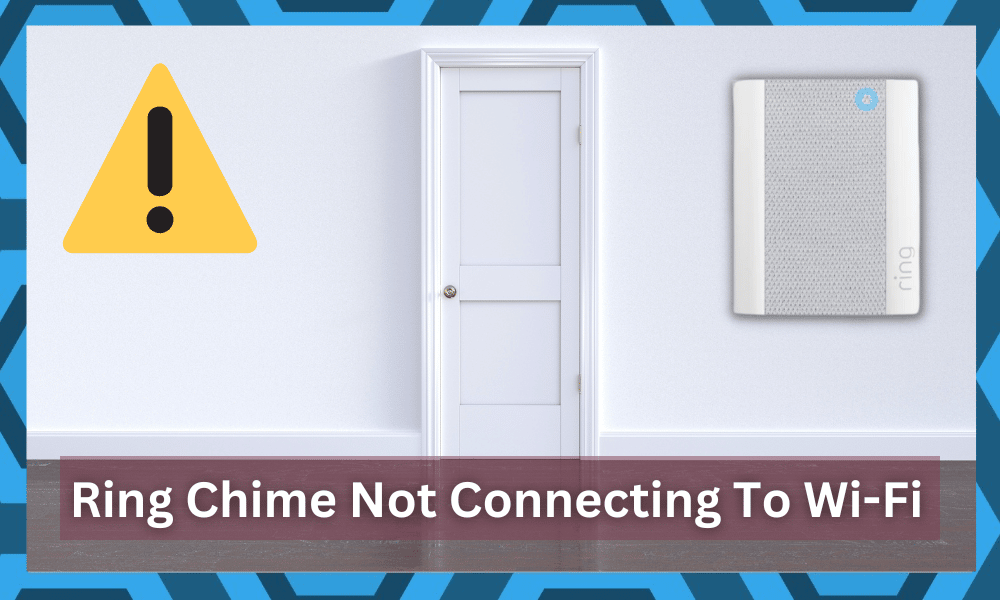
The procedure for connecting the Ring Chime to your existing Ring devices is straightforward.
The Ring application guides you through each step, and you can follow the instructions on your mobile screen to get the Ring Chime connected to your Ring doorbell.
However, some users pointed out issues with connecting the Ring Chime to their home network.
Fixing Ring Chime Not Connecting To Wi-Fi:
If you’re also having trouble connecting the device to your Wi-Fi router, then follow the steps mentioned in this article to fix the connection issue.
- Check Wi-Fi Credentials
A lot of users said that the reason why they were unable to connect their Ring Chime to the Wi-Fi network was that they had special characters in their Wi-Fi credentials.
Having special characters in your Wi-Fi credentials can create issues for your smart devices like Ring chime.
So, to troubleshoot the problem, we suggest that you change the Wi-Fi credentials so that there are no special characters in the Wi-Fi name or password, and then you can try connecting the Ring Chime again with the home network.
If you’re still having issues with connecting the Wi-Fi network with your device, then you should also try resetting the Wi-Fi router.
Before the reset procedure, you can also try your luck with power cycling the router to see if your device gives you the same error or not.
If you’re not able to get the issue fixed by power cycling the Wi-Fi router, then you should just reset the Wi-Fi router.
The reset process will be different depending upon the model of your Wi-Fi router, and you can just look up guides online to help you reset your network device.
- Check Channel Bandwidth
The channel bandwidth is the next thing that you need to check when you can’t secure any response from the device. It can be especially difficult for the owners to manage their devices when they are using a dual-band router.
Even though these routers are generally better, you need to focus more on the channel configurations to avoid connectivity errors.
Most of the time, the credentials are the same for the 5.0 GHz and the 2.4 GHz router. So, you’ll have to narrow down these errors if you want a shot at fixing these issues.
The safer fix here is to turn off the 5.0 GHz band and only rely on the 2.4 GHz band.
That way, you won’t have to worry about any discovery issues. On the other hand, you can also limit this error by changing the credentials for the 5.0 GHz network.
Either way, you need to make sure that the unit connects with the 2.4 GHz band.
Once that is done, and the connection is established, you can go ahead and turn on the 5.0 GHz band. It all comes down to your situation with the channels, and you need to be careful when you’re using a dual-band unit.
- Make Sure There Are Minimal Interferences
Sometimes, it is not that channel bandwidth but rather the interferences from other devices that are leading to this situation. So, if you’re in a similar situation with the network connection, just try to remove extra accessories from your room.
These include all the smart devices as well as the Bluetooth units present in the room. Once that is done, you can move toward the setup routine. If everything goes well, you won’t have to worry about any further steps.
There is no harm in turning these devices back on once the connection has been established. Just make sure that the range between the router and your wireless device is less than 20 ft.
Any more than that, and you can’t expect any performance from the device.
Similarly, you need to focus more on keeping the unit in direct line of sight for the unit. There shouldn’t be any obstructions, and you’ll notice a clear improvement in the performance of the unit.
From there, it is not that hard to ensure optimal performance from the machine.
- Cycle Airplane Mode On & Off
Sometimes, the issue is not with the router but rather with the mobile configuration. The most consistent fix here is to enable airplane mode and then turn it off after waiting for around 10 minutes. You can scroll down to access the notification shade.
From there, just click on the airplane icon to access airplane mode. After that, leave it alone for 10 minutes and then follow the same steps to turn off airplane mode.
Just wait for a few more seconds at this point, and then you can go through the setup routine one more time.
This will refresh the mobile connection, and you will be able to connect the device one more time. Hopefully, you won’t have to bother with any more fixes at this stage.
- Check For Hardware Issues
The hardware issues are usually pretty serious. You can’t do much about this situation yourself. Instead, you need to focus more on reaching out to the dealer and seeking professional support.
You can also rely on the nearest repair center to get through this issue.
It all comes down to your current situation with the unit. There is no point in trying to make a defective unit work. Instead, you need to get a replacement or get the unit repaired. Keep in mind that you’re not liable for any delivery issues.
If you got a defective Ring unit out of the box, then the delivery service is to blame here.
You just have to verify the claim with the proof of purchase along with the hardware issues. The dealer will take care of the rest, and you will have the new device within the same week.
- Try Power Cycling The Device
On the other hand, if you believe that the device is not defective and the problems are only related to the programming side of things, then try the power cycle routine. You just have to remove the power and resupply it after a few minutes.
Waiting for around 20 seconds before resupplying the power will do the trick. You can’t just turn the device off and on from the action button. Instead, you need to remove all power connections to keep the device dead.
Once that is done, you can resupply power to the unit. That will be enough to help you get through the minor programming errors, and you won’t have to worry about the same problems.
- Change Mobile Device
According to Ring support, the connection problem can also be created from your mobile device. So, if it is possible, you should try using a different phone to set up your Ring Chime.
Once everything is connected, you’ll still be able to access the device using the original phone, but for the setup process, it would be better if you used another device.
Most of the users who experienced this problem were on Samsung devices, so if you’re in the same boat, then switching up the device should help you connect Ring chime with your home network.
Another thing that you need to check on your phone is whether or not you’ve enabled any VPN while trying to connect the chime to the Wi-Fi network.
Using VPN can create connection issues during the setup process so if you’re using any VPN services, then make sure to disable them while you try to connect the Ring chime with the home network.
- Reset Chime
If you’re still having connection issues, then you need to reset the Ring chime to factory settings.
To do that, you’ll have to connect the Ring chime to a power source and then insert a paper clip to access the reset button. Hold it down for a few seconds, and then let go of the button.
The device will reset within a few seconds, and you can go through the setup procedure again. Hopefully, the connection bug will be fixed at this point.
Wrapping Up
Ideally, you will be able to fix the connection errors by checking the router status and power cycling the machine.
Even if your unit is in rough shape, the majority of owners didn’t have to try anything else to get their Ring units working again.
However, if you’re unlucky and the device has hardware issues, then you need to grab a fresh replacement. The dealer support is pretty amazing when you’re talking about Ring units.
So, save yourself the hassle and go with the Ring customer care team when you’re running into these errors.
Hopefully, you will be able to secure a fresh unit in no time. Sometimes, the dealer won’t even ask for proof of purchase. So, the verification will be effortless for you. From there, you won’t have to worry about a thing when using the new unit!
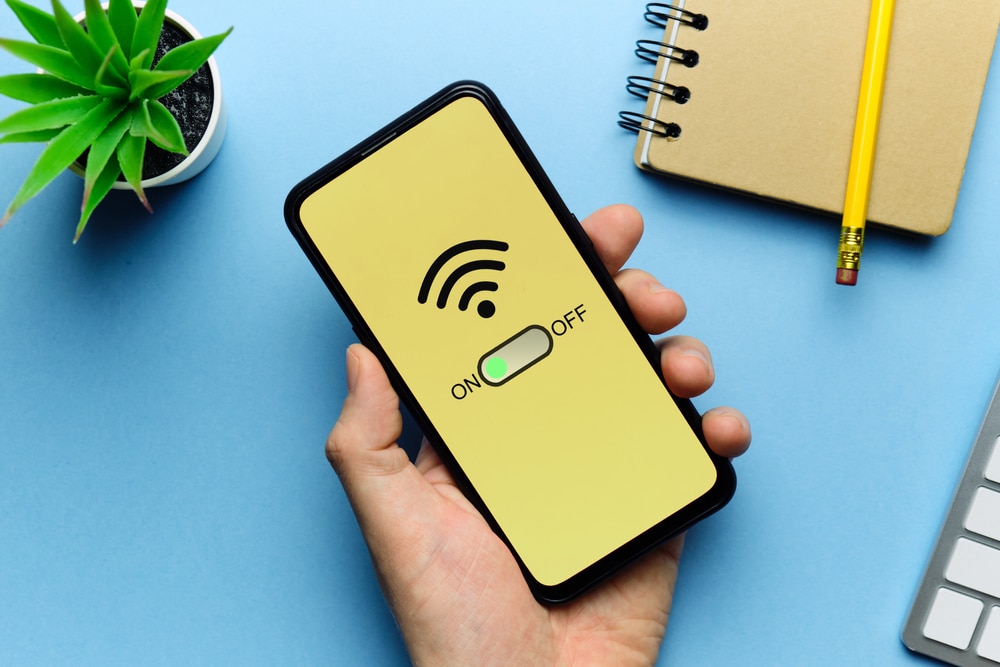


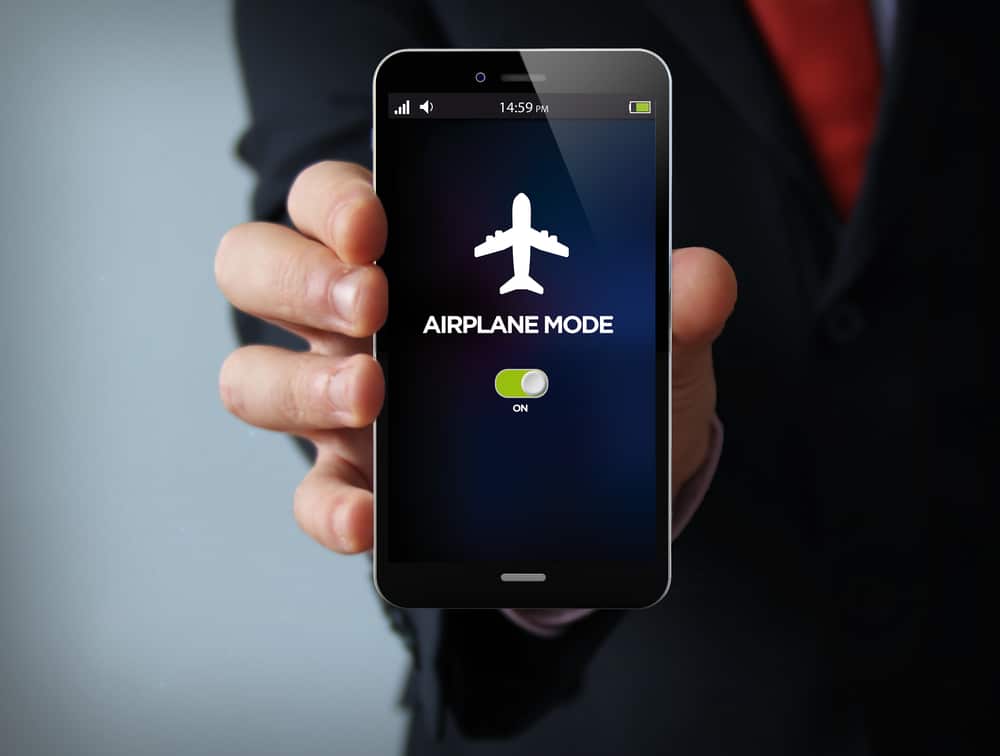



Excellent input. I renamed my network and changed the highly secure password, walla! Funny, the Ring doorbell works just fine, so I assume right hand/left hand at Ring prevails….
If you have a dual band router be sure to turn off the 5G radio. Ring Chime only connects with 2G radios.