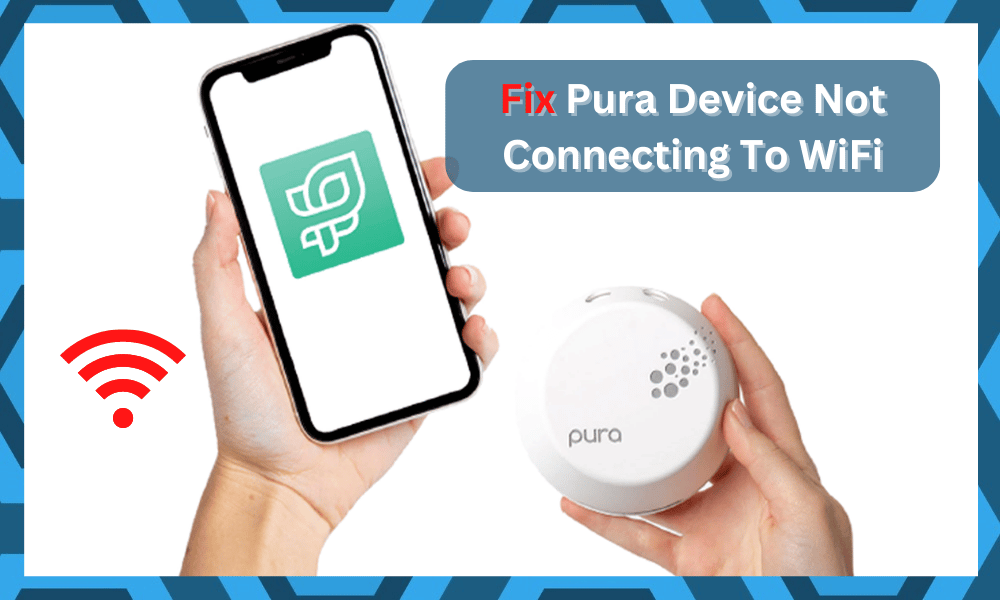
There are multiple reasons for you to be looking for smart home appliances, and they definitely make your life a lot better.
Pura is a smart home device that is pretty cool to have around and would be getting you the right ambiance and atmosphere around your place as you might want to have.
Finding the right fit for your smart home can be a bit challenging, especially when you’re new to the market.
So, keep that in mind if you can’t seem to find the perfect fit for your smart home.
Just try reaching out to the officials available on the online forums for help. They will guide you accordingly.
Fixing Pura Device Not Connecting To Wi-Fi
Pura Device is particularly great as it is a smart home fragrance diffuser that can be used by selecting different schedules, or you can control it remotely through the app.
If it is not connected to Wi-Fi, here are a few things that you need to check.
Hopefully, you won’t have to go through a ton of troubleshooting steps, and the issue will be fixed as soon as you get through a few of these methods.
- Reset it
If your Pura device is connected and paired to some other Wi-Fi network first, or you might have changed the SSID on your Wi-Fi network, it will cause you to face certain issues.
To sort out all such issues, you will need to reset the Pura Device once. It is pretty simple and easy.
All you will need to do is make sure that you are holding that reset button on the back for 5 seconds.
That should allow you to reset the Pura Device and connect it to your Wi-Fi network without having to face any errors.
However, you will have to go through all the configurations from scratch. So, keep that in mind and set aside time accordingly to avoid account-related issues.
- Turn to 2.4 GHz
These devices don’t do well with the 5 GHz frequency since they need latency and better signal strength over the speed.
Some of them might not be compatible with the 5 GHz frequency either on the Wi-Fi network.
So, you should change the Wi-Fi network frequency to 2.4 GHz, and that will clear out all such issues and problems that you have been facing earlier.
Some users also run into the same eros while using a dual-band router. If you’re relying on a dual-band router, now might be a good time to turn off the 5.0 GHz band.
While there is nothing wrong with projecting both bands, sometimes the credentials are the same for both channels.
This makes it harder for the unit to connect with the 2.4 GHz channel. If you’re using a dual-band router, try to remove the 5.0 GHz channel for a moment as you connect the device.
Once the connection has been established, you can then broadcast the 5.0 GHz channel easily. So, keep that in mind if you’re struggling with the Wi-Fi not connecting.
Alternatively, a few owners also prefer to change the credentials for the 5.0 GHz channel.
So, you can do that as well, and that will make it easier to isolate the device connected with the 2.4 GHz channel.
It all comes down to making it easier for the device to connect with the right device.
- Mind the Distance
You might be having the problem due to more distance between the Wi-Fi router and your Pura Device.
That problem can be easily fixed by making sure that you are reducing the distance between your Pura Device and the Wi-Fi router you have.
For pairing them together, you can bring them closer, and then you can install them at an optimal distance of 25M between them.
That should be sorting out most of the problems that you were having earlier while trying to connect them.
- Interference
Microwave interference from other devices around the place could also be one of the reasons for you not being able to connect your Pura Device to your Wi-Fi connection.
If you are facing any such issues, you will need to ensure that you are checking on any nearby devices that might be running interference.
You will particularly need to be careful about some wireless devices, microwaves, or any other similar devices or appliances that you might have around your place.
Turn them off to make sure that you are able to get the issue sorted out for good.
- Check For Hardware Issues
Here, you need to check the device itself for cracks and damaged sections. If you do find there to be cracks in the unit, then it is a pretty unlucky situation.
You won’t be able to get the defective device working with your home network. So, if you’re sure that the unit is damaged, your best bet is to call the dealer.
He will help guide you through the warranty claiming procedure, and that will be it when it comes to the majority of hardware issues.
This statement is especially true when you’re dealing with situations where the unit got damaged during delivery.
There is no debate that the delivery process can be especially hard for electronics. So, there is a good chance that you’re struggling with a similar error.
The upside here is that you’re not liable for any delivery issues. You will have to reach out to the dealer, and he will help you secure a replacement.
From there, the setup is easy, and you can follow the manual to set up the Pura system.
- Reach Out To the Official Support
There is no harm in reaching out to the official, and they will guide you accordingly on how to maneuver through these errors.
Usually, it won’t take more than a few hours to secure a response from these experts, but some users have pointed out problems with the delayed support.
So, keep that in mind and give the support team a few days to answer your queries. Meanwhile, you can reach out to the dealer, and he will help you accordingly through these errors.
So, if you can’t seem to figure out the minor issues with this unit, just seek official support.
- Check For Application Issues
Lastly, the problem might not even be with your device, and the application might be to blame for this problem.
If that is the case for you as well, then you need to update the app, clear the app cache and then reboot the mobile device once.
Some owners also had to try out a different phone to get ahead of this fix. So, if you’re struggling with similar errors, then you will have to grab a different unit.
You can’t expect any response from a mobile device that is on an older OS. Hopefully, you will be able to connect to the new phone.
Wrapping Up
These are a few things that you need to be on the lookout for when the Pura system is not connecting.
In most of these situations, it is not that hard to address these errors. However, if you’re dealing with hardware issues, you will have to grab a replacement.
You can’t expect any performance from a damaged device, and getting a new one by claiming the warranty will fix almost all the issues.
From there, you can go through the setup routine one more time, and the device will connect easily with your domestic network.
Just make sure to check the mobile OS, device hardware, and signal strength before you forward the warranty claim.
Hopefully, you won’t have to go through a ton of troubleshooting steps to get the unit fixed, and it will start working after a quick reset.






