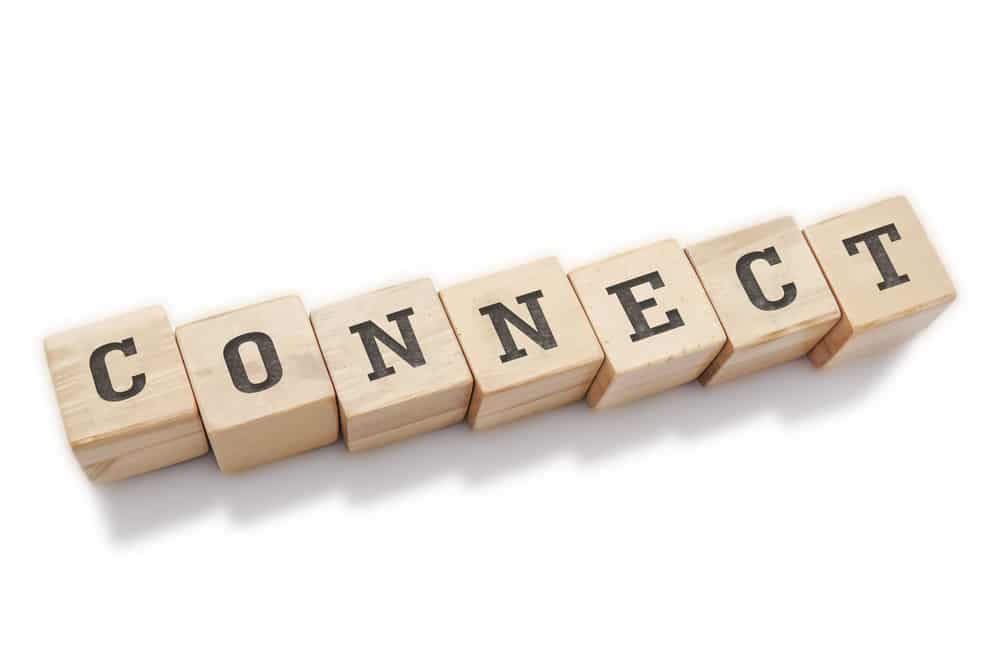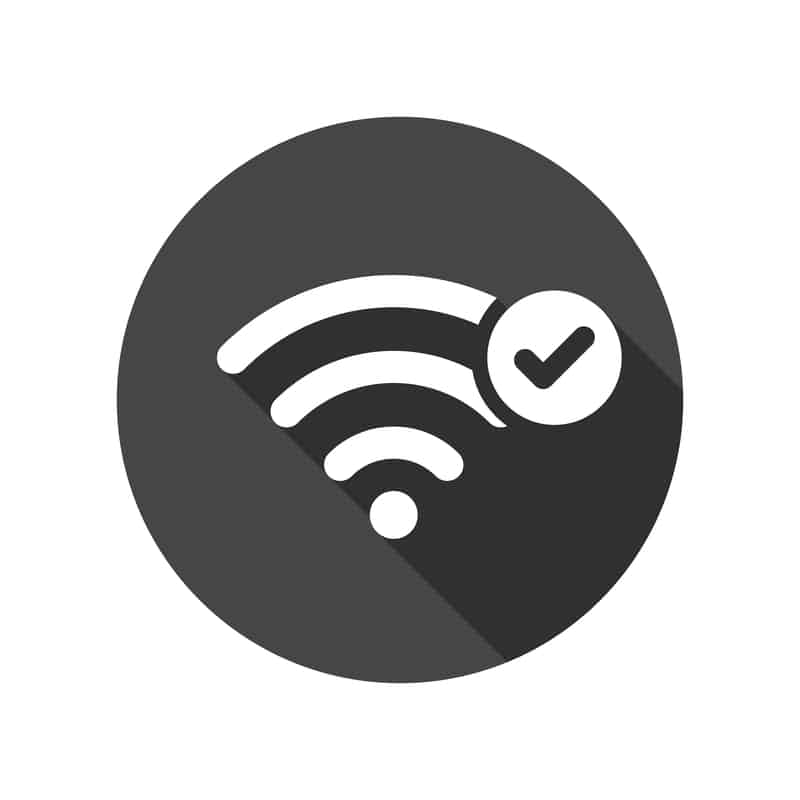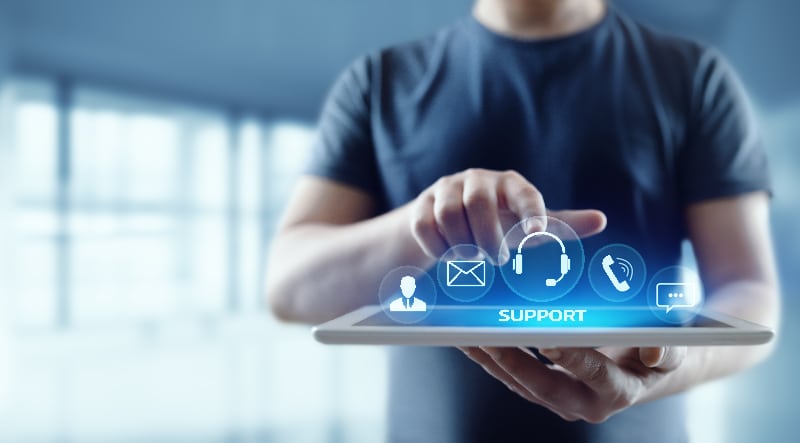Philips Wiz offers a fantastic way of setting up lighting in your smart house through a wide range of customization options.
These products are all aimed at empowering ways through which you can illuminate and enhance your viewing experience.
There is no deficiency of options on this brand as it has dominated the smart lighting market for years.
You’ll find every homeowner wishing for this smart lighting system to be installed in their houses.
So, if you’re not dealing with budget issues, you can’t go wrong with this option.
The only issue that you might face with this unit is the price point. Other than that, it offers amazing machines that will keep working perfectly for years if you take proper care of the unit.
How to Fix Philips Wiz Remote Not Working?
Keep in mind that you can’t ignore the care requirements if you wish to get a consistent response.
Speaking of which, certain users have recently complained about their Philips Wiz remote not working at all.
In case you are also someone who is currently experiencing the same problem, then here are some of the things that you can try to resolve the problem for good:
- Range Issues
There’s a chance that you might have your lights placed too far away, which is why you are having range issues causing your remote not to work.
For your remote to work effectively, you have to make sure that your bulbs are within Wi-Fi range.
Even if you have successfully paired the bulbs with your Wi-Fi, deciding to place them out of range would make your remote, as well as the bulb, not work at all.
- Checking Batteries
Most of the time, whenever you are facing any issues related to your remote, there’s a chance that you are dealing with some kind of battery-related problem.
Speaking of which, your remote’s batteries could simply be out of juice.
Even if they aren’t, we still recommend that you try replacing the batteries. Apart from that, you can also try keeping your remote unplugged from the batteries for some time.
Try keeping it unplugged for 30-60 seconds before plugging the batteries back in. This should make sure that the remote successfully goes through a power cycle.
- Try Moving Your Lights
Sometimes, a simple bug can also cause your lights to not work with the remote. This is why we recommend that you try moving your lights to any other place for some time.
Once you have the lights set up in a different place, try reconnecting the remote to the lights.
Alternatively, you can also try the remote with different lights to see if it works with any of those.
- Internet Issues
Facing any kind of internet issues could also be one of the reasons why your remote isn’t working.
As these devices require a reliable internet connection for their work, you have to make sure that your internet isn’t facing any problems.
After inspecting your internet, if you do notice anything out of order, be sure to contact your ISP and ask them to fix your internet for you. You may also try connecting to a different network.
- Update Wi-Fi Configurations
Sometimes, all it takes on your end is to get through the Wi-Fi configurations one more time. There might be issues with the channel or interferences from other devices.
Either way, you need to address and isolate these errors to avoid more issues down the road.
There are a few owners that pointed out that they had to remove the 5.0 GHz network or change the credentials for this network to avoid the same errors.
So, if you’re also dealing with these errors, a quick adjustment will go a long way as you try to fix these problems.
From there, you can also temporarily remove all of the extra devices from the network and then try out the connection one more time.
You will never be able to address these errors if the issue is with the presence of too many wireless devices on the same network.
So, if the issue is fixed as you try out the connection one more time, then you will be sure that the extra devices are to blame here.
To fix that situation, you will have to remove these devices or install a Wi-Fi extension.
It might be a bit expensive, but you’re not left with many options at this stage.
So, be sure to proceed with the reset if you are stuck in these errors and can’t seem to isolate the issue with your system.
- No Harm In Power Cycling The Lights
Another basic fix is removing all the power from the system and then powering it up after a while.
You don’t only have to restart the system here, and removing all the power has proven to be more effective for most owners. So, get rid of the power connections for a few minutes.
After around five minutes, you can try powering everything back up and then check on the unit one more time.
If everything goes well, you will have complete access to the lights without worrying about any long-term problems with the machine. So, be sure to proceed with the power cycling routine.
- A Reset Might Be In Order
Going through the reset method is not the best idea, but it is a necessary evil when you can’t seem to isolate the issue on your end.
By resetting the system, you will be getting rid of all of the connected devices as per the configuration.
However, you can set them all up within a few minutes or a few hours, depending on how many lights you’ve installed with the system.
Sadly, there are no other quick methods left, and if you’re still stuck in the issue, then we highly suggest that you proceed with the reset.
It will take a while to reset, but managing the configurations is the harder part. From there, you can test out the system one more time to avoid issues down the road.
There is no point in sticking with these errors long term, and you might just be able to address this issue in no time with the reset.
- Getting in Touch With Support
At this point, it is much better if you seek help from customer support. There’s a good chance that you are dealing with a technical issue.
On the bright side, the support team should at least have an idea of what may be causing your remote not to work.
Similarly, they should be able to suggest further ways through which you can troubleshoot your remote effectively.
- Faulty Remote
As reported by plenty of users in the past, these remotes can oftentimes be faulty, which is why they don’t work.
On top of that, these devices don’t have that good of a reputation, as they are unresponsive most of the time.
This is why you might be much better off if you decide to get a replacement device.
Besides, if you have followed each of the troubleshooting steps mentioned so far, but had no luck, then you are dealing with a faulty product.
The Bottom Line:
Is the Philips wiz remote not working? While there can be many reasons why this could happen, you will have to rule out every possibility to troubleshoot the problem.
So, in case you do end up with this issue, make sure to follow the instructions that we have listed here.
Also, if you find anything confusing, be sure to leave down a comment below! We will be sure to reach out as soon as we can.
However, let’s hope that the situation won’t come to that and you will have an effortless experience while trying to reset the system. It will only take a bit of effort on your end.
If you’re lucky, a power cycle and a battery replacement might be all that you need to fix the system.
However, if you’re skeptical about the unit and can’t seem to isolate the issue, then reaching out to the official support will do you better. They will make the process much easier for you.
Lastly, the dealer is always available to help owners with minor errors. If you know that the lights or the remote got damaged during delivery, then it is a better idea to reach out to the experts.
They will make sure that you are provided with a replacement after the claims on the unit being faulty are verified.