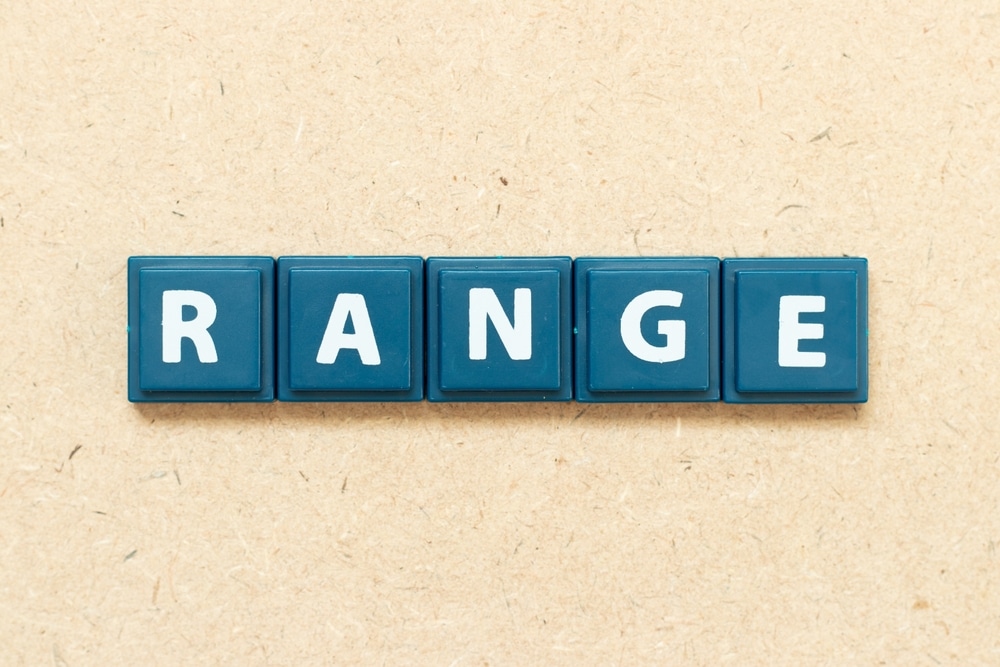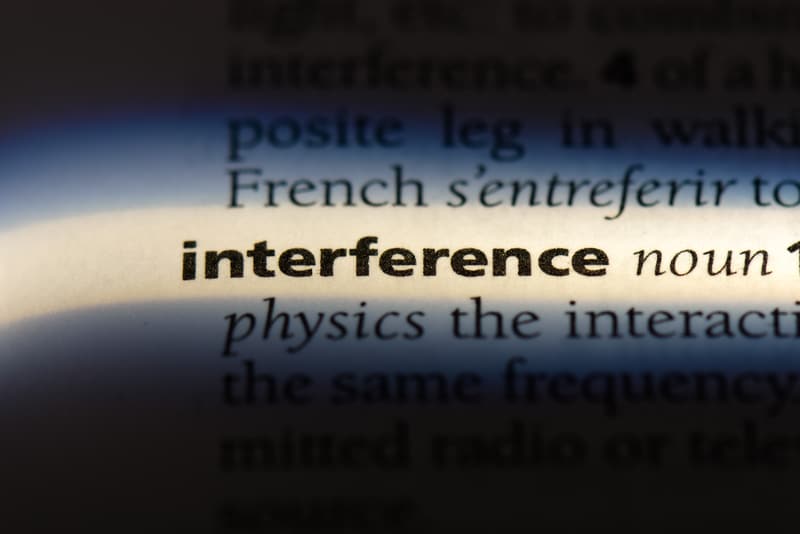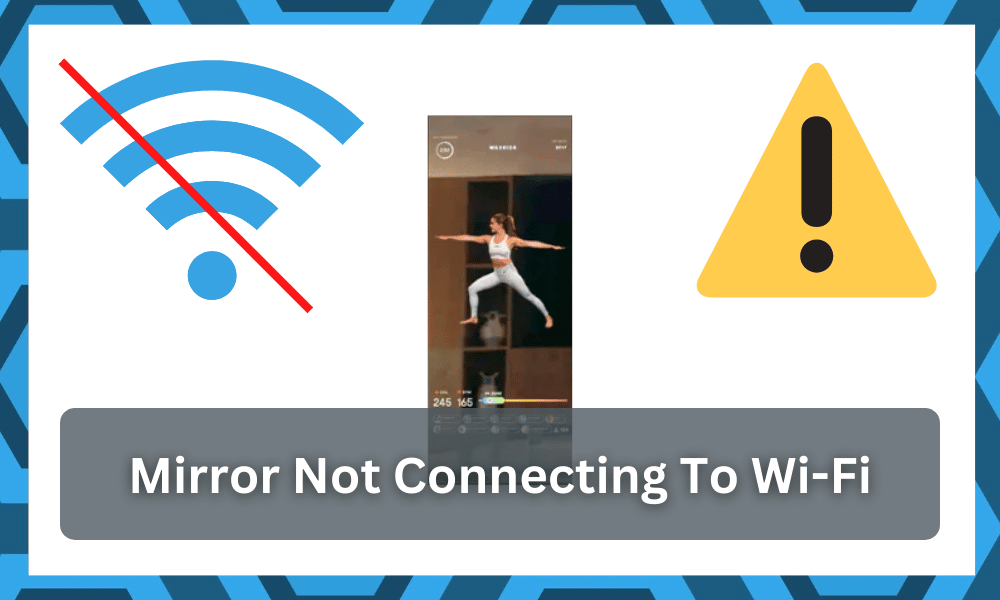
Smart Home has brought many changes to our lives by not only adding more comfort but also automating most of our daily tasks.
Sadly, you will have to spend a decent chunk of cash on the smart units if you wish to get optimal performance from these units.
While there are many devices that have gone smart today, you can even get a smart mirror that can help you perform all sorts of activities.
However, it is quite common to run into problems with a device like a smart mirror. Most of these issues are related to the connectivity status and minor configurations.
If you are also someone who is currently experiencing an issue with their device, then this article should be quite helpful.
There is no need to get worried about your purchase security or wastage, as you’ll be able to fix the mirror pretty quickly when the hardware is in good shape.
Through the article, we will be taking a look at how you can fix your Mirror not connecting to Wi-Fi.
So, let’s not waste any time further and get right into how you can solve the problem with ease. Here is everything that you need to know:
Mirror Not Connecting To Wi-Fi:
- SSID Issues
One of the most common reasons for a smart device like this not to connect to the Wi-Fi can be that it is running into SSID issues.
This means that you have multiple Wi-Fi devices in your home that share similar names or the same ones.
This can prevent devices like these from establishing a stable connection.
Considering this, one thing that you can do is try switching between the different networks to confirm that you are choosing the correct one.
Alternatively, if you want a permanent fix, then changing the names of your routers is the better option.
This can take some time, but you can easily change the router’s information by accessing the login portal for them.
If done correctly, you can then try connecting to the network again, and your Mirror should now connect without any further problems.
- Check Range
At this point, you need to check the distance between the router and the mirror itself. Even when you’re using a decent router, it will only be a good option for about 20 feet.
Anything above the 20 feet limit will create issues where you will not be able to get a consistent response.
Moreover, the presence of thick walls and metal objects will further reduce this range.
So, you will have to keep these errors in mind when trying to address the issue. There are many things that you can do here to improve signal strength.
The best thing that you can do is to bring the router closer to the mirror.
However, if that is not possible, then you can introduce a router extension in the mix, and you will not have to worry about the signals from that point forward.
Similarly, the last thing that you can do here is to get a better router from options like ASUS. going with the ASUS system will serve you perfectly, and you will not have to worry about range issues as much.
However, the pricing on the ASUS routers is way more than your traditional systems.
So, you will not be able to get any response from the router, and making use of these systems will become increasingly harder. Hopefully, you will not have to worry about as many errors down the road.
- Limit Interferences
The interferences from other wireless units will also lead to the same situation, and you will not be able to get any response from the system when there is an excessive number of wireless devices and smart units in the house.
So, you will have to go about addressing the situation accordingly.
The best way to get a better hang of the situation is to remove the extra units and then check up on the performance one more time.
You will have to make sure that the performance of the system is optimal, and if it is, you will know that the problem is all the extra devices.
When you’re sure that the extra devices are interfering with the setup, you will have to rely on the router extension or a smart hub to take care of these extra devices.
That will help you declutter the system, and you can try reconnecting the mirror with the router one more time.
- Check Channel Band
Here, you just have to make sure that the channel bandwidth and the credentials associated with these channels are different.
There has been a massive influx of wireless units with both 2.4 GHz and 5.0 GHz networks. Sadly, all of these devices maintain the same credentials for both networks.
When setting up the network, owners often forget to change the credentials for one of the networks, and the smart devices can’t connect to the 2.4 GHz network right away.
So, if you’re in the same boat, you will have to make sure that the credentials are different for both of these devices.
You will not be able to secure any response from the system when the credentials are the same.
So, be sure to go through the hassle of changing the credentials for one of the channels and only rely on simple alphabets and numbers.
Using special characters like a hashtag or any other unique symbol will create more errors. So, try and simplify the setup, and that will help you out in the long run.
- Check Firmware on Mirror
If your mirror is still not connecting to Wi-Fi, then there is a high chance that it might be running on an older firmware version.
This can be quite annoying, but you should note that it is important to keep the software on these devices updated.
The process is quite simple, and you can update the firmware on your mirror by accessing its settings.
You can try using a hotspot from your mobile phone during this process, as a stable connection is required to install the update.
But if this is not possible, then you can download a copy of the update online and install it on the mirror using a wired connection.
Depending on what type of mirror you have, the procedure might vary slightly. You can consult the manual provided along with your device to help you out.
- Reboot Mirror
Another reason why your Wi-Fi might not be connecting to Wi-Fi can be that it is running into configuration errors. These usually happen if you have been using the device for a long time without rebooting it.
Shutting down the device once in a while is essential as it helps in ensuring that the cache files from your device are removed.
The only thing that you have to do to fix your problem is to shut down the mirror and then wait for a few minutes.
Make sure that the power cable stays disconnected for about 5 minutes before you power the device back on.
- Wi-Fi Services Not Working
Finally, one more reason why your mirror might not be connecting to Wi-Fi can be that your ISP is running into issues.
This usually happens when the company is trying to update its servers or if they are running updates on them.
Considering this, the problem should go away after a few hours. Although, you should contact the support team for your ISP and notify them about your problem.
This will help in ensuring that the team is aware of your issue so that they can deal with it as soon as possible.
Other than this, you can also try rebooting your modem and router once, just as you tried it on your mirror. This process can also help in getting your internet connection back on.
Wrapping Up
The situation with the mirror not connected to Wi-Fi can be pretty annoying to manage at times. This situation is more related to the router and the signal strength.
So, you need to look at those pointers first before trying to limit the issues with the mirror itself.
You can start the process by refreshing the network, decreasing the distance between the smart devices, and limiting the number of wireless accessories in the same room.
This should be more than enough to have you sorted out in most conditions, and you will not have to bother with the same Wi-Fi errors.
Once you’re through with the basic configurations, the next thing that you have to do is to check up on the mirror itself. If there are hardware issues, then you’re out of luck.
You will not be able to get any response from the system when the hardware is damaged, and you need to get a new system.
On the other hand, there is no harm in going through with a reset. If the response from the system is not optimal, you will have to go through the configurations one more time.
Hopefully, you will not have to deal with any hassle when it comes to optimizing the system.