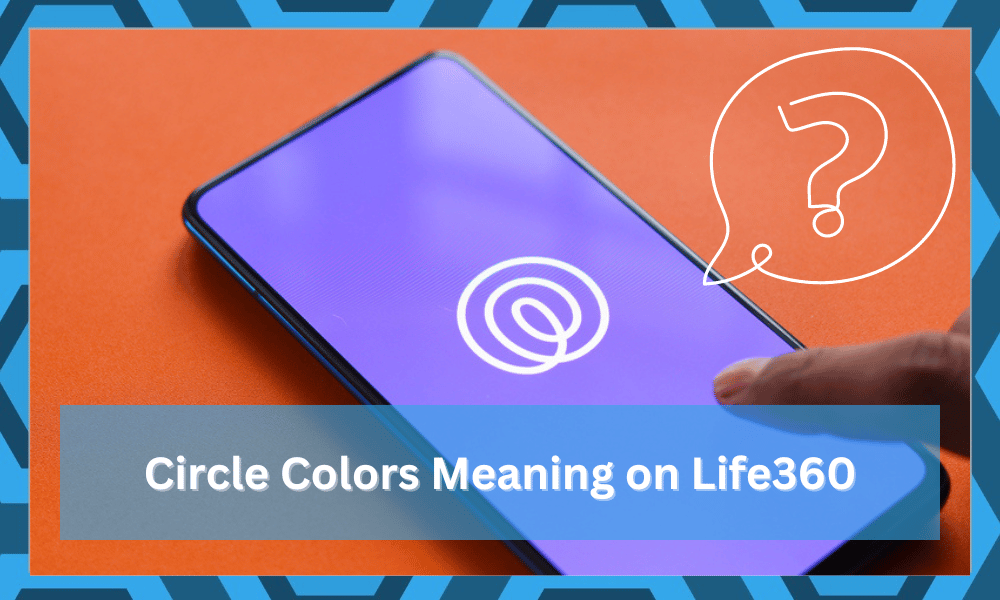
Life360 is a smart app that allows users to stay connected to their loved ones at all times. Through this particular app, they have the option of knowing their family members’ locations and what they are up to.
Many users are skeptical about the tracking features brought forward by this application and wrongfully assume that Life360 spies on their phone activity.
This assumption discourages many people from making use of the incredible tracking features brought forward by this app.
The developers behind this project go the extra mile to ensure users with a safe and private tracking experience while still offering a reasonable budget.
However, users who have recently started using the application have various queries regarding the app. Similarly, a common query that we have seen plenty of users ask is about the Life360 circle colors and their meaning.
So, if you have the same question in mind, then we strongly advise you to keep on reading the article!
Circle Colors Meaning on Life360
While using the app, you may have noticed different colored circles popping around. These circles are actually a unique feature present in the Life360 that tells you about different things depending on the color of the circle.
Most usually, the app has three different colors, which are purple, orange, and green. Just as mentioned before, both these colors are used to represent different states of the application.
So, to understand what the different colors actually do, it is important to understand what they mean in the first place.
In case you see a green circle on a circle member, it is basically allowing the circle member to be detected. The green dot also helps tell whether the user has enabled the option for drive detection or not.
Furthermore, these help in letting you know about the location and recent activity of all the members present in the circle.
Through this feature, users can figure out whether any member is driving dangerously and detect any unusual behavior during driving. These include driving the car at a very high speed or using the phone during a drive.
On the other hand, the purple circle is an indicator that tells a device has been linked to the app. Using the purple dots found after visiting a member’s profile in the app, you can also view the recent history of their location.
To be more specific, choosing the purple dots should help open the Day Detail screen. In this window, you can use the different arrows to choose a date.
Depending on the selected date, you can find the member’s location history in detail, giving you more information about where the member was on that particular date.
Apart from these circle colors, you might have also seen an orange circle. The orange circle represents the spot where a crime had been reported before.
This is more of a security indicator that lets you know of any recent criminal activity in the vicinity of where a family member might be.
This is the most crucial feature of the app and helps your family track your activity through a high-risk zone. Just make sure that your location features are enabled at all times and that the network connection is stable.
You can further choose to switch to a different network provider if you’re not a fan of your current service. The efficiency of Life360 comes down to the stability of your network. You won’t be able to get any updates or status information if the network is lagging.
So, instead of going with the premium subscription, you should first focus on shifting your network service. After that, you can go with any subscription plan you like.
Can The Circle Colors Be Faked?
While the circle colors related to the crime rate and other public activity can’t be altered, you can still fake the updates related to your specific device. However, it is highly recommended that you don’t mess with the circle colors as that can glitch out the circle map.
On the other hand, if you’ve already made up your mind, just rely on a certified VPN service and change your current location.
Some applications can not only help you mask the location, but these apps will also add movement to your green circle after creating a virtual location.
So, yes! The circle can be faked if you use the right application and restrict some permissions directly through the application settings available on the Life360 application.
Over the years, Life360 developers have added several features to help with the customizability of the tracking features.
If you’re not comfortable with sharing your location or any other information with the circle members, you can simply open up the account settings and then limit the sharing features.
This application is intended to help you stay in contact with your family and emergency services in case of accidents.
So, instead of thinking that the Life360 app brings an intrusive presence to your mobile device, think of it more like a partner that will help you stay safe when you’re away from the house.
What Life360 Subscription Plan Should You Purchase?
With the plus plan being just under eight dollars, it is the best possible option for the majority of users.
When compared with other tracking alternatives, you will have access to crime reports, emergency response, assistance, driving reports, and crash detection.
The price may vary by a small margin depending upon your region, but you won’t have to go over the 10-dollar threshold when using Life360.
The crime report and emergency response features are the most important part of this package. Sadly, these features are not available in any other plan.
Both of these features will undoubtedly be priceless when you’re in need, and you can better manage your daily routes to remain secure from violent crimes. For this reason, plus plan is the only recommended option for users living in a rough neighborhood.
The downside to this plan is that all of these features might be a bit demanding on your phone and network. There have been a few concerns regarding the application hanging up as you’re trying to roll back traveling history for a particular circle member.
So, keep that in mind if you have multiple members in the circle and want to browse through the daily traveling history.
Creating Circles on The Life360:
The Life360 app isn’t limited to just adding your family members, as you are allowed to add pretty much any person that you’d like inside the loop. In fact, you are free to add your friends, relatives, or even your babysitter!
To create a circle in the application, follow these instructions:
- First, make sure that you have the Life360 circle app installed on your phone through Google’s Play Store (Android) or Apple’s App Store (iOS).
- Create an account after choosing the “Get Started” option. In case you have already made an account, you will just have to log in.
- Keep on following the instructions that you receive in the app after creating the account and provide the necessary details.
- If a prompt pop up asking for permission, ensure that you grant the permission.
- Choose the “+” icon found at the bottom part of your screen, after which you should tap on the “Create a circle” option. You can name the circle whatever you like.
- Choose Save.
- You should now have a circle with you being displayed on the map.
- To invite someone, you will just have to tap on the invite option after pressing the “+” icon and sending the code.
To Conclude
The Life360 circle colors are a feature present in the app that most users don’t even know the meaning of. The three different colors that you are likely to find are the green, orange, and purple color circles, which are all used to represent different things.
These colors can be faked with the use of a VPN or other third-party apps that help create a virtual location for your app. So, keep that in mind if you wish to present a different status to the circle members.
The crime rate circle is presented in orange color, and you should always keep track of this status. There is no point in going through a region with this circle color, and taking the long route might just save your life.
So, instead of saving five minutes of your time, prioritize your life and go with a safer route with minimal criminal activity. The customer support experts from Life360 are always available to help users, even if they are on the free package.
This project prioritizes client safety and puts users first in their business approach. So, whether you have some queries or you’re stuck in app glitches, just reach out to the official support. These experts will guide you through every step of the troubleshooting process.
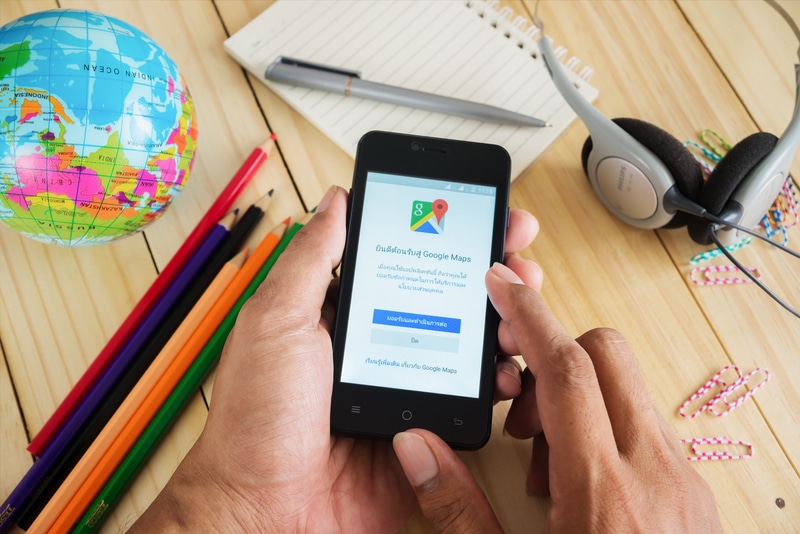
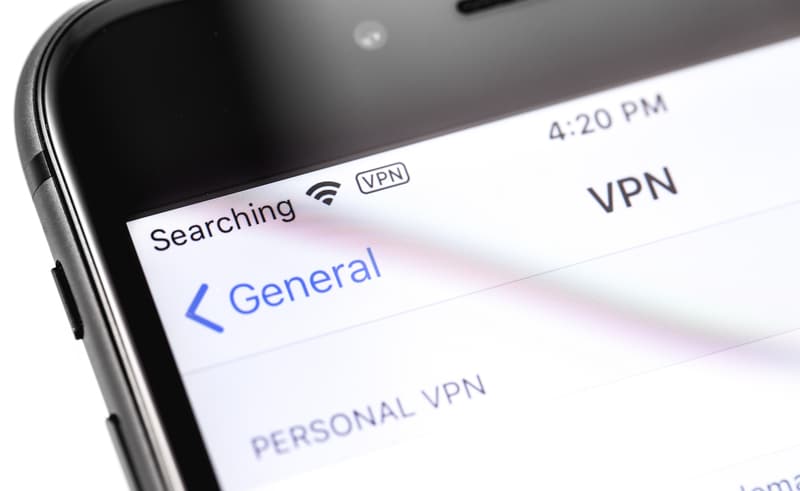

Why did the avatar go from purple to orange to green then back to purple but the location didn’t change?
why is there a bounch of blue dots on my familys circle while im driving but i only talked to one person ???????
There is a purple icon near my teenage daughter and her friends that is linked to the app by an unknown person. And seems to be hanging round them for the past hour and a half , can this app be hacked?
Same question!