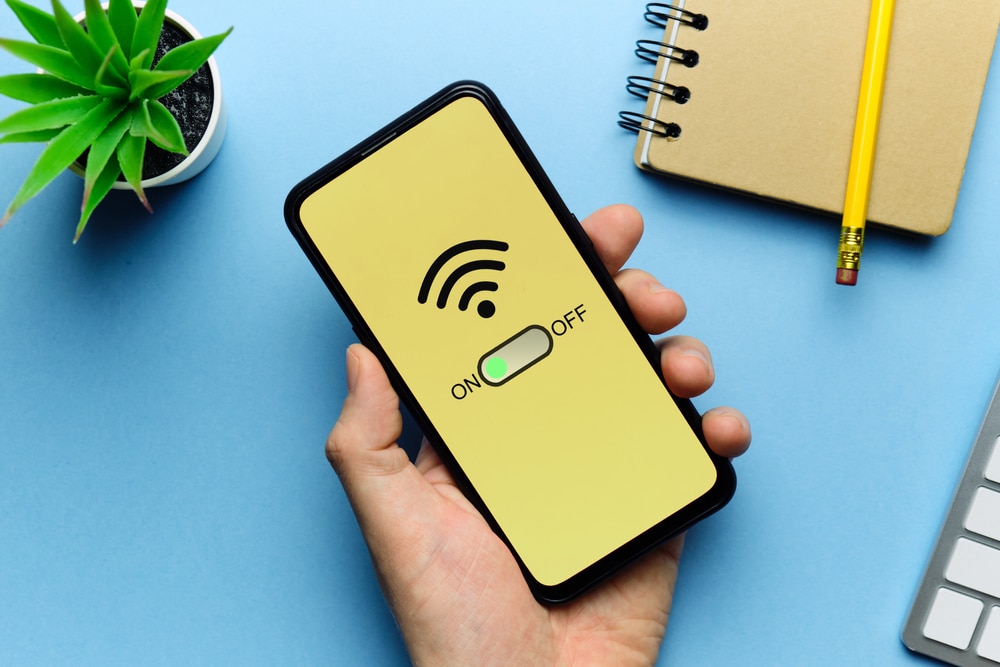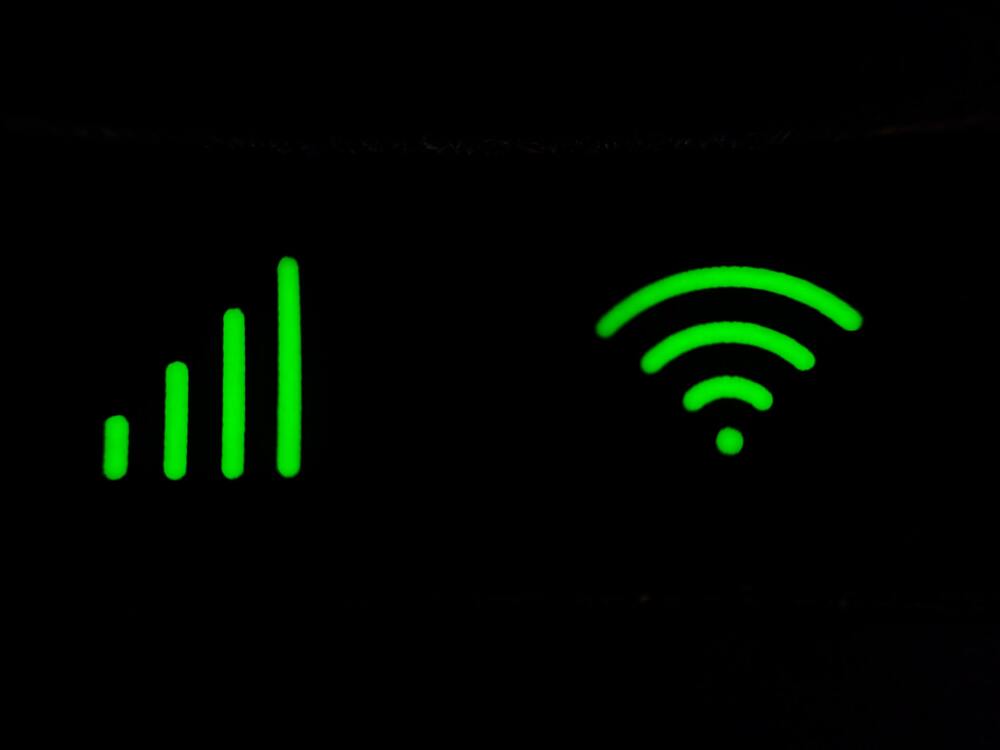The LaView doorbell is one of the most popular devices on the market today, but like all products, it has its fair share of problems that need to be solved over time.
As long as you have your computer and your Internet connection, however, you’ll be able to easily solve most of these problems with ease from the comfort of your own home!
Here are some common LaView doorbell problems that you might run into and how to get rid of them!
Laview Doorbell Troubleshooting
- No Video
If you’ve installed your doorbell, but there’s no video, you may need to reboot the camera. You can do this by unplugging the power cord and then plugging it back in.
This should restore power to the unit and reconnect the camera. If this doesn’t work, try holding down the reset button on your doorbell for 10 seconds. Make sure the doorbell is plugged into a strong power source.
- Inaccurate Video
One of the most common problems with any wireless device is interference from other devices in close proximity.
Try moving your phone or tablet away from other electronics that might be producing wireless frequencies, such as microwaves or wireless routers.
- No Sound
The majority of LaView problems are solved with a quick reboot of the device. Sometimes, the issue could be caused by something more serious like a loose wire.
To diagnose this issue, check for loose wires near your receiver or outside of your house using an electrical tester.
You’ll want to attach one lead to the ground and use the other lead on all surfaces to see if you get an indication that electricity is reaching those areas. Remember to be safe when working with electricity!
- Bad Camera Quality
There is a possibility that the quality of the camera is grainy or blurry. If this is the case, you will probably need to alter the settings on the camera.
First things first, check to see that your Wi-Fi connection is strong and consistent. If at all feasible, you should connect it to a 2.4GHz network.
After you have completed these steps, open the app’s Camera Settings menu and choose the “Camera” option.
Then you may alter your resolution from 720p HD all the way up to 1080p Full HD by tapping the ‘Advanced’ button.
Tap ‘Save’ after making adjustments. Next, go back to the app’s main screen and pick the “Live View” option from the menu.
Find the live stream for your doorbell, and observe how much nicer it appears now that it is in high definition.
- Low Volume
You may enhance the level of your phone’s notifications by following these instructions if you find that your phone’s alerts are coming through with a low volume.
To access Sound & Media, you will need to go back into the App Settings. Scroll down until you find the Volume Leveler option, and then raise the slider that’s located next to the Audio Feedback Volume Leveler option.
When someone rings your doorbell, your notification will be more audible if you have the setting turned all the way up.
It is important to keep in mind that raising the audio feedback level may also result in other noises, such as background music or game sounds, being louder.
The last step is to return to Live View once again and then click the “Done” button that is located at the bottom of your screen in order to preserve these updated modifications.
- Loud Sounds or Static On Audio
The issue of loud noises or static audio while utilizing the doorbell is one that a great number of individuals have encountered, and the cause of this problem is often interference from other wireless devices.
This issue may be resolved in a couple of different ways on your end. To begin, test what happens when you move your phone closer to and farther from the doorbell.
Change the channel on your wifi network if it’s still not working after you’ve tried everything else.
If that doesn’t work either, try upgrading the firmware on the doorbell as well as any other smart devices that could be causing interference with it.
During the time that you are testing the device to see whether or not these adjustments were successful, make sure that all of the electronic devices in your house, including phones, tablets, and laptops, are switched off.
You may also find more assistance by watching our video on how to troubleshoot the issue.
- The Wi-Fi Connection Won’t Stay Connected
One of the most common problems with LaView doorbells is that the Wi-Fi connection won’t stay connected. There are a few things you can do to fix this problem.
First, try restarting your router, and then try restarting your doorbell by unplugging it from its power source for a few minutes and plugging it back in.
If that doesn’t work, try moving the doorbell’s antenna closer to the router and see if that solves your issue. Moving the antenna will allow it to have more range.
Finally, make sure that you have downloaded the latest version of firmware onto your doorbell. Doing so will improve the stability and reliability of your Wi-Fi connection!
- Security Concerns (General)
One of the most common concerns about doorbell security is that someone might break into your home when you’re not there.
Studies have shown that burglars often use social engineering, such as ringing a doorbell, in order to determine whether or not a residence is occupied.
This means that even if you don’t answer the door for an unexpected visitor, they may still be able to tell if anyone is home by checking the video feed from your doorbell camera.
With this in mind, it’s important to keep your home looking lived-in and welcoming to deter potential thieves.
When you go on vacation or take a day off from work, make sure someone else is at home – even if just for a few hours – and make sure they know what time you’ll be returning.