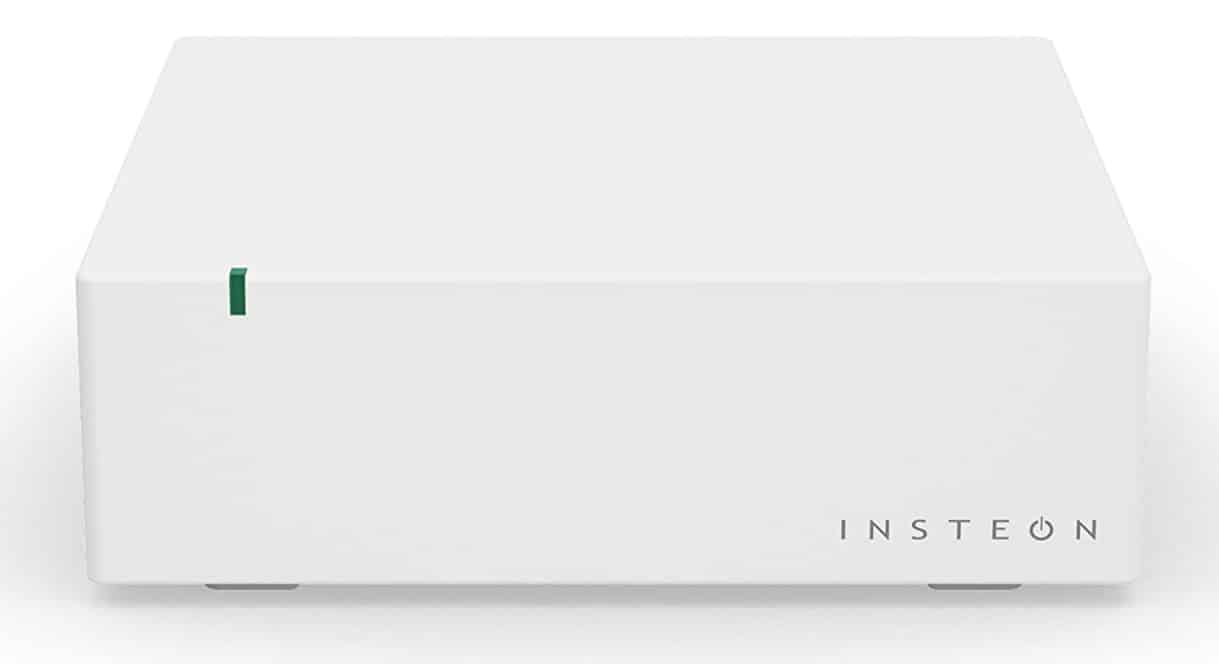
Insteon Hub is an innovation for simple home automation and smart homes. It gives users the ability to both control and monitors their homes from either their smartphone or tablet. They are also able to create schedules and multi-devices scenes.
Another great feature of Insteon Hub is that you can configure all of your sensor’s alerts using the device. Not only will you have a complete remote control, but you can build a wide range of scenes, as well as get instant alerts. Insteon Hub truly sets the bar apart for smart homes.
Insteon Hub Not Found
Insteon Hub is a great smart home hub that is being used by plenty of customers. Although there isn’t anything specifically wrong with the device, some people may face a few issues. Of course, these issues can be fixed.
Insteon Hub not found is another issue that is being commonly faced by plenty of customers. If you’re also someone who is facing a similar issue, then there is no need to worry about anything!
Using this article, we will be going through a step by step guide on how you can successfully fix this issue and get your Insteon Hub working properly.
How to Troubleshoot?
- Make sure that your Insteon hub is connected to a fully functioning working power outlet. Also, check the ethernet cable. We suggest you also try unplugging and plugging the ethernet cable.
- Ensure that your modem/router is connected to a power outlet and is turned on.
- Just in case, check whether your internet connection is properly working. Try browsing a website and see if it successfully loads or not.
- Check whether your smartphone and Insteon Hub are connected to the same Wi-Fi network.
- Restart your Insteon Hub by directly unplugging the power cord. We recommend waiting for at least 30 seconds until you reconnect it again.
- Finally, restart both your router and modem.
If none of this seems to work, then we suggest you set up your Insteon Hub again. To do so, follow these steps:
How To Set Up Insteon Hub?
- Setting up and configuring the Insteon Hub will require you to connect the hub with your router by connecting the ethernet cable and power cable.
- Connect the hub with the same Wi-Fi that your smartphone is connected to.
- Now, download and install the Insteon app from your phone’s app store.
- You may need to create an account.
- The app will ask you to scan the label on the bottom of your Hub. Select Help.
- Now, choose my hub doesn’t have a QR code.
- The Insteon app should automatically find your hub as the setup is completed.
Note that if you’re using the Insteon Hub (2014), instead of skipping the scanning part, we recommend you to follow the guidelines. Scanning the QR code should connect your app with the hub.
1) Setting up and configuring the Insteon Hub will require you to connect the hub with your router by connecting the ethernet cable and power cable.
Done
2) Connect the hub with the same Wi-Fi that your smartphone is connected to.
My hub does not support Wifi that I am aware of
3) Now, download and install the Insteon app from your phone’s app store.
It is already installed with my account. Do I clear cach/data, remove or reinstall?
4) You may need to create an account.
I already have an account with all my devices installed
5) The app will ask you to scan the label on the bottom of your Hub. Select Help.
When will it do this?
6) Now, choose my hub doesn’t have a QR code.
My hub has a QR code
7) The Insteon app should automatically find your hub as the setup is completed.
I never get here. Please provide more detailed and accurate instructions.
~ Stuart Hinson
-Email