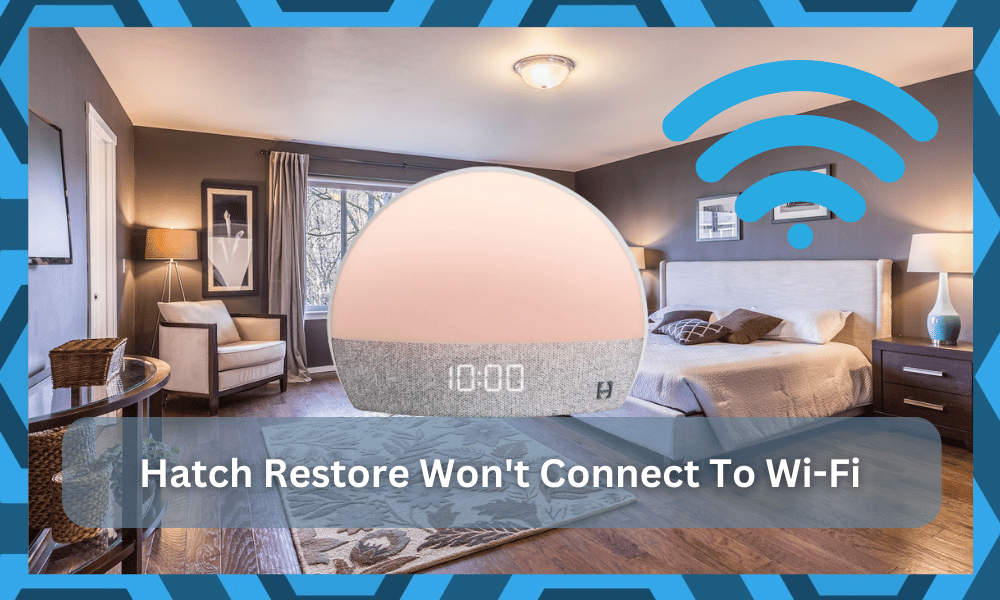
Hatch Restore is an amazing unit with a ton of smart features and customization options. It holds the top spot in the sunrise alarm clock market, and you’ll get complete control over your routine with this accessory.
So, if you have a few hundred dollars to invest in yourself, then going with the Hatch Restore system is one of the best decisions that you can make.
It all comes down to how you’re planning on addressing the situation with the sunrise alarm clock.
However, minor connection issues are still persistent in this smart unit, and there have been a lot of reports on Hatch Restore not connecting to Wi-Fi.
This issue can be a lot more than just a little annoying, and you will deal with many inconsistencies because of these errors.
Most of the time, Hatch Restore won’t connect to Wi-Fi because of incorrect router configurations.
However, other factors like signal strength and application bugs can also play a role in this situation. So, if your Hatch Restore unit won’t connect to Wi-Fi, try out these fixes.
Hatch Restore Won’t Connect To Wi-Fi
- Update Credentials
The presence of special characters like a dollar sign or other symbols might seem attractive when you’re trying to connect to the router, but most smart devices have trouble connecting to these units.
You will have to remove these special characters from the router name and password and then try connecting Hatch Restore one more time.
Make sure that there are only numbers and alphabets in the router name as you’re trying to connect to the alarm clock.
- Power Cycle Hatch Restore
Sometimes, Hatch Restore won’t connect to Wi-Fi because of minor programming bugs that can be eliminated by power cycling the unit.
So, if you’re sure that there are no special characters in the Wi-Fi name and password, just remove the power from your Hatch Restore unit and then turn it on again.
Make sure to wait for around 3 to 5 minutes before resupplying power to your device for optimal response.
- Refresh Network Connection
At this stage, you should try to refresh the network connection by rebooting your router. Even if you’re positive that the Hatch Restore device is working perfectly, network issues can present themselves every now and then.
The quickest method of fixing these bugs is to reboot the router through the on-browser configurations. So, open up the Wi-Fi admin portal on the computer browser and proceed with the reboot after accessing the router settings.
It will only take a minute for the router to reboot, and once it is connected to your mobile device, you can try to link the Hatch Restore unit.
Hopefully, this time around, the Hatch Restore unit will link up perfectly with your home router.
- Limit Range Between Router & Device
Weak signal strength is another major concern, and if you have too many wireless accessories connected to the same network, you will eventually run into connection issues.
The best fix for these connection issues is to reduce the distance between Hatch Restore and your home router.
Ideally, your device should be within 20 feet of the router, and you should also try to remove other wireless devices for a brief period.
Once the Hatch Restore unit is connected, you can connect everything back to your home network.
- Get The Latest App Version
According to the members of Hatch Customer Support, you’ll run into connectivity issues when the app version is outdated.
Most of the time, users have disabled the auto-update options on their apps, and if you have not updated the apps in a while, now might be a good time to do so.
It won’t take up much data or time, and then you can proceed with the network connection.
Make sure to also remove any stored cache or data in your unit by accessing the app settings.
So, even if your app is on the latest version, there is no harm in trying your luck with resetting the app. Once that is done, launch the app one more time and try to link Hatch Restore with your home network.
- Check For Interferences
Sometimes, the presence of too many wireless units within the same room can complicate the situation without further issues.
You will have to look at a ton of factors to isolate this problem, and checking for interferences by removing the extra accessories and wireless units will do you well.
If that fixes the situation, then you will know for sure that the interferences are to blame here.
From there, you can either install an extension on relying on a fresh piece entirely to isolate the issue. It all comes down to how you’re planning on addressing the situation.
However, one thing is for certain you need to remove the cluster of smart devices from the same room if you wish to get a stable response from the units.
Otherwise, you will keep running into the same errors, and the Hath Restore won’t work properly.
Some owners have also pointed out that you can turn on the accessories after the connection has been established.
That might not be the perfect solution, but at least you will be able to get through the initial setup without worrying about more errors down the road.
Hopefully, that will be it when it comes to managing the smart system and looking for methods to connect Hatch Restore to the local network.
- Factory Reset Hatch Restore
If the issue remains unresolved at this point, you just have to reset the device back to factory settings.
This will wipe everything from the unit, and you’ll know for sure whether or not your unit is defective. Try to pair up your unit with a different network if it doesn’t work even after the reset.
Hopefully, the device will pair up perfectly, but in case there is no response from the unit, call your dealer for a replacement, as your unit is defective.
- Call Customer Support
At this point, there is a chance that you have a defective system. There is not much that you can do about a damaged device, and it is not that rare for smart units to get damaged during delivery.
So, the best thing you can do here is to call customer support.
You’re not liable for any hardware issues, and the dealer will help you with a fresh piece.
So, all that you have to do on your end is to explain the issue and try to verify the purchase on your end. The dealer will take it from there, and you will not have to deal with more complications.
After the verification is completed, you will have the new unit within the same week.
Moreover, if you’re not sitting on a valid warranty, you can still reach out to the dealer about this situation. He will make sure to point you along the possible ways that can be sued to fix the system.
It all comes down to how you’re planning on fixing the unit. So, be sure to get help from the experts as they will have a better grasp of the situation.
From there, you will not have to struggle as much as you try to get the unit working again.
Wrapping Up
The connectivity errors with the Hatch Restore alarm can be one of the most annoying things that you might deal with all day. There are a ton of issues that can be at play here.
So, be sure to keep that in mind as you try to fix the system by following through the methods mentioned above.
Nine times out of ten, the issue will be fixed fairly quickly as you try to adjust the positioning of the route and improve the configurations with new credentials.
However, if you’re not sure about the hardware status, then claiming the warranty is the only real move.
Sometimes, the issue is also related to minor programming bugs, and if you’re lucky, a quick power cycle and an update will do the job.
You will not have to bother with more fixes, and the Hatch Restore will start working properly with the existing system.
Lastly, you can also reach out to the official support team for help on this matter.
They will be more than happy to guide you on how you can go about addressing all of these errors with the smart system. From there, you can follow their instructions.






How about if the hatch device is from a previous owner and has not been unsubscribed? How will this show itself as you try to proceed through the connection process on the Hatch app. Thanks
P.S. Not at all happy with Hatch customer support. They have no phone support and their incredibly slow in their online responses. I’m still waiting. It’s been 5 days.