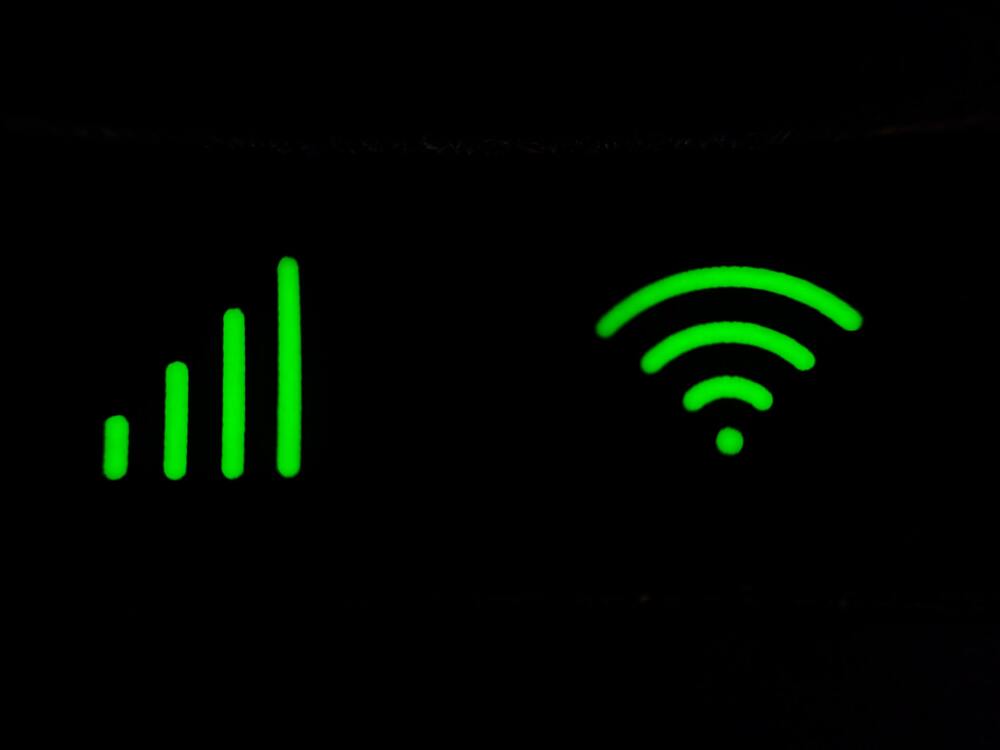Smart plugs are a fantastic way of saving more energy. Not only are they power-efficient, but they can also bring certain smart features, which makes them such a great product to have in your house.
Moreover, you will be able to stick to a reasonable budget when upgrading the smart system. All of the smart controls here are easily accessible, and setting up a smart plug doesn’t require expert knowledge.
So, all that you need to do here is to set up the smart plug and then access the mobile application to engage its features.
Nine times out of ten, the experience will be effortless. However, you will still need to keep track of the Wi-Fi connection as well as the power status to isolate these issues. It all comes down to how you’re planning on addressing the situation.
How to Fix Gosund Smart Plug Blinking Blue?
Though it goes without saying that even smart plugs come with their own share of problems. Regarding this, a lot of users have shared about their Gosund smart plug acting up.
More specifically, these users mentioned that their Gosund smart plug is blinking blue. If you have also found yourself with the same issue, then here are some things that you can try:
- Using a 2.4GHz Network
The first reason why you could have your smart plug blinking blue light is that it is struggling to connect to your network.
As a rapidly blinking blue light means a connection issue, you need to keep in mind that these smart plugs are designed to only run at a 2.4GHz Wi-Fi network.
That being said, it could be that you are using a 5GHz network. If that is so, then you will simply have to switch back to using a 2.4GHz network. You can do this by accessing your router’s settings page and going to the Wi-Fi settings.
- Power Cycle The Plug
Sometimes, the fix is as simple as cycling power through the system. If you’re sure that there are no hardware issues with the unit, then fixing it should come easily, as you are only dealing with minor programming bugs.
There are two primary methods that are used by owners to get through the issues.
The first method relies on removing all power from the unit and then starting it again to refresh the cache. The second method involves resetting all of the configurations.
While both of these methods are great, owners are never thrilled about setting up the unit from scratch after a reset.
So, be sure to keep that in mind and test out the power cycle routine. You can’t just use the power button on the unit for this process. Instead, you just need to remove the plug from the outlet and then keep it removed for about a minute.
From there, you can resupply power to the unit and give it a few more seconds to turn up. If everything goes well, you will not have to deal with more errors.
- Checking the Internet
If you are sure to be using a 2.4GHz network, then there’s also the chance that your internet might simply not be working at all.
Though before you try anything, we recommend restarting your router. Ensure that you keep your router turned off for at least 30 seconds during the restart.
If that does not help, then you will need to inspect your internet by running an internet speed test. If you get poor results, then you should try contacting your Internet Service Provider for further guidance on the matter.
You can’t expect to get any response from the plug when it can’t connect to the router. So, you should give a bit of thought to managing the smart connections by buying a better router. The issues with signal strength can present themselves from time to time.
Figuring out a better fit with a robust router from brands like ASUS will help you get the optimal performance from the system.
It all comes down to how you’re planning on addressing the situation. So, be sure to spare a few bucks, and that will mostly be it.
However, if you do find that the issue is not with the router, then the only logical thing here is to reach out to the service provider. He will provide you with more perspective on the situation, and there is not much that can be done at your end to fix these issues.
It all comes down to how you go about improving the quality of the internet connection while also securing a consistent network status with the smart home units. Hopefully, you will have an amazing experience with these devices.
- Check the Outlet
Any problem with your outlet can also lead to your smart plug struggling to maintain any kind of connection.
At times like these, it is strongly advised to power cycle the whole smart plug. Try to unplug the smart plug from the power outlet for 20-30 seconds.
Once you connect the outlet, try making the connection again. If it fails, then you may try any other outlet, as you could be dealing with a faulty power outlet. It is recommended that owners try to service the power connections at least once every six months.
This will not only save them from fire hazards, but they will have a better time trying to secure optimal power from the outlet. So, be sure to hire an expert from your local store for this issue.
He will fix the connections, and you won’t have to risk your safety to get the power issues in order.
- Resetting the Smart Plug
We have also seen cases in which resetting the smart plug actually helped in resolving the issue. So, if you are having trouble with the blinking blue light, we recommend that you hold down the power button of the smart plug for 10 seconds.
This will restart the device, and you should be able to see a green light illuminate on the side. Now, you can try connecting the plug to your network again, as it will make you go through the setup process again.
- Weak Signal Strength
If you have your smart plug placed too far away from the router, then there’s the possibility that you could be dealing with weak signal strengths.
Though fixing the issue should be as simple as relocating either your router or the smart plug.
Just make sure that you pick a location where the smart plug should be in close range of the Wi-Fi router. You should be getting at least 3-4 Wi-Fi signals which should ensure a strong enough connection for the plug.
- Same Network
The last reason why you could be facing this issue is that you have a different network connection on your phone than the one you are trying to connect your smart plug with.
It could also be that you are using a cellular network on your phone. You have to make sure that you are using the same network on both your phone and the smart plug.
- Check For Hardware Issues
At this point, you will need to check the plug itself. There might be problems with the damaged hardware, and you can’t fix these issues yourself.
So, all that you need to do here is to check for hardware issues and then reach out to the dealer.
This is especially true if the unit got damaged during delivery. You will have an easier time claiming the warranty that way, as you’re not really liable for any of the delivery issues.
For this reason, you need to reach out to the experts and don’t try to mess with the unit yourself. Hardware damage will include frayed sections, damaged chunks, discolored pieces, and much more.
So, if you do find the plug to be rough and can’t seem to isolate the issues, your immediate response should be contacting the experts. They will make sure that you won’t struggle with these errors again.
The Bottom Line:
Is your Gosund smart plug giving a blinking blue light? In most cases, this light means that your smart plug is struggling to connect to the network. Similarly, if you wish to fix this issue, then you will have to make sure that the plug connects to the network.
Going through the basic setup routine will be all that you need to address these errors. However, if you’re not successful even after going through the basic setup routine, then there is a good chance that your unit is damaged.
There are quite a few things that you need to figure out with the router connection here as well as the power supply and the hardware status. So, be sure to go through the fixes mentioned here, and you might just be able to fix the unit yourself.
On the other hand, if you find the hardware to be damaged and the plug is in poor shape, then you will have to ask an expert to provide you with a fresh piece. There are no quick methods here, and you will need to get your hands on a replacement.