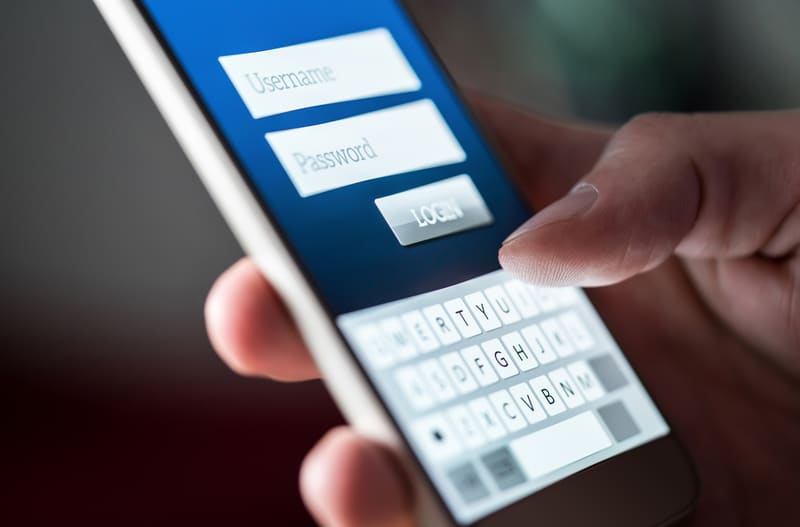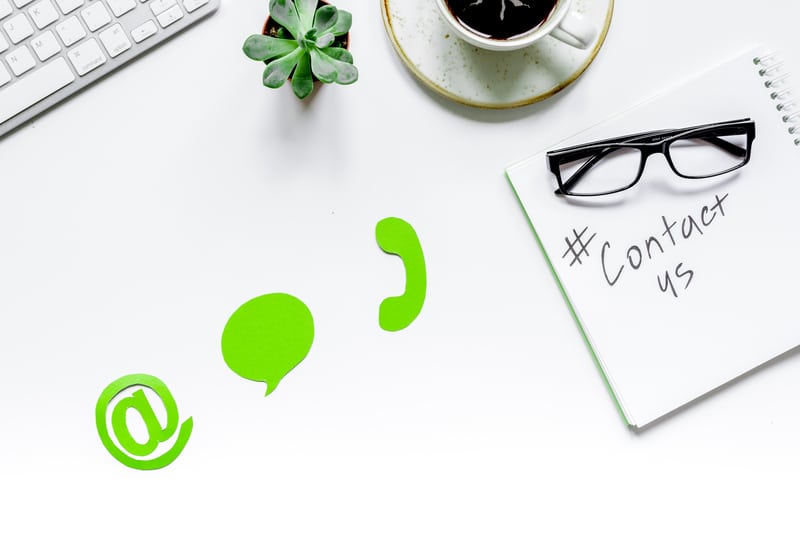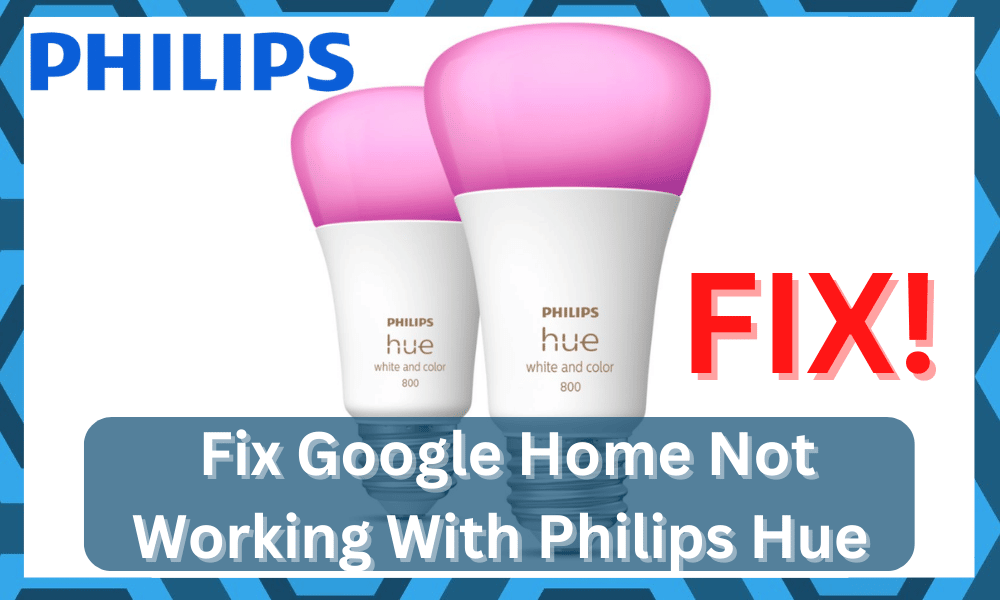
Google Home is a smart hub introduced by Google through which users can have much better control over home automation in their houses.
It can be used to manage and control most of the daily tasks that you have to do in your house.
Furthermore, it gives you voice control over all the devices that you have in your house.
So, if you’re looking for a more convenient way to help you through the smart controls, going with this assistant will serve you perfectly.
It is an affordable unit that will bring years of consistent performance and compatibility for countless devices, including the Google Home Philips Hue system.
So, be sure to keep that in mind and try out the Google
How to Fix Google Home Philips Hue Not Working?
Many users have been experiencing issues with Philips Hue when used with Google Home.
According to them, Phillips hue is not working when used with Google Home. However, the issue seems to be only with Google Home.
In case you are also experiencing something similar, then we highly suggest that you keep on reading.
Using this article, we will be explaining some of the easiest ways how you can get the issue resolved.
Here are all the troubleshooting steps that you need to follow in order to fix:
- Tell Google Home to Sync Your Devices
If you are having problems with Philips Hue with Google Home, then you may need to try resyncing the devices.
It could be that you are facing a problem with syncing the devices. If that is so, then all you need to do is to tell Google Home to sync your devices for you.
More specifically, you will have to say, “Hey Google, sync my devices,” or “Hey Google, sync Phillips Hue.”
Once you do, Google Home should attempt to resync all of your devices, after which you should now have all the devices start working again.
- Check the Lights
If the first step doesn’t work for you, then we highly recommend that you start checking your lights.
What you have to make sure of is whether they are working when not used with Google Home or not.
If they aren’t working at all, then the issue could be with Phillips Hue.
Similarly, we also recommend that you try checking your internet connection and make sure that both devices are properly synced with each other, and have the same account.
- Power Cycle Your Lighting System
Sometimes, the fix is as simple as removing all power from the system and then powering it back up from scratch.
You can rely on the main breaker here or switch to any other method to move the power connections from the system.
It will only take a few moments at max, and you will be able to set up the system one more time after reconnecting the power connections. So, be sure to go through with the power cycle routine.
This method might sound a bit basic at first, but you’re not left with many options here. Most of the time, you won’t have to bother with many fixes, and the unit will start working in no time.
Hopefully, that will be the case for you as well, and you won’t have to go through any more errors down the road.
- Try Refreshing Network Connection
Refreshing the router connection can also lead to more errors down the road when you can’t seem to fix the situation.
There might be minor bugs in the network, and you can never be sure as you try to adjust the system. So, all that you need to do is to power cycle the unit to refresh the connection.
From there, it will take a few more seconds as a secure connection is established between the devices.
So, be patient and let the devices connect as you try to isolate more issues with the unit.
If the problem does get fixed, then you can proceed with the lighting solution without having to deal with more errors down the road.
However, if the issue persists, then you need to look at a few more factors, including the range, the interferences, and the hardware status of the unit.
First, you need to double-check that the credentials for the 5.0 GHz network and the 2.4 GHz network on your dual-band router are different.
Many owners make the mistake of using the same credentials for both channels, and it will only create more issues down the road.
From there, you can remove the extra wireless devices and proceed with the setup from scratch.
If everything goes well, you won’t have to deal with more fixes, and the problem will be addressed right here.
However, you have the last option of resetting the router if you can’t seem to get ahead of these errors.
Keep in mind that resetting the router will get rid of all the stored configurations, and you will have to go through the setup from scratch. So, try out a different router to confirm before resetting your device.
- Check For Hardware Issues
There is always a possibility that your unit got damaged during delivery. This is especially true when you’re dealing with more delicate devices like the Philips Hue system.
So, if you’re in the same boat, it is a good idea to check for hardware issues.
If you do find cracks or damaged sections on the unit, then it might be time to call in for a replacement.
You can’t make use of a damaged device and will have to switch over to a fresh one to avoid issues down the road.
Luckily, the Phillips dealers are pretty cooperative most of the time. You won’t even have to show proof of purchase and the dealer will verify your warranty claim on his end.
After the verification is complete, you will be given the new unit within the same week.
All you have to do from there is to set up this new unit and then test out its performance with the existing smart assistant.
Helpfully, you won’t ever have to bother with more errors down the road as you try to adjust the performance of your system.
- Contact Support
If you still haven’t had any luck at all in fixing this issue, then what you can do is try and contact customer support for additional help on the matter.
They should know the reason why you are currently experiencing such difficulties in connecting the two devices. Just be sure to cooperate as much as you can.
Even if you don’t have a warranty, reaching out to these experts is a good idea. They will work alongside you to figure out the cause of the issue.
Once that is identified, fixing the unit will come easily as they will guide you through each step of the troubleshooting process.
So, be sure to reach out as you try to adjust the smart system in your home. It will only take a few moments, and you can call up these experts during working hours to get a better response.
From there, it is just a matter of time until you’re guided through the relevant fixes.
The Bottom Line:
Is your Google Home not working with Philips Hue? In this case, we strongly recommend that you refer to the article attached.
It contains all the guidelines that you need in order to be able to troubleshoot and fix the issue for good successfully.
Most of the time, a quick power cycle to all the devices will do the job. However, if you’re not too sure about the network connection, then fixing the problem can be pretty difficult.
You will have to isolate a ton of errors from the configurations to the credentials and much more.
Sadly, there are no quick methods here, and you will have to get through all of these methods to isolate and fix the issue.
From there, you also have the option of reaching out to an expert. There is no point in trying to get through the fix yourself when you’re not even sure about the issue.
Luckily, Philips and Google customer care departments are some of the best on the market.
As long as you’re sure about the unit hardware, these experts will make sure that you won’t have to go through extensive troubleshooting methods.
Hopefully, you will be able to get through the configurations in no time to get the Philips Hue working again with Google Home.