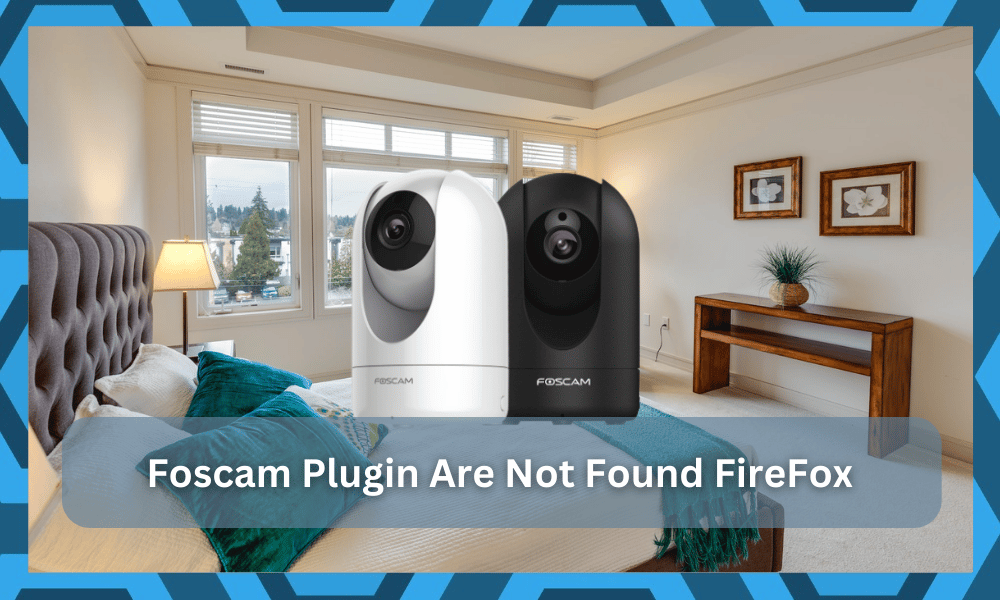
Foscam is one of the widely known brands among the smart home community, as they offer different solutions for providing security to your home. They have a wide variety of products that are all aimed at giving the user enhanced security options.
You should never go cheap on the security of your smart home. So, be sure to space a few bucks for these smart units, as Foscam brings a pretty decent price point to the owners.
If everything goes well, you won’t have to go over a minimal budget to include these items.
Moreover, the setup brought forward by these systems is fairly simple. They might not be the smartest units on the market, but you’ll surely get amazing accessibility options and controls with these units.
So, be sure to reach out to the Foscam dealer and include this system in your smart home setup.
How to Fix Foscam Plugins Are Not Found in Firefox?
Quite a number of users have been complaining about facing issues whenever they are trying to access their browsers.
According to them, when they try to access their Foscam through Firefox, they get an error that tells them that the plugins are not found.
Due to this error, they are unable to properly use the cameras. This is why today, we will be taking a look at the number of ways you can fix the issue for good. So, without wasting any more time, let’s get started!
1. Ensure You Are Using the Correct Plugins
In case you are facing any type of error with your plugins, you will have to make sure that you are using the correct plugins. For those of you who aren’t aware of how you can do this, follow these steps:
- Start by opening a new tab in your Firefox browser.
- Type and search about: config on the browser.
- You may get a security warning that tells you about voiding your warranty. Accept it and proceed.
- There should be plenty of commands that should be visible to you. Right-click on the screen over your existing commands. Select “New” and then choose “Boolean.”
- Enter the following line: “load_flash_only”
- Confirm/Accept
- Press Shift + F2 in order to access the command line.
- Type in “restart.”
- Your browser should restart, after which your plugins should most definitely start working.
- Ensure You Have the Correct Version of Software Installed
Another thing that you will have to check is that you are on the correct version of the software for both your camera as well as your browser. Simply put, you will have to make sure that you have the latest version of the software installed on your desktop.
2. Switch To The Older Version
This issue with the plugin not working is more related to the version of Firefox that you’re using.
The most recent updates to Chrome and Firefox restrict owners from accessing these plugins. So, no matter how hard you try to access the cameras, you won’t be able to get any control.
This change was issued by the browser companies and not Foscam itself. So, you can’t really blame the brand here.
Instead, you need to look at the version of Firefox to isolate the errors. You can’t access these features on the latest versions anymore, and switching back to the older version is better.
All you need to focus on is either switching to a different browser or browsing through online directories to find an older version of Firefox.
That might not be the most appealing option to some owners, but you’re not left with many options here.
You will have to make do with the outdated features here if you wish to keep using the Firefox features. There are many other browsers that will help you get to the same outcome, but it will take a bit of exploration on your part.
With that said, the most effective solution is to still switch back to an older version. That will save you a lot of hassle, and you will have more luck when it comes to fixing the smart features brought forward by this plugin.
Just be sure to rely on the official directory to get the older version on your PC.
There is no point in risking the security of your system by browsing through other platforms. That will only hold you back as you struggle with the malware and the spyware issues.
3. Try A Different Device
Sometimes, all that you will need to do is to switch over to a different device.
There might be something wrong with the PC itself, and you need to get a better understanding of the situation. That can only be done by switching over to a different device and installing Firefox.
If reinstalling the Firefox browser on your current PC gets you nowhere, then ask a family member or a friend for their system. From there, you can add the plugin and then try to pair up the devices one more time.
You just have to figure out whether or not the issue is persistent in all of the connected systems.
If you do find the issue to be present in your unit as well as the friend’s system, then the browser is to blame here. You will have to get rid of the latest version and roll back the update.
However, if the issue gets fixed after you switch over the device, then you will be sure that your system is to blame here. A good thing that you can do here is to install DDU and then completely wipe away all the files related to Firefox.
From there, you can proceed with the installation of the older version of the Firefox browser on the current PC.
This might seem a bit extensive, but you’re not left with many other options at this stage. So, be sure to clean and install the browser. That will help you get ahead of ninety percent of the errors.
Ideally, you will be able to get through the plugin installation at this stage.
4. Use Dedicated Apps
At this point, you should just give up on the browser. There is no point in keeping Firefox outdated just to use the plugins. Instead, you can rely on the dedicated applications on the iOS and Android devices for these cameras.
These applications will only cost you a bit of time to get through the installation. So, all that you need to do is to install these apps and then test out the features one more time. If everything goes well, you won’t have to worry about anything in the long run.
It all comes down to switching over to dedicated apps, as they will bring you more features. So, there is simply no point in sticking with a plugin that is outdated and not supported by browser companies.
However, if you’re not sold on the idea of checking up on the cameras on the mobile application, and need PC access, then that can be done as well.
You just have to install an emulator like MeMu or BlueStacks and then install the surveillance application.
From there, it will be much easier to access and tweak the cameras on a bigger screen without dealing with more errors down the road. It all comes down to how you’re planning on addressing the situation.
So, be sure to check up on the device and fix all of these errors by choosing the surveillance application over the browser.
You will thank yourself for this decision in the coming years as you go about fixing the smart skills brought forward by the application.
5. Contact Support
If both the above-mentioned steps seem to be not working for you, then you will have to try contacting customer support.
A professional from the team should help you further on the matter and let you know why you are facing this issue and what you can do in order to fix it.
The Bottom Line
In this article, we will be taking a look at all the different ways you can resolve Foscam Plugins that are not found when using Firefox.
If you’re lucky, the fix will be as simple as adjusting the plugin. You will not have to bother with any more steps, and the system will respond accordingly.
However, if you’re unable to get through these errors after trying out all of the basic troubleshooting steps, then you need to call the customer care team.
These experts will go the extra mile to help you with the adjustment of the Foscam plugin.
All that you need to do on your end is to explain the situation with the plugin not working.
They will inquire a bit more about the situation, and you will be able to get past the plugin issues in no time. So, be sure to reach out to these experts, and you will save yourself a lot of hassle.
Hopefully, it won’t come to all that, and you will be able to address this situation in no time by installing the right plugins. From there, you’ll have an effortless experience with the Foscam system.
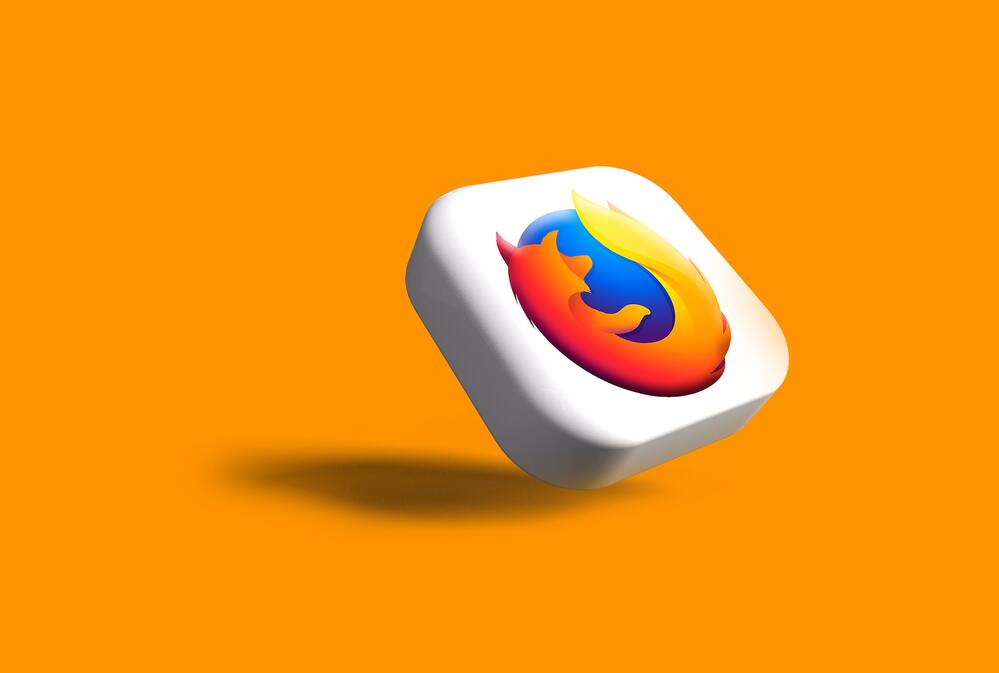
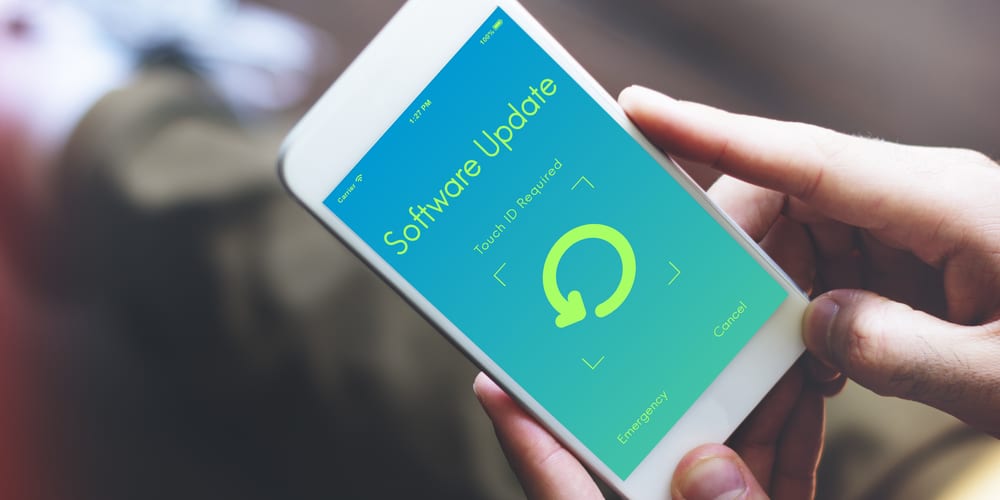


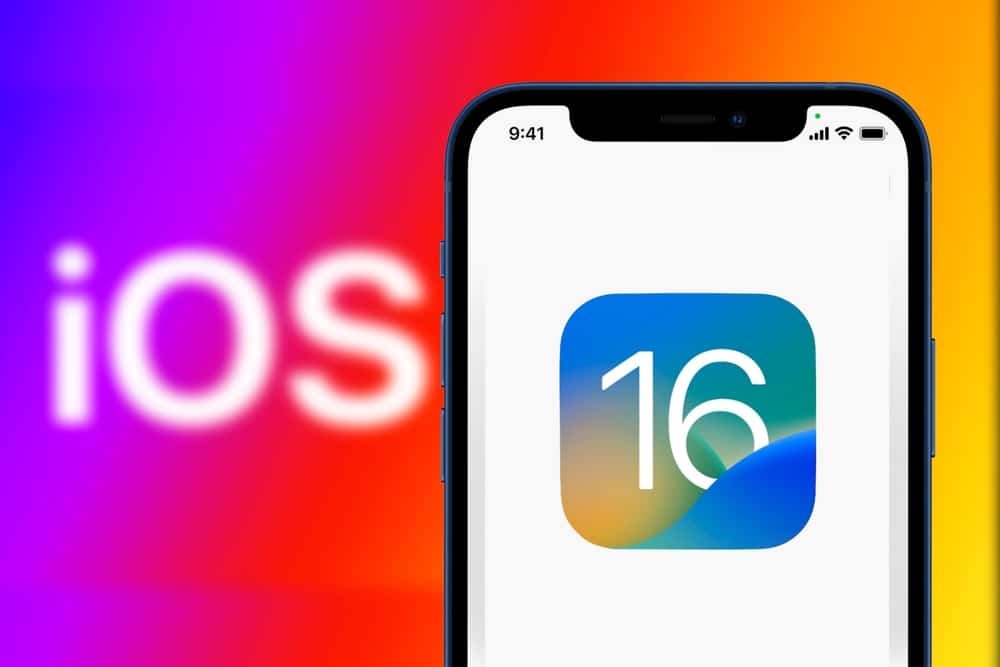
Or you could download the 32 bit pale moon browser and still log into your foscam cameras.