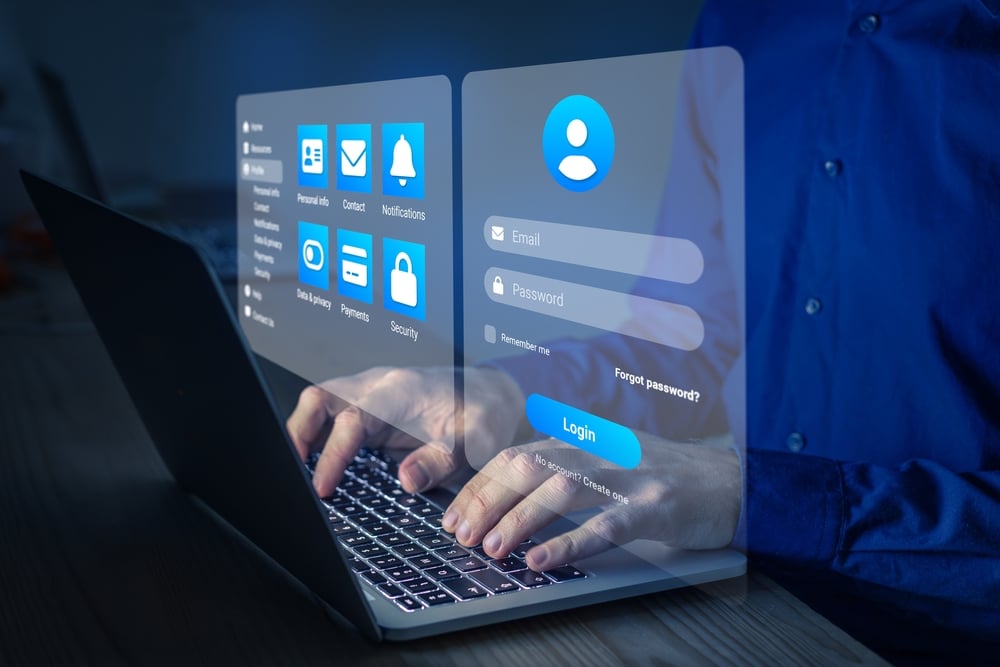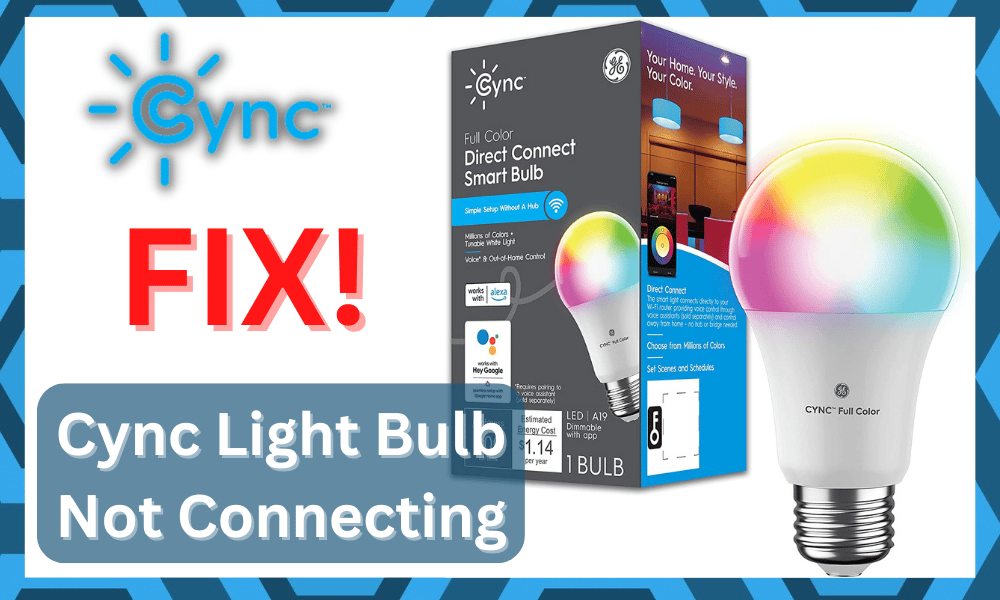
Cync or C by GE is a great brand that specializes in offering smart plugs as well as smart lights.
They have a wide range of products that are all equipped with the latest smart features, which makes using them much easier.
Unfortunately, these devices can still run into problems, with connection issues being one of the most common.
Fixing Cync Light Bulb Not Connecting
Regarding this, we have heard from users about their Cync light bulb not connecting at all.
We will be exploring the issue in-depth in order to help you get rid of this particular problem. So, without any further ado, let’s get right into it!
- Network Issue
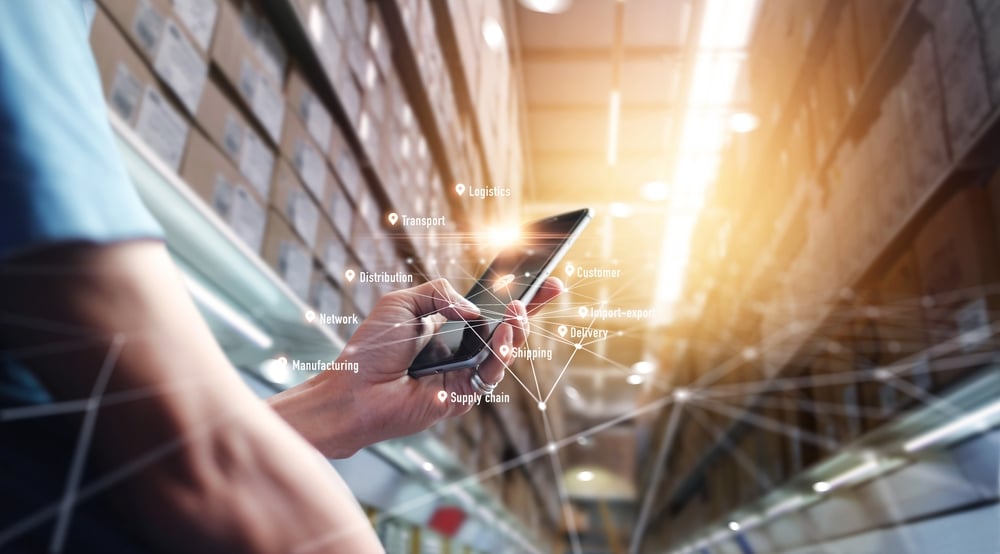
Though before you are sure of anything, you should attempt to check your network for any possible problems.
You can start by restarting your internet router. This should refresh the whole network. But if that does not seem to be anything, then you can try contacting your ISP.
Let them know about your network causing issues.
- Limit Range Between Devices
Here, you just have to make sure that the range between the smart device and the router is less than 20 ft.
The majority of routers in the market can’t support ranges more than 20 ft. So, to stay on the safer end, you will have to stick below this range.
This is especially true if there are thick walls and plenty of wireless devices in your house. So, when the bulb is not connecting, find a better spot for your router.
It will be a hassle, but at least you won’t have to deal with the same network errors.
Finding a better spot in the room is the best thing that you can do for smart devices. You need to make sure that router is well within the line of sight of the smart device.
That way, the signal strength will improve, and you will never have to worry about the same complications.
- Turn Off Extra Wireless Devices
The wireless devices in your smart home have a huge impact on whether or not you’ll be able to connect new units to the network.
Too many wireless devices can create interference for the new system, and it is a smart idea to turn off these devices as you’re trying to add a new unit.
All you have to do is to turn off all the accessories that are in the same room. From there, you can pair up the Cync light bulb one more time and then turn the devices back on.
Hopefully, you won’t have to bother with the same errors after a secure connection has been established.
However, you should still power cycle the devices one more time to stay on the safer end. It all comes down to the condition of your existing smart ecosystem.
Seeking help from an expert will help you further manage the connectivity errors.
- Update Credentials
Having special characters in the Wi-Fi name and password might look great, but it will only create problems for you in the long run.
Some smart bulbs have trouble connecting to these networks, and there is no harm in changing the credentials.
You just have to switch over to standard alphabets and numbers. There is no need to add symbols or special characters like a hash tag or a dollar sign.
So, keep that in mind if you’re still stuck in the same errors.
You should also know that changing the credentials will remove your router from all of the smart devices. You will have to spend hours setting up the system from scratch.
Sadly, you’re not left with many options at this stage, and you’ll have to go through each step.
It will take you some time, but you will surely be able to fix the smart system once the credentials are changed to standard alphabets and numbers.
- No Harm In Using Your Mobile Hotspot
You can also rely on your mobile hotspot to project a network and then try connecting your lights to this new network.
It will primarily help you narrow down the errors, and you’ll have a better perspective on the situation.
So, if you’re still stuck, just use the mobile hotspot from a different device and go through the pairing process again.
If the lights do connect to the mobile network, then you will be sure that the router is to blame here.
Now, you will have to reset the router and seek help from the service provider to isolate the errors.
Hopefully, you won’t have to go through any more trouble when it comes to fixing errors with the router.
- Check Your Light Bulb For Hardware Issues
At this point, you should also check the light for hardware damage. No matter what brand you choose, the lights can be a bit fragile.
The delivery process is never easy on smart units, and you might just need to purchase a replacement. So, keep that in mind the next time you run into problems.
If the lights are indeed damaged, the best thing you can do is to claim the warranty. Reach out to the official dealer and have him provide you with a replacement.
He will take a bit of time to verify your purchase. However, after the verification you will be able to grab a fresh piece in no time.
You’re not liable for any damages, and the dealer will help you get a new light in no time. So, be sure to contact these experts if you’ve not been able to connect the smart device.
- Changing Network’s Bandwidth
Even though the latest technology suggests using the 5GHz Wi-Fi network, there are still plenty of smart devices that don’t really support it.
As a result, if you have one of these smart devices and are trying to connect to a 5GHz Wi-Fi network, you are bound to face issues.
We strongly advise that you check your network bandwidth. In case you aren’t aware of how you are supposed to do this, you will simply have to go to your router’s settings page.
Under the Wi-Fi settings tab, you should find an option for changing the Wi-Fi band to either 2.4GHz or 5GHz.
- Resetting the Device
At times, devices like smart bulbs can start acting for no particular reason at all. In such cases, the best fix is to simply reset the device.
Luckily, resetting these smart bulbs is as simple as making them go through a power cycle.
In other words, you will have to turn off the light bulb and unplug the power supply for 30-60 seconds.
This should give the device enough time to fully reboot, after which you can plug the device back in. Once the light bulb turns on, try reconnecting.
- Checking Your Smart App
It is recommended that you inspect the smart app as well. For starters, make sure that you have the latest version of the application installed on your phone.
If you are running an outdated version of the application, you will have to update it by going to your phone’s app store.
Likewise, you can also try reinstalling the whole application or clearing its cache and data files. This can be done through your phone’s application settings.
However, this will prompt you to go through the app’s set-up all over again.
- Using the Same Network
Lastly, there’s also the possibility that you might be using a different network on your phone.
To ensure a reliable connection between the app and the smart bulbs, you have to connect them to the same network, especially during setup.
This brings us to the issue, which could be the result of your phone being connected to the cellular network.
If that is the case, then all you have to do is to connect your phone to your home network.
The Bottom Line:
Even though a Cync light bulb is a solid device, they can often stumble across issues, including the device not connecting to your app or the network.
If you do end up running into such issues, then the details mentioned in the article above should help you get the issue resolved.
If you’re still facing connectivity issues even after these troubleshooting steps, then you should try contacting support for additional help on the matter.
In case of a technical issue, they should be able to help you get to the root of the problem.