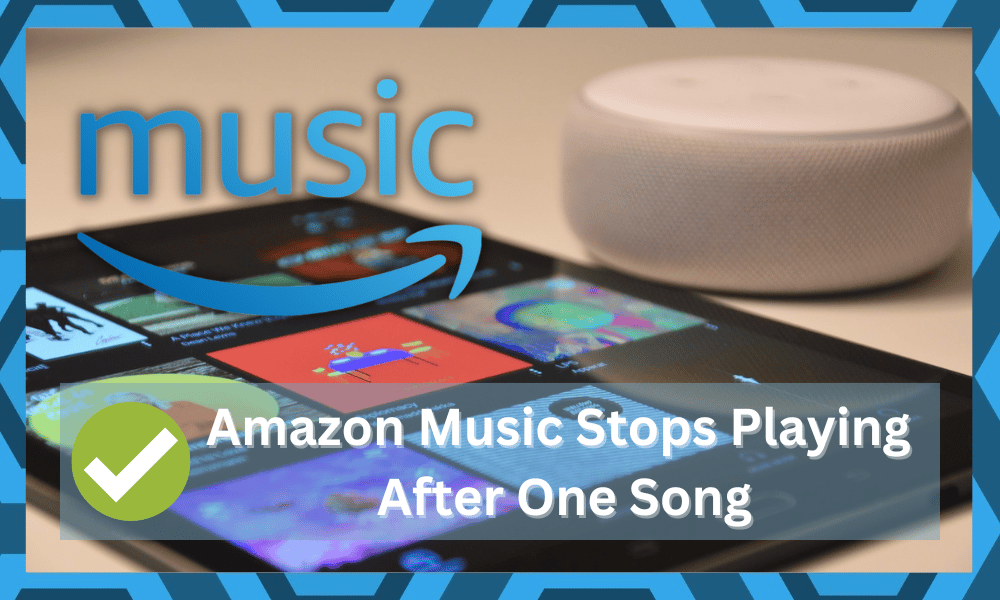
Amazon music is one of the top streaming services when it comes to maintaining a massive library of music and podcasts.
You won’t enjoy the same features or accessibility as some of the more premium services like Apple Music and Spotify, but this music service is more suitable for Alexa users.
So, if you have installed an Echo unit in the household, there is no harm in going with Amazon Music. Issues with this music streaming service are still pretty common for users that don’t integrate it properly.
While you can run into minor bugs every now and then with different services, this issue is especially consistent for Amazon Music.
So, if you rely on this service for your daily music, then you might run into a bit more trouble with this service.
Many owners have complained that Amazon music stops playing after one song. So, here are some solutions to this issue with the service stopping after one song.
Amazon Music Stops Playing After One Song:
- Power Cycle Echo
Power cycling the Echo unit should be your first step if Amazon Music stops playing after one song. This issue is usually a minor bug and nothing serious that you’ll need to deal with.
So, to eliminate this minor bug in your device, all you need to do is remove the power for around 30 seconds.
After the 30 seconds are over, you can link up the system with the power cord again and then try playing music from the streaming service.
Ideally, the problem with Amazon Music stopping playing after one song will be fixed after the power cycle is complete.
- Turn On Shuffle
Another solution that worked out for owners was turning on the shuffle mode. So, if you’ve not managed the music configurations, just open up the Alexa application and head over to the equalizer options.
From there, you can directly access the shuffle option through the music streaming service.
Once the shuffle feature has turned on, you can restart the songs again, and that would eliminate the streaming issues with your smart device. So, simply turn on the shuffle and try to go through the playlist again.
- Turn Off Loop
Sometimes the loop feature on the smart app can also create similar issues with the Amazon Music stopping after playing one song.
So, you need to go through the configurations again and turn off the loop feature for the smart device.
Once the loop feature has turned off, you should restart the first song, and the streaming service won’t run into any issues.
Along with that, you should make sure that the current streaming account you’ve connected to the smart assistant has unlimited access.
Otherwise, the issue will persist, and you won’t be able to get the music streaming
- Check Skills
If Amazon Music is still not continuing to play after one song, then you need to check the current skills and read the music skill to the system.
There is a good chance that reading the music skill will eliminate the minor bugs with the smart assistant.
So, as long as you’re sure that there are no issues with your Amazon Music account, this should be your next step.
All you need to do is access the smart application and remove the music skill from the system.
Once that is done, you can add them back again after restarting the app, and the music streaming service will start working perfectly.
- Restart Playlist
Issues with the current playlist are another culprit behind Amazon music stopping after one song. So, you should try cycling through a different playlist or deleting some songs.
These modifications to the current playlist should eliminate all issues with the system, and the Amazon music service will start working perfectly in no time.
Make sure that all the songs in the playlist are working fine on their own and that there are no issues with any track.
- Refresh Router Connection
The router connection might also be to blame here. If you’re not too sure about the connection status, removing the power for a few moments and turning it back on will fix the issue.
You shouldn’t just reboot the router directly from the configuration’s menu.
Instead, you need to remove all the power connections going into the router. So, remove the power and then turn the router back on after about 5 minutes.
From there, you need to wait for the Echo unit to connect and then forward the voice command to play music.
If the connection is optimal, you won’t have to worry about any errors with the music service stopping after just one song. So, proceed with this method to refresh the router connection and then try everything from the top.
- Try A Different Song Or Album
The issue might not always be with the service, and you need to check the song or the album you wish to cycle. When you forward command for only a single song, you can’t expect the streaming service to keep playing music.
So, you need to redefine the playlist or find a different album to play. That way, you will be sure of that the songs in the queue are more than one.
From there, you just need to wait for the song to finish, and the next one will queue up in no time.
It all comes down to how many songs are present in the queue, and you need to put more focus on the issue at hand. Instead of blaming the music service, try limiting the error to the song or the album you’re playing.
- There Is No Harm In Using A Different Connection
At this point, you should just switch over to a different network to isolate the issue. This is especially true if you’ve changed the proxy configuration.
So, if you like messing with the router configurations, now might be a good time to try a new router.
If you do get the ideal performance and the songs start to cycle through perfectly, then you’ll be sure that the router is to blame here.
The only fix here is to then reset the current router. It will wipe away all the stored data.
You will have to set up all the smart units from scratch. However, you’re not left with many options here.
So, avoid messing with the proxy settings again, and reset the router to link it up with the Echo device. Ideally, the issue will be fixed right here.
- Reset Echo
Factory resetting the Echo device is the last thing you can do about Amazon Music stopping after one song.
This procedure will remove all the configurations from your device, and you will have to start from scratch. However, if the issue is not fixed at this point, it is your best bet to fix the streaming service.
You can further engage the experts from Amazon support regarding this problem with the music service. They will look into your Amazon music account and point you in the right direction.
Wrapping Up
Overall, the majority of issues with the Amazon Music service stopping after playing one song are related to the account. You can try to get through basic fixes like relinking the account, power cycling the device, and resetting the unit.
All of these options are pretty easy to perform and won’t take you more than a few minutes. On the other hand, you need to also isolate the problem with the router.
Even if the router is working perfectly with other devices, issues with the proxy settings can create this problem.
Lastly, there is no harm in seeking help from the official support members. They will be more than happy to guide you through minor problems like these.
All you have to do is to explain the situation with the router, and they will take care of the rest.
Furthermore, these professionals will take a look into your account and the pairing status. So, you won’t have to go through hours of hassle just to secure a decent connection.
It all comes down to how you’re planning on managing the router issues.
Hopefully, the issue will be fixed in no time, and you’ll be able to enjoy a peaceful streaming experience with Amazon Music!





