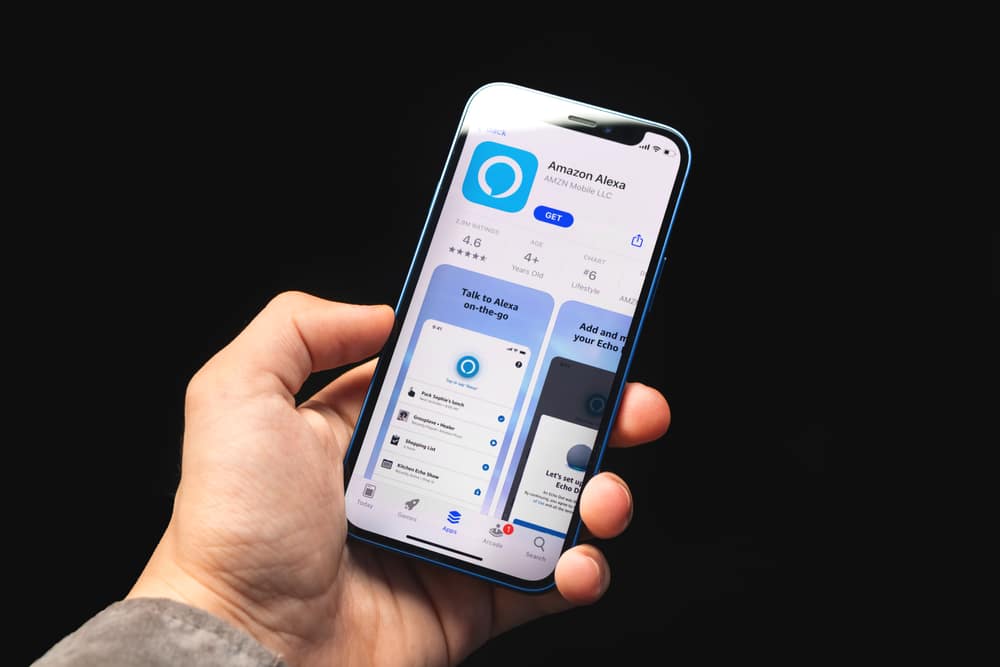Philips Hue is known for providing a wide range of lighting options for your smart home. A hub is also available that is used to give you control over all of your house’s lights remotely.
You can use the Hue lighting system to set up different scenes. You can also smartly schedule your lights.
But the great thing about using Hue lighting devices is that all of them are fully compatible with Alexa.
This gives you the ability to control all of your house’s lights through voice commands. You can ask Alexa to schedule the lights in your house and do much more.
Alexa Won’t Change Hue Color
Although Alexa can be used to fully take control of your Hue lights, some people are having issues with it. According to them, Alexa just won’t change Hue lights color in their house.
There can be a number of reasons why they aren’t changing the color.
Today, we will be taking a look and telling you all the way on how you can troubleshoot and fix this issue. So, without wasting any more time, let’s get started!
- Make Sure You Have the Hue Skill Installed on Alexa
If you are having trouble using Alexa to control Hue lights, then you may not have installed the Hue skill on Alexa.
There are dozens of skills that can be installed on Alexa. The use of the skill is to give Alexa a new ability or skill. In this case, it is to make Alexa be able to fully control Hue lighting systems.
If you don’t have the Hue skill installed on Alexa, you can easily do so by Googling it.
After installing the skill, Alexa should now be able to successfully change the color of your lights. Another thing to note is that you need the Hue hub in order for Alexa to work properly with the lights.
- Refresh Skill In Alexa
Refreshing skills on Alexa is another great thing that you can try out.
If you’re stuck or can’t seem to get a reasonable enough response from the system, just refresh the skill. This will include removing the Hue skill from the Alexa app and then adding it again.
After adding the skill, you will have to discover the Hue system one more time.
This will help you refresh the programming side of things. Most of the time, the issue with the Hue skill not working properly or Alexa not changing hue color is related to the programming bugs.
These bugs are not that hard to fix when you can just power cycle the system or refresh the skills.
Both of these methods will help you retain all the configurations while also eliminating the programming bugs.
- Check Voice Commands
Checking the voice instructions is something else you should do in this case. Your system’s trigger phrase, as well as any additional inferences or terms, are very certainly faulty.
If this is the case, the voice commands will be unable to offer you with an acceptable response.
To manage this circumstance, you’ll need to change the audio instructions to make them clearer and simpler to understand before proceeding with the tasks.
Pay special attention to how effectively your voice registers and how clearly you speak.
To notice any minor errors or issues, ask Alexa to repeat what you just said. Finding the exact issue might be difficult at times. However, if you continue to overlook the essential settings, you will be unable to resolve these challenges.
Simply focus on testing to find the most effective voice commands. Even though it will take more time, you will be able to design a beneficial routine that will avoid other problems in the future.
- Try Power Cycling The Hue System
Another method that did help some customers was to power cycle the Hue unit.
If you’re still stuck and know that all the configurations are managed properly, just power cycle the hue system. This will include removing all the power from the unit and then powering it back up.
It will take a few minutes at max and you can rely on the breaker connections to remove all the power from the system. From there, you can power up the system one more time to access the dimming features.
Hopefully, you will not have to hassle as much and fixing the system will be fairly simple for you.
So, go on power cycling the device and check up on the response from this system one more time. Ideally, you’ll be sorted out right here.
- Check For Power Issues
Even when everything is perfectly managed, the power issues will create problems like the Hue system not changing colors. It is not always the programming side of things and power can also play a role in these issues.
So, when you’re stuck or can’t seem to secure a good enough response from the unit, just power cycle it a few times. You can rely on a multimeter to check for power differences.
All that you have to make sure is that the power flow is stable and the voltage requirements are managed properly.
If the voltage supply is not optimal, you will remain stuck in these errors. So, figure out how to adjust the power by changing the outlet, using new connectors, getting the power connections serviced and much more.
Ideally, you won’t have to bother with more complications after going through a power cycle routine. However, it is still a good idea to check up on the power status when you’re not able to change colors.
- Check For Updates
The next thing that you gotta do here is to check up on the programming side of things one more time.
You have to make sure that the problem is not with outdated versions, and updating the devices as well as the Alexa application itself might help.
We know that you will likely be skeptical when it comes to resetting the whole lighting system.
However, you shouldn’t have any problem with a simple update (or so we hope). Once the update is through, you can try engaging the voice commands one more time to change up the colors.
Ideally, the system should follow through and you won’t have to bother as much with the errors. So, be sure to have all of these key points in mind when the colors are not changing through the Alexa system.
- There Might Be Hardware Issues
Now one of the more serious problems with the hue system will relate to the hardware side of things. If the hardware itself is damaged, then you’re pretty much out of luck. We can’t list any quick fix or easy method to help you out.
Instead, you gotta ask the official support team or the professionals working the support channel. They will help you out with a fresh piece if your claim is indeed valid. So, don’t try and waste more time on your end.
Simply record the situation on video and take photographs. The official will be more than delighted to work on your problem and provide you with a new item after that.
You won’t be left in the dark, and having a professional help you out will make troubleshooting much simpler.
- Add and then Remove the Hue Account
A peculiar bug might be to blame for the problem. If that’s the case, just reset the device to start. The Hue hub has to be taken out of your Alexa account as the following step.
Create a new Hue account now, or sign in to your existing account once more.
Once you’ve done that successfully, you should attempt to link the Hue account to your Alexa account. Your problem should be resolved as a result.
The Bottom Line
These are the ways on how you can fix Alexa without changing Hue color. Make sure you follow all the instructions given above thoroughly.
If you weren’t able to fix your issue, the only other thing you can do is to contact the support team. Let them know about what issue you are currently facing. They should help you fix it.
The listed fixes on Alexa Won’t Change Hue Color will help you quickly address the color problems.
It is pretty easy to manage and fix these issues when you’re in possession of a new unit. There is a good chance that these issues are only related to programming.
Thus, following basic methods like relinking the system or power cycling the devices or updating the devices will help you out.
Nine times out of ten you will not have to deal with more complications your end. So, just give these basic methods a shot when you’re stuck in the color issues.
However, if you find your device to be defective, just call the officials to help you with a new piece.