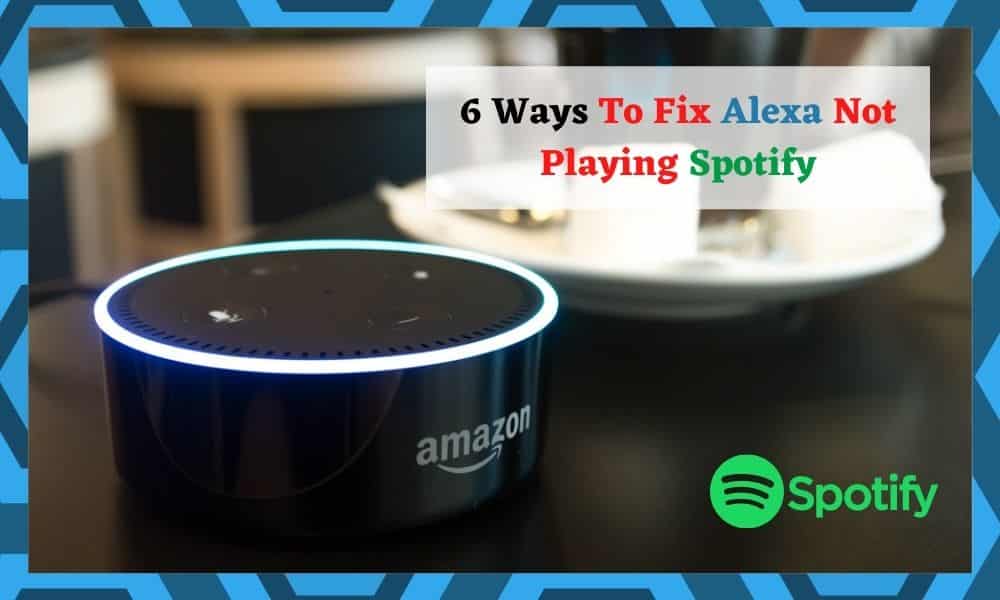
Alexa doesn’t really need much of an introduction these days. It has been immortalized in modern-day pop culture and has millions of users worldwide.
And, let’s face it, it really does make our lives easier – most of the time! You can use it for a whole range of tasks, linking it up to any smart device you have in your home and controlling your environment with ease.
But. We’re not here to advertise Alexa to you. We’re here to diagnose the vast array of little bugs and glitches that these types of devices can develop.
Though Alexa is probably the most reliable product of its type, there is always the potential for something to go amiss. These sorts of things can be incredibly hard to fix on your own if you don’t know what you’re doing.
So, to save everyone a little bit of time and a possible stress headache, we’re going to show you what to do if you can’t get your Alexa to play Spotify on command. Let’s get stuck right into it, shall we?
How to Fix Alexa Not Playing Spotify?
1. Try Power Cycling Your Echo
As we always do with these guides, we’ll kick off with the simplest solution first. That way, you might not have to get into the more time-consuming fixes for no good reason.
This fix is especially good if the problem has only recently reared its head, and everything had been fine before. To power cycle, all you will need to do is head over to your Echo device, then unplug it from its source of power.
Then, once the device has been at rest for at least 30 seconds, simply plug it back in again. It’s that simple.
While we are here, we may as well try to knock it out of the park entirely and restart the phone that has the Alexa app installed on it.
This may not be entirely necessary, but it does improve your chances of getting the problem fixed in the first diagnostic step.
So, it’s probably best to not ship this step! As soon as both devices have finished rebooting, have a quick check to see if everything is working again. If it is, great. If not, it is time to keep moving on to the next step.
2. Make Absolutely Sure That You Are logged In To Your Spotify
Yes, we admit that this might sound a bit ridiculous. But it is always best to make sure that something really simple isn’t what’s holding you back.
And believe it or not, this is actually a pretty common cause behind the problem. Naturally, if you are not logged into you Spotify account, you Alexa won’t be able to get in there and access your music or podcasts.
First up, give this a check.
If you were logged in the whole time, the next thing we would recommend doing from here is unlinking your Spotify account from your Alexa and then linking it up again.
Think of it as a twist on the classic ‘turn it off and back on again’ fix. If you haven’t done this before, we’ve laid out the steps for you below:
- First up, go into “Alexa settings” and then into “preferences”.
- Next up, you will need to choose “Spotify” from the “music and podcast” section.
- After this, link the account back up again using Alexa’s music settings.
3. Check Your “Default Music Service” Settings
If none of the above fixes have worked for you, the next logical step is to have a quick check of your settings. For this fix, all you need to do is go into the Alexa app.
From there, you will then need to go to the “music and podcast settings”. Here, you will find the option that allows you to choose Spotify as your default.
Then, net time you go to play music, Alexa will automatically use Spotify and not any other service.
4. Remove Echo From Your Spotify Account
If your Spotify and Alexa have been linked up correctly, Alexa will show up as a connected device every time you open Spotify up. So, the first thing you will need to do is have a look to see if they are connected.
If they are, and they still aren’t communicating correctly, the next step is to “forget” the Echo from your Spotify account. Doing this isn’t as tricky as it might sound. Just follow the steps below:
- First up, you’ll need to log in to your Spotify app.
- Next up, simply go into the “settings” option and remove Echo.
- Then, you will need to shut the app down and restart your phone to enact the change.
- Once your phone is finished booting back up, open the Spotify app and re-pair the Echo again.
For quite a few of you, that should be the problem resolved. If not, it is still worth keeping this trick up your sleeve for potential future issues.
5. Clear The Data On Both Apps
At this point, it is likely that there is some minor bug or glitch that is preventing Spotify and Alexa communicating.
A quick way to resolve such issues is to simply go into both apps and clear the data. The process for this is relatively straightforward.
The first thing you will need to do is swipe down and go into your phone’s settings. Next up, go into app settings and locate the Spotify app. Once you click into this, there will be an option to go into your storage options.
Essentially, this is where data will just build up over time if left alone to do so. So, to clear out those bugs, simply clear the apps data cache and then give it another try.
If not, try clearing Alexa’s cache as well and then restarting your phone before moving onto the net step.
6. Reset The Echo
It’s time to up the ante considerably now and hop onto our final and “last resort” fix. Let’s hope it hasn’t come to this for too many of you.
Resetting your Echo removes any changes to the configurations and settings you have made to Alex, but it is worth it if the bug is finally chased out. If you have never reset your Alexa before, here is how to go about it:
All you need to do is push in the volume down button and the mic button for at least 30 seconds. At this point, you should notice that the Echo Dot has an orange ring around it.
This means that the reset has been a success and that it is ready to be set up with your phone again.
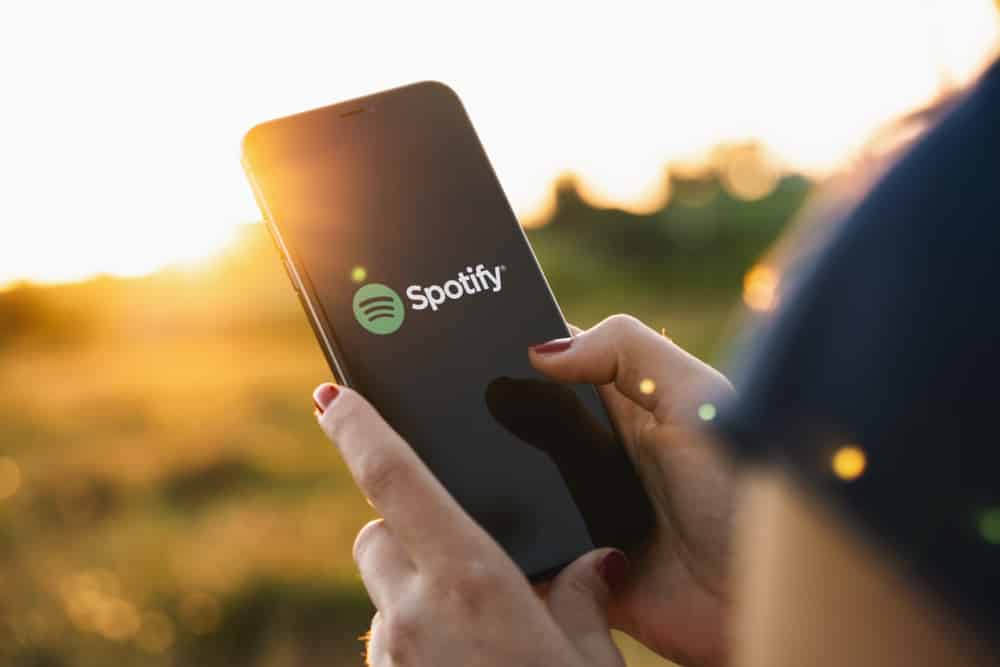
I tried everything and couldn’t connect through the app. The link to spotify button was a dead link that did nothing. Tried to reset, reboot, uninstall, reinstall, etc. nothing worked even using a USA vpn.
What worked for me was downloading an older version of the app. I have an android so I was able to find the apk for version 2.2.359773 of the alexa app, downloaded it, linked to spotify no problems (using a vpn for USA), set as default for music, deleted old version, installed latest version and it was linked (VPN off, situated in Romania).
Downloading apks from the internet can be dangerous so use this advice with caution.
I use to be able to drop in on my alexa dots and be able to go to Spotify and play music through them. Now I can’t do either. I tried resetting them, checking the internet. I tried resetting the devices and uninstalling the alexa app and reinstalling it. I can’t get my alexa devices working properly again. Any suggestions? I am ready to throw them out the window.
Carl,
Thank you so much! This is what worked for me. I’m using a 3rd gen Echo Dot with an android phone.
Nothing worked for me except going to Spotify app on my laptop, clicking profile which redirects you to the browser page of your profile, going into apps, removing the access to Amazon (which would be your Alexa). Then you can try to pair again on https://alexa.amazon.com by going to settings, and then music & media and clicking on Spotify from there.
Where is voice assistant on Spotify I can’t find it
tried everything listed above to no avail. the solution was starting from scratch – rebooting Alexa and going through the whole process again. that worked (at least for now)
Didn’t work for me. 🤬
Still get response from Alexa that I have to go to the Alexa app and re-link my account.
Just did this for the GF, you need to link your Spotify to alexa. Go into Spotify, settings, voice assistants, and link.
Hi Simon, I can’t fine “voice assistant” menu in the settings menu of Spotify. Where is it hidden?
Alexa will play Spotify but will not play Beethoven Violin Concerto. Amazon will not play it either. Is it a copyright problem?
The only thing that worked for me after trying all the other solutions was logging into my spotify account from a web browser and on the account settings, on the lower left you’ll see the option Apps, click there and disable spotify. Also disable/remove the skill on your alexa app then enable it again and after finishing all the enabling steps just say: alexa play from spotify and it should work again just fine.
I have some additional help. Lately spotify is missing as a music service in the alexa app. Here is how I fixed it.
1. Disable any spotify skill enabled in the alexa app
2. look to the bottom of the alexa app and click the play icon. It’s the bottom center on android alexa app.
3. scroll all the way to the bottom and you will see a list of music services. Click the Spotify button.
4. Allow it to install the spotify skill. Once the skill is installed Spotify will appear as an option for the default music service.
Hope this is helpful. Not sure why doing it from that specific link repopulates the available services in the app.