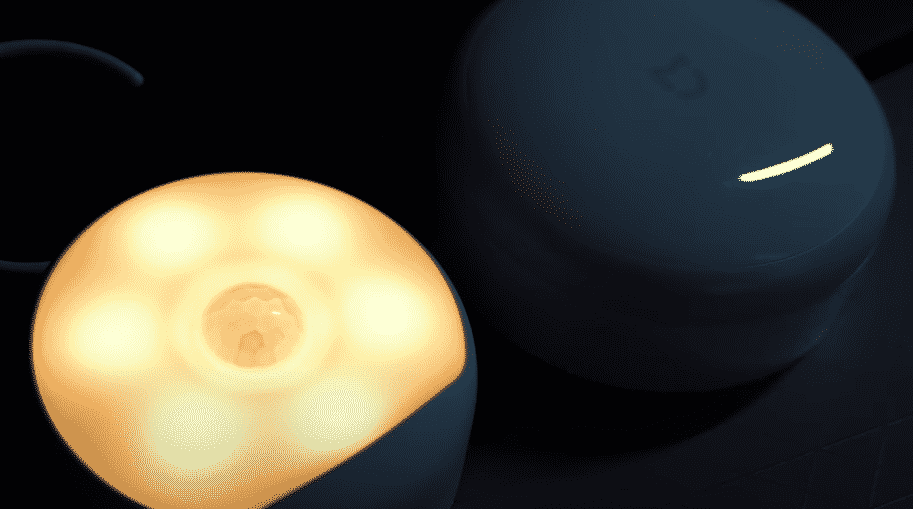
Yeelight Mijia is an affordable night light that you can buy for around 15 bucks. As compared to other smart night lights it is a little bit bigger and has two brightness modes. Depending upon which model you choose it can last anywhere around 6-10 months. The overall design is sleek and you can attach it anywhere in your house using the adhesive sticker.
Recently a lot of users have mentioned issues with their Yeelight Mijia which will cause them to get logged out of their accounts. Here is a list of possible solutions that you can use to troubleshoot this error.
How to Fix Yeelight Mijia Account Logged Out?
- Reinstall Application
Usually, this error occurs because of minor bugs in the app that can easily be sorted out by reinstalling the app. But before you do that try force closing the app and then clearing the app cache from the phone settings. Once that is done launch the app again and see if that fixes the error. If the error remains then reinstall the app altogether.
- Update Your Application
This issue is most common in the outdated versions of the app where the server is not able to sync up with your account correctly. This is the main reason why you’re getting logged out again and again. What you should do is go to the app store and update your application. Once that is done try logging back into the app and it should work.
If the issue remains then we recommend that you open up your phone settings and go into app options. From there clear app data for the Yeelight app and restart your phone once that is done. After the phone boots up launch the app again and try logging into your account.
- Switch to MiHome App
This issue was mainly happening in the Yeelight app and users weren’t able to keep their accounts logged into the app. This issue can be quite annoying as it can cause your automation settings to malfunction. The fix that worked out for most users was simply switching to the MiHome app. However, you’ll have to reconfigure your smart night light after you switch to this app. The configuration process won’t take too much of your time and there is a good chance that your issue will be fixed.
- Yeelight Forums
Lastly, what you can do is go to the Yeelight online forums and contact Yeelight staff. Explain your issue to them and provide all the relevant account details. It would be even better if you could provide screenshots or recordings of this error. This will help the Yeelight staff to pinpoint the exact issues and they can help you more efficiently afterward.
After the problem is identified make sure to follow their instructions step by step to troubleshoot your issue. You can also contact the support team through email or by opening up a support ticket on the Yeelight website.
For the majority of users simply updating the app fixed the issue. Because this issue was a genuine problem in the older version of the app, and the developers had to issue an update to fix it. So, make sure to double-check that your app is on the latest version. If the issue is not resolved then contacting support is your best option.