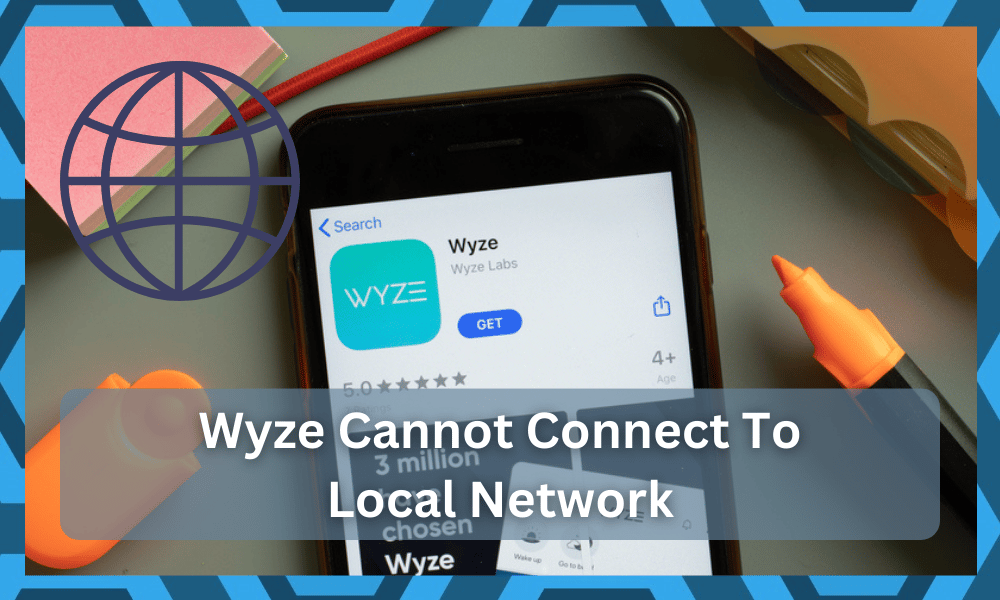
Smart home cameras are a great way to secure your house as they let you be able to remotely monitor your house.
Although these cameras need to be connected to a reliable network at all times, they can often run into issues.
Yes, you can think of all of the convenience and the utility as a plus! However, when you look at the hassle of setting up this system, the story can be different. No one wants to go through the hassle of configuring smart devices.
For this reason, you can rely on your local professionals! All that extra hassle can be outsourced. No one’s forcing you to set up the security system.
All that you have to do is to spend a bit of cash. From there, the hired help will perfectly set up your smart system.
Similarly, plenty of users have been complaining about their Wyze camera as it cannot connect to the local network for some reason.
If you are also someone who is experiencing the same issue, then here are the things that you can do in order to get it fixed:
How To Fix Wyze Cannot Connect To Local Network?
- Checking the Network Frequency
If you are having a hard time getting your camera connected to a network, then the first thing that you will need to check is the network frequency.
Usually, there are two different frequencies at which your network can connect, which are 2.4GHz and 5GHz.
Various devices don’t really support the 5GHz network, which is why they might not work when you have them connected to that frequency.
In your case, we strongly advise switching to both these frequencies and checking whether your camera starts working on either one of them.
In order to change your network’s frequency, all you have to do is to access the Wi-Fi settings on your router’s web page.
- Checking SSID
Once you have made sure that you are connected to a 2.4GHz Wi-Fi network, the next thing would be to check your network SSID.
This can also be accessed through your router’s settings page. Under the Wi-Fi settings, check whether the SSID has anything out of the usual.
In most cases, we have noticed users having a space at the end of their SSID, which can cause connection issues. To fix this, all you have to do is to remove the space from the settings, and re-attempt to connect to the network.
- Power Cycle
Sometimes, even a power cycle can help resolve issues like connection problems. As these devices can often bug out, making them go through a complete power cycle can actually help get them refreshed.
To ensure your camera goes through a power cycle, simply turn it off and unplug any power source for more than 10-15 seconds. As soon as the time has passed, you can turn on the camera by plugging it back into its source.
- Internet Issues
As your camera is struggling to connect to any network, there’s a good chance that you might be facing internet troubles. If that seems to be the case, then you will have to check your internet. You can test out your internet speed by running an internet speed test.
In case you do notice any kind of trouble with the internet, you will have to contact your ISP to get it fixed. Similarly, it is also possible that you might have an incompatible router.
Though you can try temporarily connecting to any other router device to check whether that is true.
- Upgrade/Degrade Firmware
The last thing that you can check is your device’s firmware. Plenty of users mentioned how having faulty firmware can also be the cause of these cameras not connecting to a given network.
However, if that is the case, then all you need to do is to change the firmware version that you are on.
While you can download the firmware from Wyze’s official site, we suggest that you try downloading an older version of firmware if you were using the latest version. It is possible that the newer firmware might be buggy.
- Reset The Camera
Still stuck in the same issues? Well, the next best thing is to reset the camera. Yes, you read that right!
You will have to reset the camera back to factory settings. It will wipe away all of the conditions and you will have to set up everything from scratch.
While it might not be devastating news for owners that are just setting up the camera, it can be a huge hassle for people that have integrated every smart unit with each other.
So, if you’re in the same unlucky spot, it might be a bit annoying to get through the reset.
Sadly, we can’t suggest any other methods when you’re talking about programming bugs. Issues with the programming are annoying!
However, they are still fixable. You can rely on the basic methods like a reset, and these programming bugs will be gone.
The only thing that is demanding about these methods is the time investment.
You will have to spend a bit more time on these methods, and there aren’t many quick fixes. Hopefully, you’ll be lucky and the camera will connect to the local network after this point.
- Limit Interferences
The next thing that you have to do here is to limit the interference. If you’ve not yet figured out a solution, then you will have to focus more on limiting the interference from other devices.
This includes all the accessories and the additional devices.
Yes, the idea of having your room and home surrounded by smart units is great. However, it is not practical. Even if you have a good router, having too many devices will only lead to issues.
You can’t expect any consistency, any reliability, or any performance when there are too many wireless devices. So, what can you really do about this situation? The answer is that you can remove the extra devices.
Yes, you heard that right! Remove all of the devices that you don’t need. You can easily make do with half as many devices and switching to the newer models with multiple features is never a bad idea.
Spending a bit of budget towards a smart hub or purchasing a new system will serve you well. Hopefully, you will be able to develop a better setup after limiting the number of wireless accessories in the house.
Be sure to get an expert to chime in on these issues. He will be able to give complete details on how you can develop your setup while also limiting the interferences.
- Ask Wyze Support
Home security is no joke! You shouldn’t be too casual about this situation. The exports present on the Wyze team take their job very seriously. This seriousness is necessary when it comes to limiting the hardware issues.
You can just engage these experts about any and every issue that you face with the Wyze system.
There is no need to rely and fix the errors on your own. Instead, you can involve the experts, and they will be willing to help you out.
The only input that they will need is a detailed description of the error. From there, you can go about clarifying the situation, listing more errors, and detailing all the fixes you’ve tried so far. These simple methods will help you out in the long run.
After you’ve tried these basic methods, you can just contact the Wyze team. This move will help you get professional support.
You won’t have to only rely on your skills, and fixing the Wyze connection will become frailty simple. So, when stuck in these errors, be sure to get help.
Ideally, it will not be a hassle for you to get a decent response from the official support center.
The Bottom Line:
Annoyed with your Wyze camera as it cannot connect to the local network? Most of the time, this is caused because of the network frequency.
Wyze cameras usually run on the 2.4GHz Wi-Fi band, which is why you might face connection issues if you are using the 5GHz Wi-Fi band instead.
Normally, fixing the issue would only require you to change the frequency. Though if it does not, then you can try following the other instructions as well.
Yes, you will not have to go through all of these extra steps if you’re confident that the configurations were managed properly.
On the other hand, if you’re confused about the configurations, then you will have to test out all of these methods. Sounds like a drag, right? Well, it is!
However, you’re a bit short on options here, and you should go through these methods to develop a better understanding.
You can also circle back to the most viable solution here! This solution includes outsourcing the issue to the professionals that actually know how to fix the Wyze camera.
So, be sure to engage with the customer support and they will surely help you out in this error.




