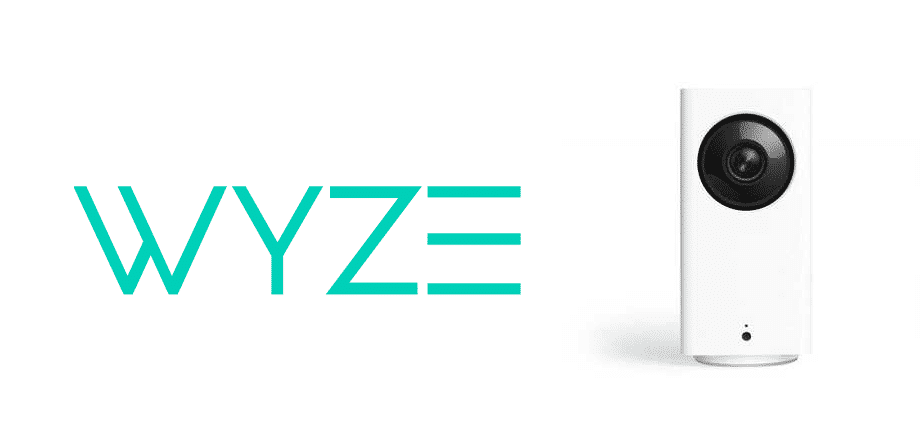
Wyze is a smart company that helps customers lead a smart secure life through their range of monitoring and other smart devices. They offer high quality surveillance smart cameras, along with other motion sensing smart devices that help you keep your house secured at all times.
Cam Pan is one of their flagship smart cameras that comes with a unique design. It lets you record at a full HD resolution of 1080p. In under 3 seconds, the camera is capable of rotating a whole 360 degrees, making sure that the camera catches everything in the room.
How To Fix Wyze Cam Pan Front LED Blinking?
Recently, we have seen users, complaint about their Wyze Cam Pan. On further inspection, we found out that most of these users were having an issue where their Wyze Cam Pan front LED light starts blinking. As the user has no idea on what the blinking light represents, they start panicking and wonder what’s wrong with their smart camera.
Through this article, we will be helping you fix this blinking light by telling you a number of ways on how you can fix this. So, let’s get started!
- Reset the Camera
One important thing to note is that the blinking light on the front LED usually represents that the camera is currently trying to finish setup mode. If the camera is stuck on blinking light, then this would probably mean that the something has gone wrong during the setup.
Hence, we suggest resetting the camera. Doing so should once again let you configure the camera from scratch. Be sure to put in correct details including your home network.
- Reflash Firmware
Many users have claimed that they actually managed to fix this issue by simply flashing firmware inside the camera. You can learn more about this on the official Wyze webpage. You should also be able to find the latest version of the firmware on their official site.
- Connect to 2.4GHz Network
One thing many users seem to overlook is to actually connect their smart devices to 2.4GHz instead of 5GHz. The main reason behind it is that these devices don’t mostly support the newer technology.
In order to swap from 5GHz to 2.4Ghz, all you have to do is to navigate to your router’s Wi-Fi settings.
- Contact Support
It is likely that you may have a faulty or broken device. In either case, we recommend you try contacting the support team. They should help you further. In case your device really is broken, they should help you get it replaced.
The Bottom Line
Did you notice your Wyze Cam Pan front LED light blinking? If so, then simply follow the 4 steps that we have written in the article.