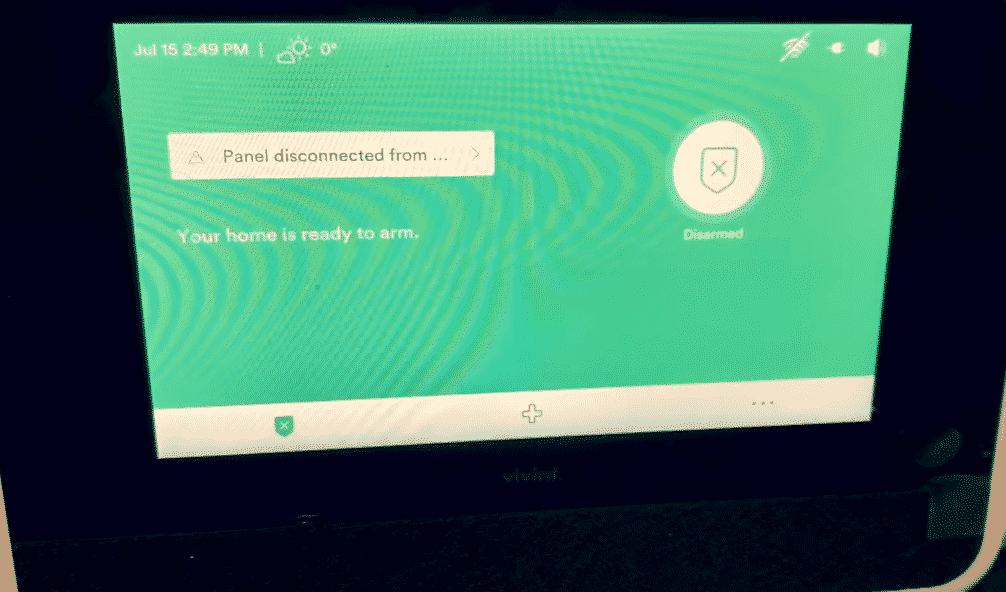
Vivint is a company that specializes in smart home security products. It offers a wide range of products from motion sensors, cameras to Alarm systems. All the Vivint products connect to the sky control panel from where users can easily configure their device as they see fit.
A lot of users have mentioned issues with their sky control panel, they’re not able to configure the system settings. In this article, we will be going over some possible fixes to help you sort out this problem.
How to Fix Vivint System Configuration Disabled?
- Reset Your Control Panel
If you’ve just canceled your monitoring service and want to monitor your security system yourself then it is likely that you’ll run into this error. Factory resetting your sky control panel can help you sort out this issue. To do this you have to disarm your system and then take out the batteries from the panel. This process can take up a lot of time and it is common for users to not reset the device properly.
We recommend that you refer to the user manual or watch a YouTube tutorial, this will make it easier for you to follow their instructions step by step to reset your Vivint panel. Make sure to use the installer code 2203 and you should be able to get into the menu and change configurations from there.
- Monitoring Service
You need to get into contact with a monitoring service, they will be able to help you unlock the Q44 or Q45 depending upon your issue. Just find the cheapest monitoring service for your smart home and explain your issue to them in detail. Make sure they understand what your problem is and ask them if they’d be able to unlock your panel’s configurations for you.
This will ensure that you receive help from a trained professional and doing this will save you a lot of time and hassle. The reset process can be quite complex and you’ll likely end up messing up the settings even more if you keep experimenting yourself. So, save yourself some time and seek help from a professional.
- Change Installer Code
Some users have mentioned that changing the installer code helped them sort out this issue. So, go into the panel and change the installer code to 1561 and then try using this code to access the system configurations menu. From there you can reset your Q44 and Q45 yourself. For most users just resetting the panel resolved their issue. So, make sure to give that a try first before you move on to other methods.
However, if these fixes don’t work for you then we recommend that you send the Vivint support team an email. Or you can also open up a support ticket by going to their official Website. Just explain your issue to them in great detail and wait for their response. They will guide you step by step on how you can resolve this problem quickly. Follow their instructions step by step and you’ll be good to go.