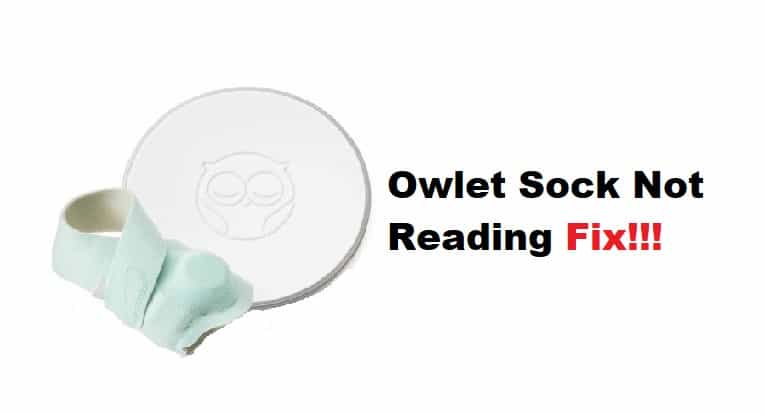
Owlet Sock might seem like a good unit, but the customer reviews and the expensive price tag don’t really motivate more customers toward this brand. There are much better devices like Nanit or Miku available on the market that will help you with better accuracy and consistency. The majority of Owlet Sock owners eventually run into complications with the device where it is not reading.
While this issue with the Owlet sock might not be that serious, it will surely be annoying when you can’t get live readings from the unit. Luckily, all hope is not lost, and you can still get the app working again in no time. Just follow through with some of these solutions and hope for the best.
Fixing Owlet Sock Not Reading
- Tighten Up The Sock
The majority of issues with Owlet socks not reading can be traced back to a loose fit, and you’ll need to tighten up the sock again to get ahead of these issues. Make sure that the sock is not loose, and that should be enough to fix the alignment of the sensors inside Owlet Sock. However, you should avoid over-tightening the sock as that can be uncomfortable for the baby. So, slightly tighten up the fit and then check the response through the Owlet Care application.
- Make Sure The Unit Is Fully Charged
Sometimes, it is the charging levels of your smart device that are creating these issues. Even if the unit is currently powered up, low battery levels will eventually lead to no readings from the Owlet sock. So, you’ll have to charge up the sock fully and then check the readings one more time. Ideally, everything should update at this point, and you’ll get a sufficient response from the smart unit.
- Restart The Base Station
Restarting the base station is another great method of eliminating these minor complications with the smart device. So, if you’re sure that the sock is fully charged and there are no problems with the application connection, just reboot the base station. It won’t take much effort, and all you have to do is to remove power from the unit for around five minutes. Once the unit powers back up, you can check for reading through the Owlet Care application.
- Check Network Connection
At this stage, you need to check for network bugs and connectivity issues with the router. Too much space between the smart sock and the router, as well as the presence of a 5.0 GHz channel with the same credentials, will lead to network issues. So, you should start by bringing the router closer to the base station and then power cycle it once to refresh the network.
Similarly, you should also limit the presence of other wireless devices and make sure that there are no interferences between the smart sock and the Wi-Fi router. Hopefully, you won’t have to bother with more solutions, and the sock will start responding at this point.
- Re-add Smart Sock
On the other hand, if you’re still stuck in the same complication and the sock won’t respond, then you need to re-add the smart sock to the Owlet Care application. Try updating or resetting the application before you reconnect the sock, and that should help you navigate through this issue with no reading.
There is no harm in trying a different mobile device to get through this complication as well. So, grab a different phone with an updated operating system and then install the Owlet Care application. From there, you can check the reading after going through the initial configuration one time.
- Claim Warranty
Lastly, the possibility always exists that your device is defective and needs to be replaced. You won’t be able to get any response from a defective smart unit, and claiming the warranty is the only logical decision. So, contact the Owlet dealer and explain this situation with the sock not responding to input. They will help you put the finger on the exact issue and then guide you through a few more steps.
However, if the issue remains unfixed, then going with the warranty claim is the only logical choice. So, make sure to contact the experts from the customer support and have them guide you through this situation.