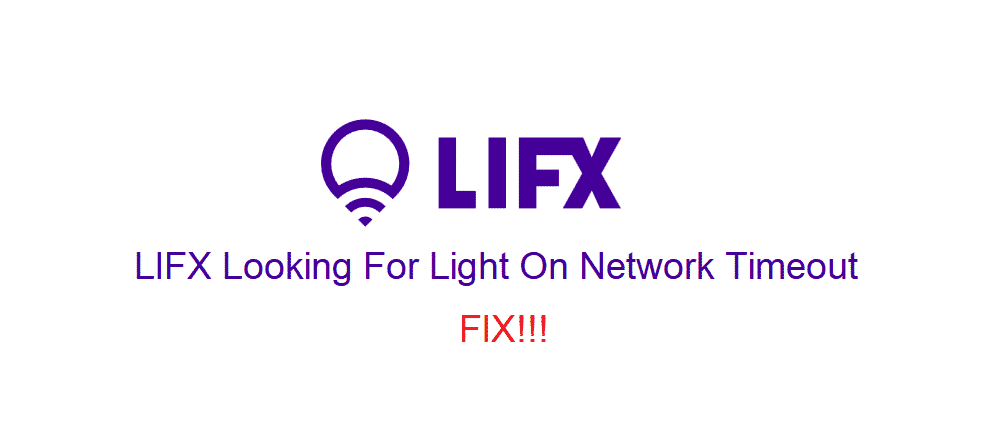
LIFX offers pretty great and fast connectivity on all the lights and other devices that you can get from them. This means, the process is faster than you can expect and you will not have to face any issues with the lights connecting to your device optimally. However, there is a catch and these lights require you to be on the same network.
They don’t use an internet connection but require a router to set up and communicate with your smartphone application so you need to check on all that if you are having some issues. If you are facing issues with your LIFX light and the error message states “looking for light on network” and then timeout, you need to fix it and here is how you can do it.
LIFX Looking For Light On Network Timeout
1) Reset your router
The first thing that you will need to do is reset your router to its default settings. This will not only clear all the issues with settings that you might be facing, but will also allow you to configure the router as you need it to be to connect with the LIFX lights. Optimally, resetting your router should be enough if you are using a router that uses standard settings and is not some high-tech one. Although, if you are still facing the error, here are a few things that you need to do.
2) Reset your light
Before you get into all the configuration stuff, you will need to ensure that the bulb is fine as well and there are no issues on that part. So, you will need to reset the light as well. There are multiple types and designs of LIFX lights and you need to press the power button for 15 seconds if there is one on the light to have it reset to default settings. Afterwards, you can use the app to connect it again and it will work.
If there is no power button, you will need to unplug the light from power outlet and let it sit for 30 seconds. Plug it back in after that and it will automatically reset to default settings.
3) Router Configuration
Now, there are some configurations that you need to check if you have reset the router and bulb by now. Make sure that the router frequency is at 2.4Ghz and not 5Ghz as that is not supported by LIFX. Also, you can try disabling the password for sometime if you feel that is safe and it will fix up the issue for you.
4) Check on VPN
You will also need to check if you have a VPN enabled on your mobile phone that might be masking your traffic and you will not be able to connect with the lights since you need to be on the same network for optimal connectivity with LIFX lights. So, disable the VPN application, reconnect with your Wi-Fi router and then connect with the bulb. You will have solved the issue after this and you can use it without any errors.