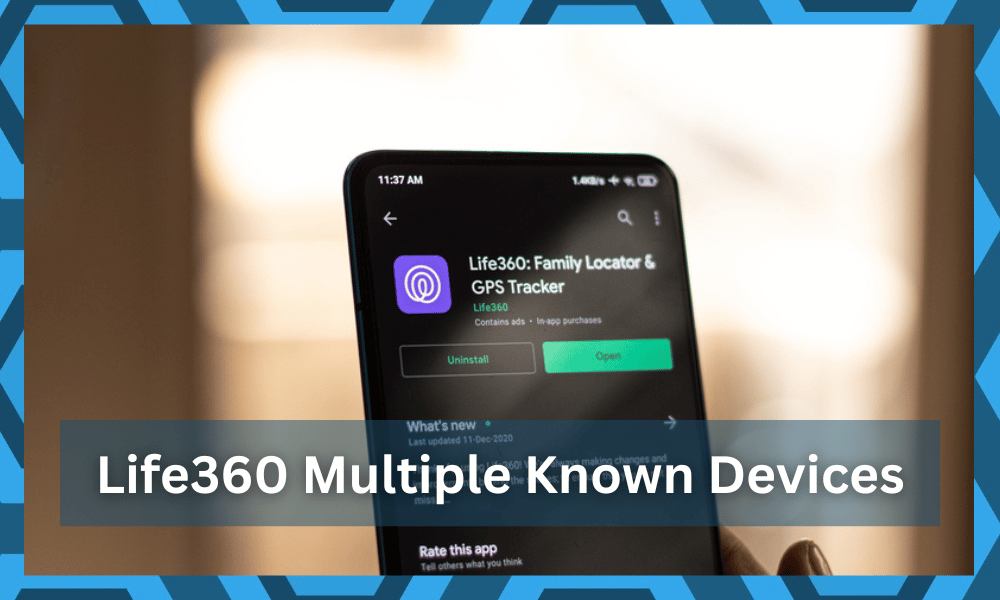
For people who want to keep an eye on their family members and trace them, Life360 is often their first choice. This is the family locator and GPS tracker app aimed at safety. It can be used for connecting and protecting people through one app.
LIfe360 is undoubtedly the best security app that you can find on the market.
It is easy to set up, and you can easily add or remove members from the circle. Each member will be able to access the location of other members and inspect their driving status with this application.
This application is so good that now the majority of users believe that Life360 is spying on them.
If you’re also concerned about the same thing, then rest assured, knowing Life360 always prioritizes customer safety. So, you won’t have to worry about data breaches or any other issues.
It is integrated with GPS phone tracking as well as emergency support.
There are different Life360 memberships available that provide an array of new services. In case you are wondering about the multiple known device thing, we have the details for you!
Life360 Multiple Known Devices
Is It Possible?
The short answer is yes, the users can choose multiple devices with Life360, but they cannot use one account on different devices.
As far as we know, the users do have a second device with the Life360 app.
To ensure proper and correct location, the users need to be logged in on only one device at a time. If not, the users might remain stuck at a location, but some users also keep bouncing between two locations.
To be honest, it can get pretty complicated. For this reason, we do suggest that if you want to use Life350 on a different device, you will need to create a different account.
Similarly, if you are considering if you can log into the Life360 app on a different phone, we are sharing the information about that as well.
So, if someone is getting a new phone, you have to make sure they are logged out of the Life360 account on all the devices before you install the app on a new phone. Once you download the app, you can use your account information to access the account.
In addition, you will be able to access history and circles. That being said, it can be used on multiple devices, but you have to log out of old devices.
What About New Phones?
We have already mentioned that people need to log out of the Life360 app from their old device before they start using the app on a new smartphone.
This is because it helps the app recognize the correct devices (and locations). As a result, information sharing will be streamlined. The best thing is that you don’t have to worry about information because it will come back when you download the app.
When it comes down to a new phone, make sure that you log out of the Life360 app on the old smartphone before deleting it.
Then, download the app on your new smartphone and use the login credentials to log into the account. Also, make sure that you are logging in rather than creating a new account with Life360.
This is because if you create a new account, you won’t be connected to the members of the current account, and it will result in various circles.
On the other hand, if the new smartphone is showing the location of the old device, you have to change the password, log out of the app, and then log in again. All in all, you cannot use the Life360 account on different devices.
Will Circle Members Get An Alert?
If you’re stuck in the same errors and can’t decide between leaving the circle and keeping it indefinitely, then it is best to wait for a few more days. There is no point in making a harsh decision as you might regret it afterward.
While there is nothing to gain when you’re trying to fake the situation, you’ll still find a ton of users trying to dodge the system. However, all of these efforts will fail as the app will send alerts to the other members as soon as you’re online on the application.
One downside here is that the unit app will automatically teleport the pointer to the new location if you use a different known device. You can’t keep switching between devices, as it can and will harm the accuracy of results.
Instead, you can remove the location-sharing features from the application and then add them again one more time. That will refresh the map, and you won’t have to worry about any more fixes. So, avoid changing the device and stick to the same account.
Otherwise, you can’t expect any consistency from the unit, and your circle members won’t be able to bring themselves to believe your claims. It all comes down to managing the account status when you’re running into these errors.
Lastly, you might think that the application is intrusive, but that is not the case.
This application is designed to help you feel safe while giving peace of mind to the circle members. You won’t have to worry about any calls when you’re driving with this app.
Moreover, as soon as you connect to a decent router, the location will update, and you will be able to show your location on the screen.
However, if you do decide to stick with the multiple known devices, keep in mind that your app will start malfunctioning in no time.
From there, you will have to go through the initial setup one more time, and the results on the mobile screen are also not consistent. So, be sure to keep that in mind and avoid the use of these underhanded tricks to try and deceive the circle members.
Wrapping Up
These were some details on whether or not you can rely on multiple known devices while using Life360. The general answer here is “Yes” you can use multiple known devices, but that will only set you back in the long run.
If the devices are not next to each other, then the symbol will keep jumping on the map for your character. You need to make sure that all the devices are in the same place. That way, the trigger won’t engage, and you will be able to save a lot of hassle.
However, if you do decide to go with multiple known devices, try and remove the location features for a few hours from the original account.
That will smoothen up the transitioning period, and the phones for our fiend and families won’t be bombarded by notifications.
Hopefully, you won’t have to reach out to customer support professionals, and your issue will be fixed in no time.
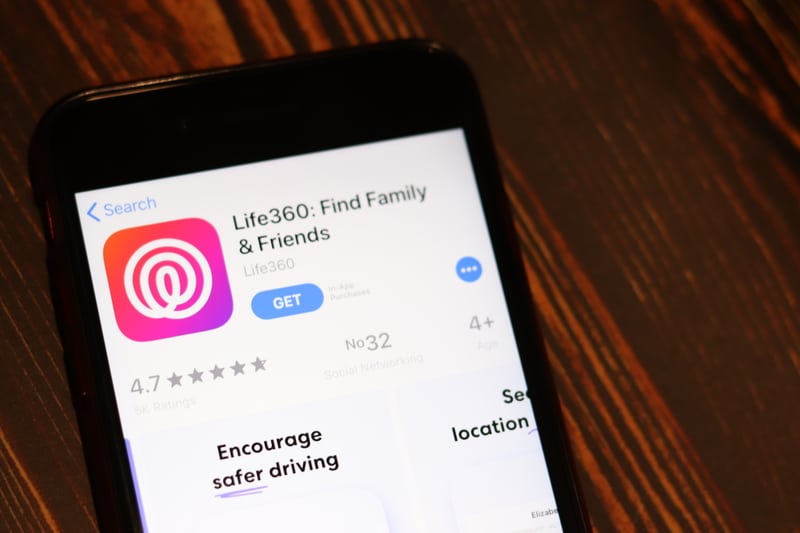


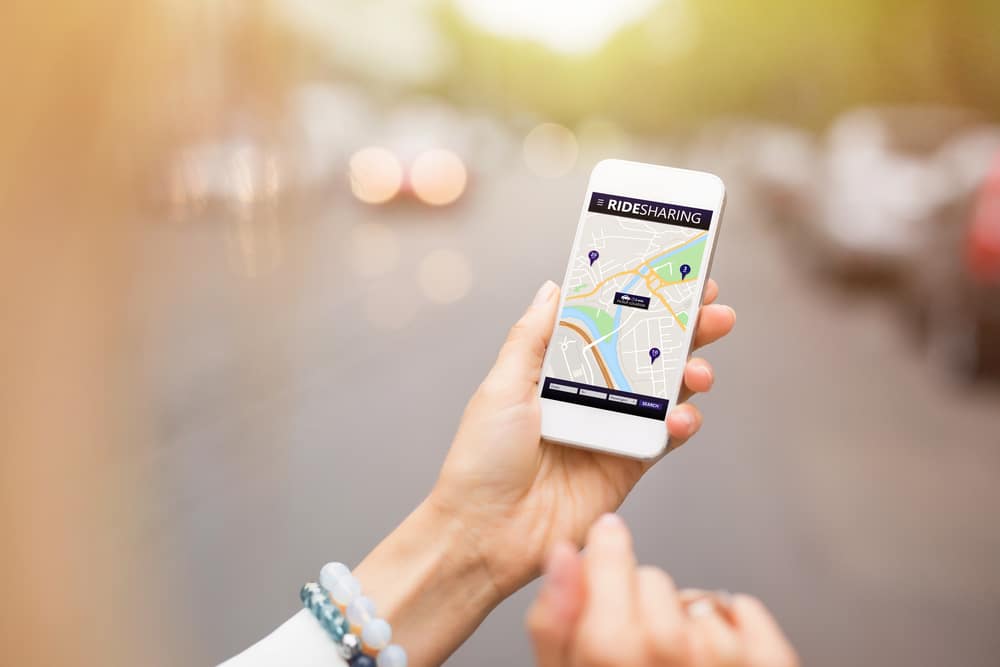
My old phone had life 360 on it. I’ve lost my new phone that I was using for life 360 but the location services were turned off on it.
Can I just use the old phone with the app already installed?