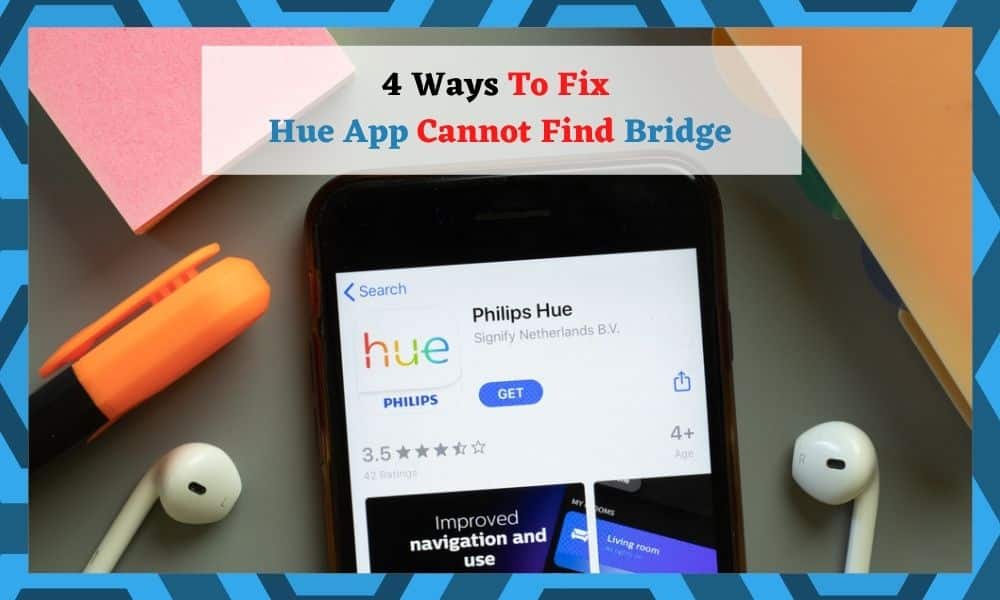
The Philips Hue series of kit allows for a whole new level of control over pretty much any smart device you can think of.
Seeing as the whole purpose of techs like these is to make our lives that little but easier, it’s always a massive plus when compatibility is to the fore of the product’s design.
After all, if you need to have several different hubs for different devices, it just isn’t all that convenient a set up anymore. In fact, I would go as far as to say it simply isn’t smart.
A huge part of what makes the magic work for the Philips Hue is the Bridge. Oddly enough, this piece of kit does exactly what its name implies it does – it bridges together your Hue and the Wi-Fi.
Essentially, Bridge serves to connect up your Wi-Fi and your Hue in a way that allows for smoother and more effective connectivity. So, it isn’t really one of those ‘fashion’ devices – it is all about functionality here.
Though we rate these devices highly, errors can always crop up with tech. It’s just the nature of it, really.
Seeing as there are so many of you out there at the moment stating that you’re having trouble connecting your Hue to your Bridge, we thought we would put together this little guide to help you out.
How to Fix Hue App Cannot Find Bridge?
Below are 4 different fixes, each of which is very likely to remedy the issue. If you have never diagnosed a tech problem such as this before, don’t worry too much.
These fixes are designed in such a way that they are easily done from the comfort of your own home.
There will be no taking things apart or doing anything that could end up damaging your equipment. With that having been said, let’s get straight into our first suggestion.
1. Are the Blue Lights On?
The first thing to check with a Bridge when it is acting up is whether or not it is having connectivity issues.
If there are no lights on, this will mean that your Bridge isn’t connected to anything. If the light is shining blue, you’re good to go! (at least, in terms of internet). If this light isn’t present, the next step will apply specifically to you.
If the light is blue and you’re not able to connect it to the Hue, we would still recommend that you red through the next step as there are some additional factors that you may have missed.
2. Try Resetting your Internet Connection
If the this will mean that there may be some temporary issue with your internet connection. Either that, or there is some setting that isn’t doing the Bridge any favours at all.
So, the first thing to check is your Wi-Fi settings. Here, we would recommend that you double check that your Wi-Fi band is set to 2.4GHz instead of 5GHz.
Though the 5GHz is a novel and useful option at times, most smart home devices still operate on the 2.4GHz channel.
While you are here, it would also be worthwhile to check that you haven’t got any limitations set up for new devices joining your network.
You should also check that your router’s firewall is allowing traffic for the Bridge. For quite a few of you, that will have been enough to resolve the issue. If not, it is time to move onto the next fix.
3. Try Resetting your Phone’s Network
This next trick is one that Phillips themselves have stated is effective in resolving this connectivity issue.
So, naturally, we are also going to vouch for it. But – this trick is only of any use to you if you haven’t got the blue light of approval.
To get it done, all you need to do is click to forget the Wi-Fi network on your phone. Then, just connect with it again afterwards. As soon as you have managed to log in to the app again, the next step is to just refresh the app itself.
After this, you should notice that everything is back working again. If not, the problem is almost certainly related to an issue caused by a VPN that you’re using. We’ll help you out with that now.
4. Disable your VPN
If nothing else has worked yet, there is still one very probable cause for all these problems – your VPN. The job of your VPN includes masking your identity somewhat.
So, when it comes to traffic from the ISP and router, it can end up policing exactly what information gets across. This can render quite a few smart devices incapable of functioning. Of course, among them is the Hue.
Luckily, the fix for this is incredibly simple. All you will need to do is find and disable your VPN and we’re almost positive that everything will work again as normal afterwards.
Once you have the VPN disabled, it is also a good idea to restart your internet connection. To finish the process, give the app a quick refresh too. That should be everything resolved.
The Last Word
If, for some reason, none of these tips did anything to resolve the issue, this would suggest that there is something far more serious at play.
This means that we can’t exactly help you to fix it remotely. If this describes your situation, the only course of action that remains is to get in touch with customer service.
While you are in communication with them, make sure to mention everything that you have tried so far to fix the problem. That way, they are more likely to be able to come up with a speedy diagnosis.


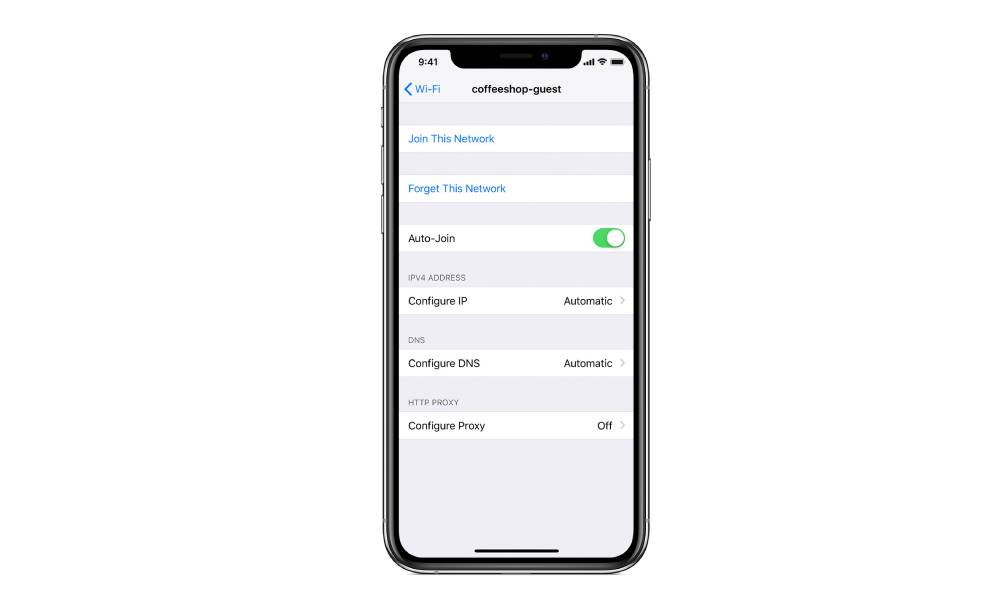
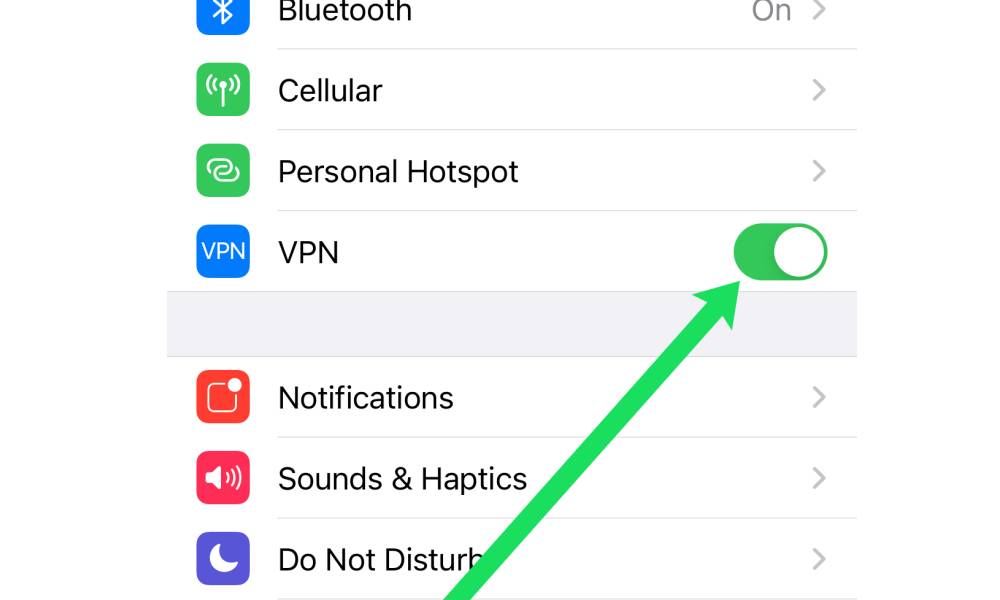
OMG!! Thank you so much for the tips. Forgetting my wifi network and reconnecting on my phone did the trick for me!
I have tried everything and spoken to HUE. Done all the above. All the lights are one but still give me a X and says Cannot locate Hue.
Same for me, doesn’t work. I am afraid is a defect of the Hue. A physical damage somehow…
That was it. VPN. I did all of the usual suspects like restarting, changing policy, privacy settings, even call internet provider.
What actually worked was to disable VPN, allow HUE to connect and approve it, then when the bridge was found I was able to turn VPN back on. Now everything is flying. Thank you for your help.
VPN! Nord has a background process that was really messing with me! Thanks!