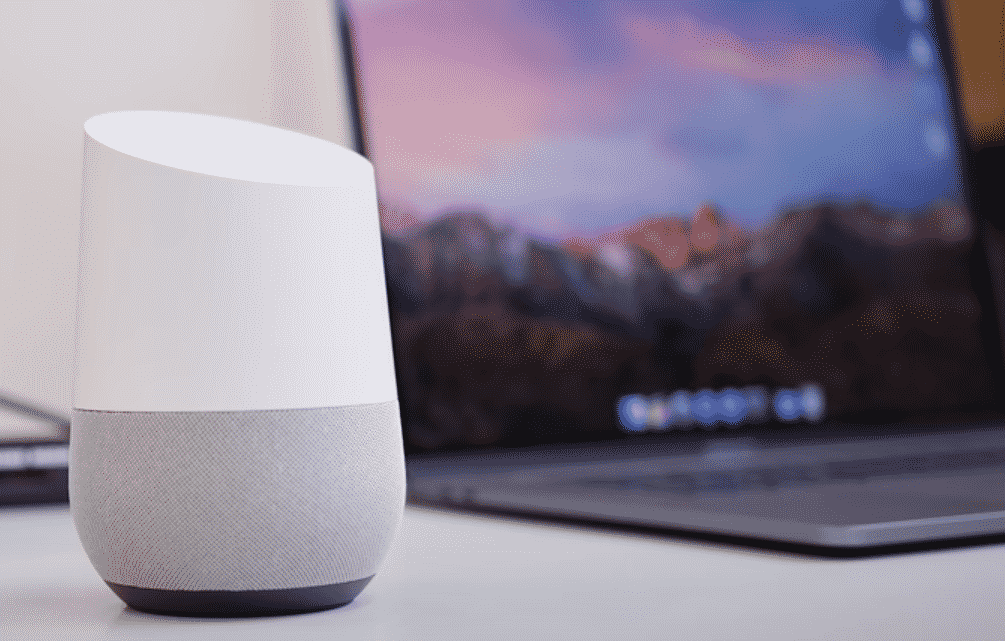
Google Home is a virtual assistant that can help you manage your smart devices more efficiently. You can set up different routines using the mobile app, which allows you to launch a set of commands by using just one voice line. This can be quite convenient and will save you a lot of time in the long run. Overall, it is a great device that you should buy to make your life easier at home.
A lot of users have recently been having issues with their Google Home Mic not working. If you’re in a similar situation then here are a few fixes that might help you resolve this problem.
How to Fix Google Home Microphone Not Working?
- Power Cycle
If the microphone was working just fine a few days ago and has just started to malfunction then the first thing you should try is power cycling your Google Home. All you need to do is unplug the power cord and wait for a few minutes. After that plug the device back in and try using the microphone to check if your problem is fixed. This process won’t take you much time and has a high chance of fixing minor issues like this.
- Check Sensitivity
If you’ve just bought the Google Home device and the microphone is not working properly then it is likely that there is something wrong with the device configurations. If you’re in a similar situation then you should go into your Google Home app and then tap home at the bottom of the application. From there you can select your smart speakers and go into the device settings.
From there, just navigate to audio settings and click on “Hey Google” sensitivity settings. Just increase the sensitivity levels to allow the device to recognize the hot word easily. Doing this will ensure that your Google Home hears your hot word even if you whisper it. So, if sometimes you’re standing far away from the device, then it will still be able to hear you without any problem.
- Check Mic Status
In the majority of cases, users have just set the mic on mute and then they keep wondering why their Google Home is not responding to the voice commands. Just tap the mic button once to check if that fixes your problem. Google will say the status of the mic out loud and you’ll know whether or not the microphone was on mute settings. Also, make sure that the Google Home device is powered up and the LED indicators on the device are working properly.
- Ask Support
If none of the mentioned fixes work for you then your best bet is to ask Google Support to help you resolve your issue. There is also a chance that your device is faulty in which case the only thing you can do is contact your supplier to get it replaced. If your warranty is still in effect then it would be quite easy for you to secure a replacement order. So, send your supplier an email to demand a replacement order.