
Though not exactly the first name that comes to mind when you think of smart home tech, Etekcity have still managed to corner a decent amount of the market share in recent years.
Having built a decent reputation throughout the years for producing quality Wi-Fi outlets, the next logical step for them was to venture into the world of smart home devices.
Since making this move, they’ve expanded their range to include quite a good selection of different devices. However, there is one thing that binds all of their devices together.
Each one is powered, controlled, and modified via an App you can install on your phone by the name of VeSync.
The whole purpose of this nifty little machine is to give you centralized control over all of the devices you may have in the Etekcity range.
Of course, this means that your Etekcity Wi-Fi outlet isn’t going to be any exception to this rule. As such, the performance of your Wi-Fi outlet is directly connected to how well your VeSync is working.
One simply cannot work without the other. So, though the Wi-Fi outlet is designed just to be a plug that lets you turn things on and off wirelessly, the importance of the App needs to be remembered.
Because of this, some of the tips in this article will focus on the App a little. So, if it all seems a little off topic at points, this is the reason why.
Etekcity WiFi Outlet Troubleshooting
Now that we have gone through the basics of the situation, it is time that we got stuck into how to diagnose the problem from the comfort of your own home.
If you wouldn’t consider yourself all that techy as a person, don’t worry about it too much.
The tips below are really easy to follow and none of them will involve taking anything apart or potentially damaging the device in any way. Okay, so let’s get started!
1. The Outlet’s Might Not Be Connected to the VeSync App
As we mentioned above, it is quite common that the whole issue is actually caused by a minor issue with the App rather than the Wi-Fi Outlet.
To make sure that everything is synched up as it should be, all you need to do is this:
- First up, make sure that you are solidly connected to a 2.4 GHz WiFi network.
- Next up, make sure that there isn’t too much traffic on the network that you are using. Ideally, there should be less than 10 different devices connected to the router.
- Once you have checked these, close the VeSync app and then open it again.
- Next, clear the cache of the App.
- Finally, reset the outlet.
With a bit of luck, everything will be up and running again as it should be. If not, it is time to move onto the next step.
2. Find ESP Access Point During Configuration
Though this step might sound a little complicated if you have little to no experience, it is actually quite easy to do from the comfort of your own home. Just follow the steps below and you should be done within minutes.
- To begin with, all you need to do is press and hold in the power button for about 5 seconds, or when you see the LED light flashing. This will begin the “configuration mode” on the Wi-Fi outlet. After this, you will see that the ESP access point has appeared on the list of available Wi-Fi networks.
- The LED lights will now begin to flash blue. At this point, you have 5 minutes to pair the device to your phone again.
3. Your Device Can’t be Found by Amazon Alexa Or Google Assistant
Again, this is a situation that can pop up every now and then. To check whether or not this is the case, all you need to do is as follows:
- Before getting into this tip, we would recommend that you first make sure that your router is close enough to the outlet. Every now and then, the whole issue can be caused by the mere fact that they are just too far away from each other to communicate.
- Apart from that, all you need to do is make sure that your Alexa or Google Assistant is working properly.
4. The Outlet Might not be Turning On and Off as it Should be
There’s just a few steps to check this time. They go as follows:
- First up, make that your schedule is turned on.
- After that, make sure that your phone’s location services are turned on. If they are off, switch them on again. It is essential to getting things working again.
- Finally, make sure that the outlet is connected to your network properly. While you’re here, it is also worth checking the speed of your internet connection. A simple Google of “internet speed test” will bring up a selection of websites that provide this service for free.
5. Your Wi-Fi Outlet May be Offline
Naturally, no Wi-Fi powered device is going to work without a solid connection to the net. It may well be that your internet connection and speed are fine, but there are other connectivity issues which can be at play.
- First up, check that the internet on both your phone and your network are working perfectly.
- Next up, try uninstalling/deleting the offline (if it is online) smart outlet from the VeSync App on your phone. Delete or uninstall the offline smart outlet from the VeSync App installed on your phone.
- Then, reset the smart outlet. All you need to do to do this is press down and hold the power button for around 15 seconds. Before it switches off, a light will flash for roughly 10 seconds.
- Once all of this is done, you will then need to reconfigure your outlet’s settings via the VeSync App.
- As soon as the outlet is online again, hit device settings and tap into firmware upgrade.
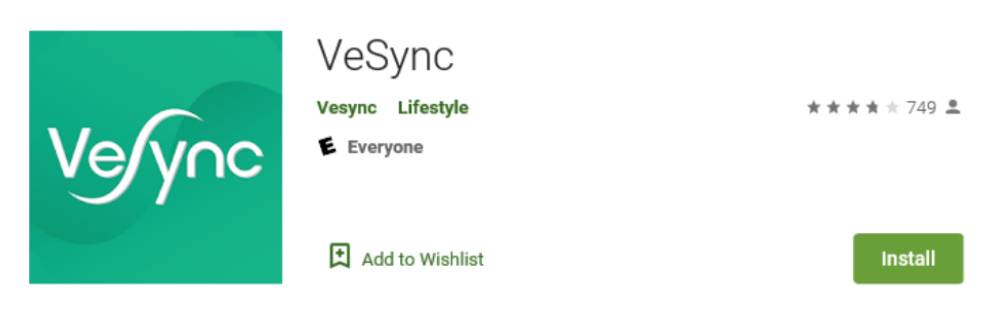

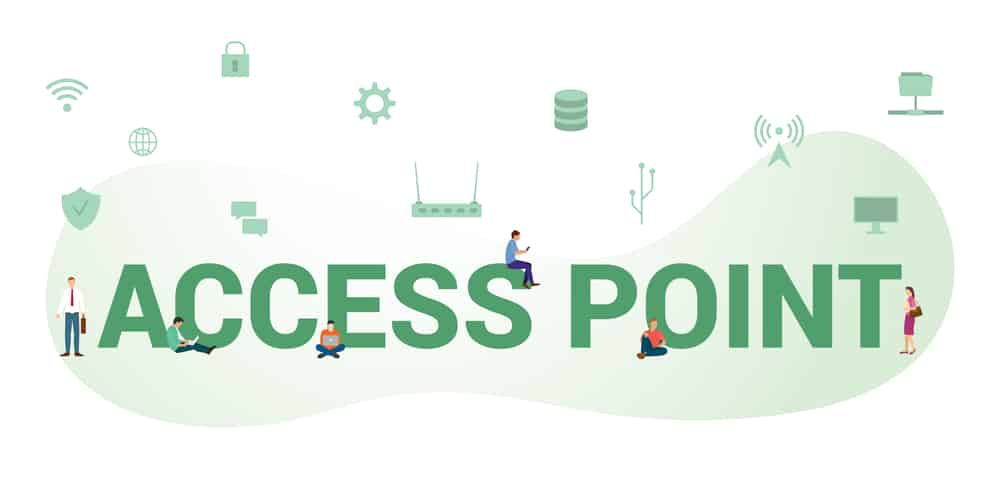
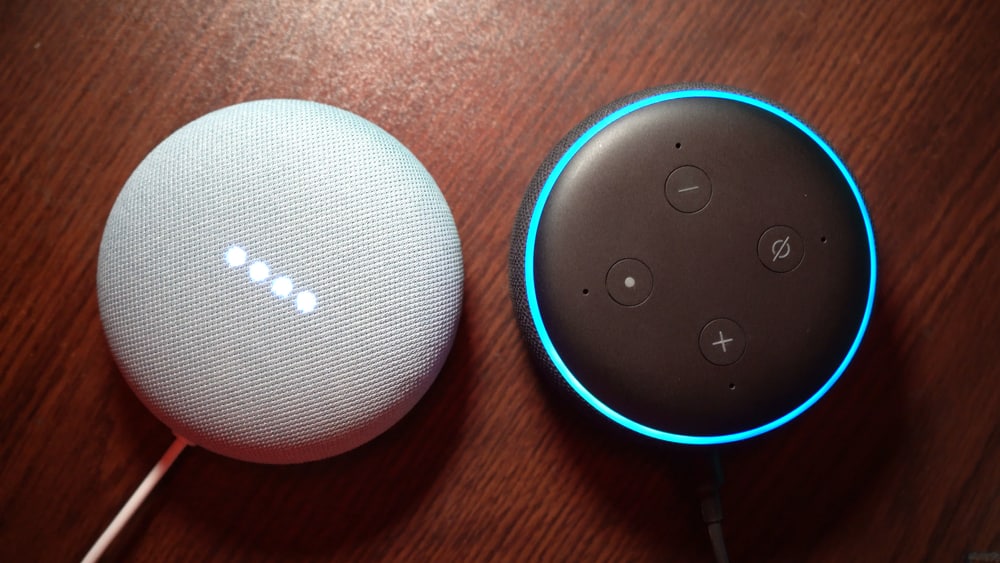
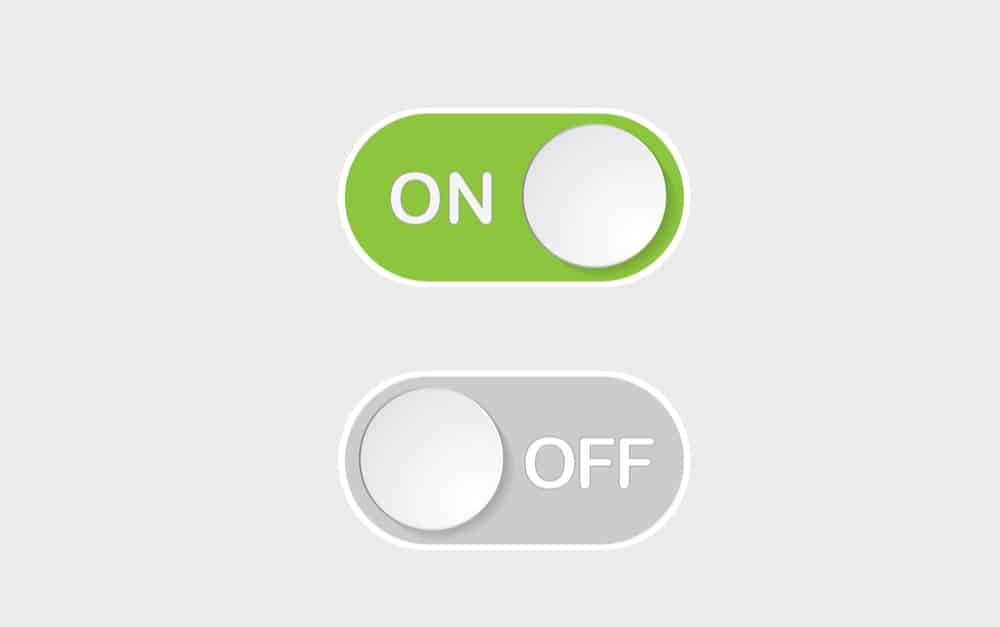
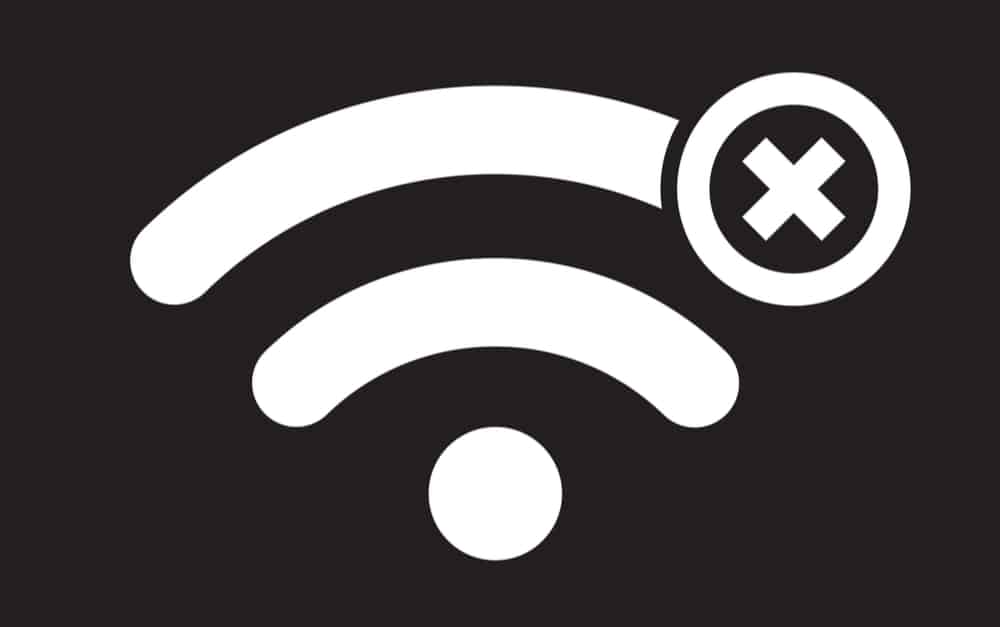
I have a couple outlets that don’t turn on and off as programmed. For example, I have a program that has them turn on at 5:00pm but off at 7:00AM, yet the outlets turn on and off earlier than this. It’s as if their internal clock is not functioning properly. How do I fix that?
I also have this same problem. It just started this week. The one outlet turns on as scheduled, but turns off 10 mins before it is suppose to.
After losing power, i was able to reset two of my outlets. Can’t get the others to work. very frustrating. same issue as the other people
I have two smart Outlets that just refuse to connect to my router, but I have two others exactly the same, that connect beautifully and I’ve been using them for a couple years. I just can’t figure out why these other two won’t connect to my router
My outlets turn off everytime the power goes out. It is annoying resetting them. Other than that I love that I can turn them on with my phone or with my Google assistant.
Mine doesnt turn on or off remotely or manually. It just makes the noise like it does but doesn’t. Mine is 3 days old.
I have one of the Square outlets with integrated nightlight. Its connected to phone and Google speakers.
It will work flawlessly for months, then, it will stop turning itself off. You can still hear the click of it turning on and off, (so it’s receiving the signal) however the device it powers (light bulb), doesn’t turn off anymore. I then have to manually unplug it, reset it, then it works again. Any ideas?
I can’t seem to get your instructions to work for resetting the Etekcity WiFi outlet, so let me make sure I have this right. Regarding this step:
> Reset your smart outlet by pressing and holding the power button located on the outlet for around 15 seconds. You will notice a light will start blinking for 10 seconds until it successfully turns itself off
Does this mean:
1. hold the button down for 15 seconds
2. The light starts blinking blue rapidly
3. Release the button
4. Let the blue light blink slowly for 10 seconds
5. The blinking light goes off
Then I start configuring with the app?
I’ve been seeing various blue and yellow (and white?) blinks: single, slow, and fast, but when I follow your procedure, it blinks blue fast and as soon as I release it blinks blue slow and I’ve been trying to configure immediately upon seeing the slow blue blinking and it keeps failing when trying to connect to my WiFi network. So, reading into what you said: do I have to wait until the blue blink “turns off” (in 10 seconds)?
I have tried so many times and my other 3 outlets have no issue.
I also have the same problem.
Make sure your phone is connected to the same 2.4g wifi as the outlet will be. I had to;
1) unplug outlet
2) close VeSync app
3) forget 2.4g wifi on my phone
4) plug in outlet
5) reset outlet (hold button until it flashes rapidly) Note: I would push the button again so it stops the “setup blinks”
6) connect phone to 2.4g wifi
7) open VeSync app
8) start setup process and follow in-app directions.