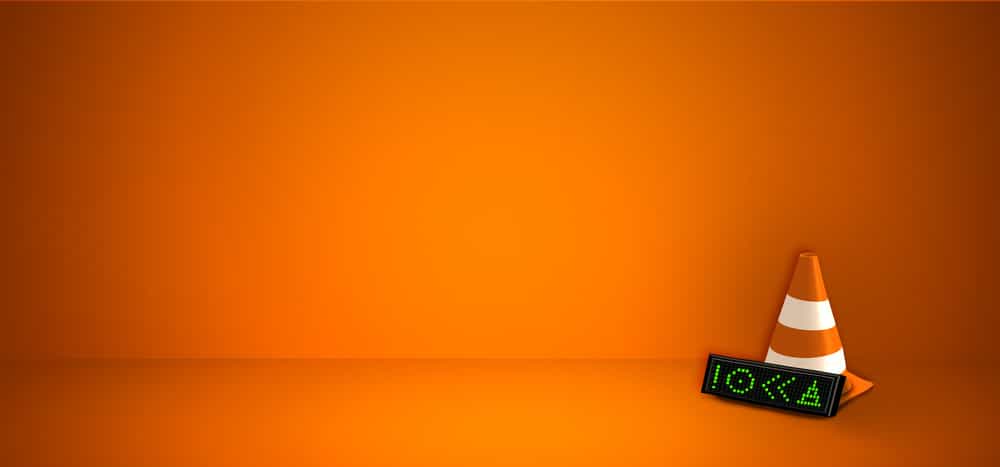When you compare Furbo with high-end units like the Petcube, the difference in the number of features will be pretty significant. However, Furbo maintains its reputation because of the cheaper price tag and improved consistency.
It is one of the easiest units to set up as long as you have a stable router connection, and you will not feel the need to switch to anything else for years to come.
If everything goes well, it will take you less than 10 minutes to set up and optimize this system.
You won’t see many complaints about the treat tosser or the quality of video brought forward by Furbo in comparison to Petcube.
So, it is not a bad idea to pick Furbo over other pet cameras if you’re looking for a unit that will last you for several years.
A common query that owners have regarding the Furbo unit is whether or not you can watch Furbo on the computer. If you’re also trying to access the output from your Furbo camera, then follow through with the details here.
Can You Watch Furbo On Computer?
You can watch the Furbo camera on your computer by using an Android emulator or using the Furbo IP to directly stream the feed from your camera.
You won’t be able to access other smart features with the IP methods and will only be limited to video and audio output.
So, if you’re looking for more control, it is a better idea to go with the emulator method. You won’t have to spend much time in the configurations, and you’ll have a comprehensive layout of controls on your PC screen.
Most of the time, owners like to stick with the BlueStacks emulator for their PC, but you can also browse through more options like MEmu and NOx Player.
The initial setup is the same for all of these units, and you should make use of the emulator that is the lightest on your PC.
BlueStacks offers the most compatibility features to the owners, but it can be a bit heavy on your computer.
So, if your PC is not powerful, try going with NOx Player or MEmu and then install Furbo on the system.
Once your emulator of choice is installed on the computer, launch it and then log in with your Google Account. Wait for the Play services to update, and then look up the Furbo smart application on the Play Store.
Download the app titled Furbo Treat Tossing Dog Camera and then wait for it to install on the emulator. Depending on your internet connection, it shouldn’t take more than a few minutes for the application to install completely on your PC.
After that, you can open up the Furbo application and then pair up the Furbo camera with this application.
Follow the on-screen instructions, and you will have complete control over the dog camera after it is paired up with the application on your emulator.
Overall, this is the best method for watching Furbo on the computer, and you can use the treat tosser along with the live feed.
The only complicated step is finding the right emulator that will be light on your PC and won’t put an excessive load on your system.
Other than that, all the steps are fairly straightforward, and you can simply install the Furbo app on the emulator to access the live feed.
It all comes down to how you’re planning on optimizing the setup and using the smart controls to get the ideal performance.
Using these emulators is usually better, and all you need is to have a decent computer that can support the emulator without any errors. So, be sure to rely on these options in the long run and you will not be disappointed by the performance.
Lastly, you also have the option of using the VLC media player or any browser for that means to help with the feed. This is especially true for owners that are working with a weaker PC and need to only access the feed.
So, if you’re not planning on using the smart controls, here are some details on how you can use the VLC system or the Browser to access the smart features.
Can You Watch Furbo On VLC or Browser?
You can tune into the network stream through the browser on your PC or any other media player. All you need is the Furbo camera IP, and the rest is fairly simple.
This URL: RTSP://[IP Address of Furbo]:554/stream1 will help you connect with the live stream even when the application is not installed.
You can reach out to customer support to find the IP of your Furbo camera or check for the address on the unit itself. However, you won’t be able to make use of any controls while watching the stream through this method.
For this reason, you’re much better off with the emulator method, as there is less hassle through the installed application.
You won’t have to use the URL again and again, and simply downloading the app and pairing the Furbo camera will solve all problems for you.
So, instead of wasting time with the network streaming feature, download an emulator and then install the Furbo dog camera application on this emulator.
Hopefully, you won’t have to bother with any additional steps, and the Furbo camera will pair up immediately with the application.
Furbo Feed Not Loading On Computer?
There are also a few snags that you might experience with the feed not loading on the computer. Most of the time, these issues are not that hard to fix and only require a minimal level of effort from the owners.
All that you will need to do is to check up on the unit itself and power cycle it one time.
The same is true for the network router, and you need to make sure that the signal strength is optimal.
Bringing the router closer to the unit and the PC will improve the situation, and you need to make sure that there are no interferences in between.
Once the network side of things has been optimized, you need to also check on the proxy settings on the PC. Having an active VPN will only complicate the situation as you struggle to get a decent response out of the device.
So, if you’re in the same boat, be sure to terminate the third-party applications.
This is true for users who are relying on the more established options like NORD and ExpressVPN. From there, you can try engaging the feed one more time, and it will likely work.
It all comes down to how you’re planning on optimizing the smart system to control the unit.
So, be sure to follow these pointers when you’re not able to get a decent enough response out of the system. Hopefully, you will be able to save yourself some time when adjusting these issues.
However, if you’re still stuck in the same errors, we suggest that you reach out to the official Furbo support.
While these professionals recommend owners rely on the mobile application more often, you can still ask for more details here.
The customer care team bending this brand is phenomenal and will be more than happy to help you through these issues. All that you have to do is to explain your end and then have the experts guide you through the rest.
Hopefully, it will not be too much of a hassle to secure a good response from the dealer, and you will be able to avoid a ton of issues when it comes to managing the feed from the computer.
So, be sure to get help and you will not have to spend hours trying to fix the feed on your own.
Wrapping Up
These were some specifics on how you can set up the Furbo unit to tune into the feed from your PC. You have two options here that can prove to be very effective.
The first is that you can use the emulators like NOX or MeMu to install and adjust the application.
This is more suitable for owners that are aiming for more control and need to access all the features from the PC. However, you will need to have a powerful PC to accommodate the emulator.
Otherwise, you might run into issues with the app crashing at times.
The second method is that you can rely on the feed URL to tune into the stream. It is simple and only requires a media player like VLC that can play feed directly from the URL.
So, be sure to keep these pointers in mind when you’re aiming for a good response out of the smart unit.
It all comes down to how you’re planning to adjust to the situation, and following through with these methods will be more than enough to help you watch Furbo on your computer.
You will be more than happy with the results with either one of these options. So, be sure to test them out accordingly.