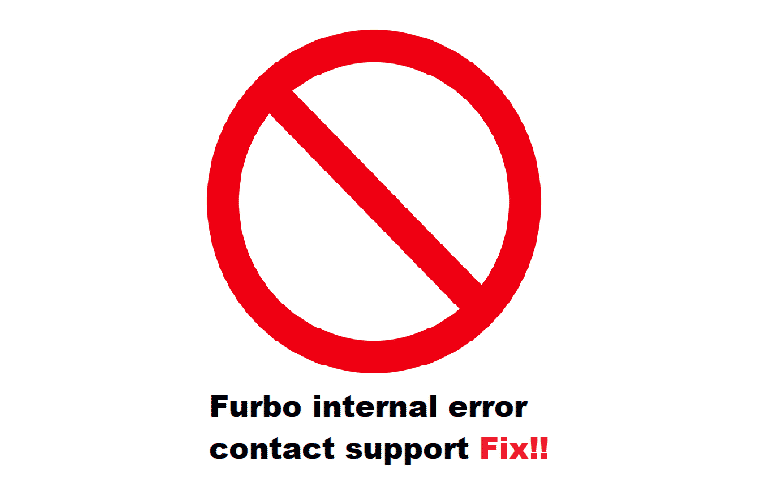
Getting errors on the Furbo app is quite common as these can typically occur due to all sorts of reasons. Though whenever you do face any particular issue with the app, you should definitely try troubleshooting it.
For this purpose, you should know what troubleshooting steps you should perform. This is why today; we will be using this article for helping you learn how you can troubleshoot Furbo’s “Internal Error, Contact Support” error. So, if you wish to learn more about resolving this issue in detail, then be sure to keep on reading the article!
How to Fix Furbo Internal Error Contact Support?
- Changing Your Internet Connection
This type of error typically pops up whenever there’s an issue with the network that you have your phone connected to. Similarly, one of the first things that you can do about this is to simply change the network on your smartphone.
To be more specific, you can try changing to a cellular network if you have been using a Wi-Fi network. Likewise, we suggest switching to a Wi-Fi network if you were connected to the cellular network. Do make sure that you restart the app after swapping the network.
- Reinstall Your Furbo Application
Oftentimes, certain bugs can cause your app to act up in all sorts of ways. In such cases, it is highly recommended that you reinstall your app. Though it is worth mentioning that you can also try clearing out the cache and data files of the app.
To do this, you will need to access your phone’s settings. Under the application tab, ensure that you select the Furbo app. There should be an option to delete both the data and cache files. Just make sure that you delete both of them followed by a quick restart.
- Offline Servers
There’s a good chance that the issue might be on Furbo’s end. Every now and then, services like these can go offline, especially when there is server maintenance going on. Unfortunately, there really isn’t anything that you can do when that happens apart from waiting.
On the bright side, issues like these don’t take that long to fix. In fact, it should take anywhere around a few hours to a day before the server’s are fully back online.
- Updating Your App
If you are running an older version of the app, it could be the reason behind this error. If you wish to fix this, you will have to make sure that you update your Furbo application to the latest version.
Simply open your phone’s app store and locate the Furbo app. If there’s an option to update the app, be sure to tap on it.
- Using a Different Device
Although the chances of this happening are quite low, it is still possible that your device may not be fully compatible with the Furbo app. You should be able to confirm this by using any other smartphone device.
If the Furbo app manages to run without any issues, then it is highly likely that you might be in need of an upgrade.
- Seeking Help from Support
The last thing that you can do about this problem is to directly contact the support team. Try letting them know all about the error message that you have been receiving. They should take a good look at your case before suggesting further troubleshooting steps that you can try.
However, do make sure that you stay as cooperative as you possibly can by letting the team know about the things you have already tried.
The Bottom Line:
The “Internal error, please contact support”, is a common issue with the Furbo app that you may see yourself running into. But before you start getting worried about this error, you should definitely try following the details that we have written in the article. Doing so should help you get a much better chance of getting rid of the issue for good.